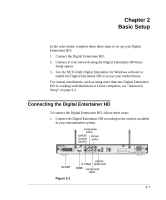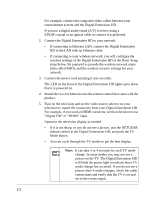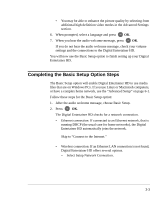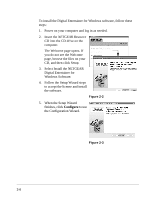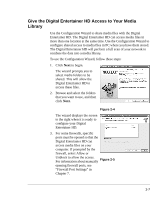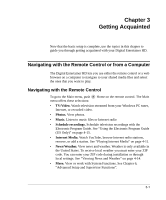Netgear EVA8000-100NAS User Manual - Page 20
The Welcome opens. If, Follow the Setup Wizard steps - not installing
 |
UPC - 606449049787
View all Netgear EVA8000-100NAS manuals
Add to My Manuals
Save this manual to your list of manuals |
Page 20 highlights
To install the Digital Entertainer for Windows software, follow these steps: 1. Power on your computer and log in as needed. 2. Insert the NETGEAR Resource CD into the CD drive on the computer. The Welcome page opens. If you do not see the Welcome page, browse the files on your CD, and then click Setup. 3. Select Install the NETGEAR Digital Entertainer for Windows Software. 4. Follow the Setup Wizard steps to accept the license and install the software. Figure 2-2 5. When the Setup Wizard finishes, click Configure to use the Configuration Wizard. Figure 2-3 2-6

2-6
To install the Digital Entertainer for Windows software, follow these
steps:
1.
Power on your computer and log in as needed.
2.
Insert the
NETGEAR Resource
CD
into the CD drive on the
computer.
The Welcome page opens. If
you do not see the Welcome
page, browse the files on your
CD, and then click Setup.
3.
Select Install the NETGEAR
Digital Entertainer for
Windows Software.
4.
Follow the Setup Wizard steps
to accept the license and install
the software.
Figure 2-2
5.
When the Setup Wizard
finishes, click
Configure
to use
the Configuration Wizard.
Figure 2-3