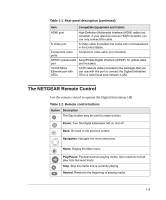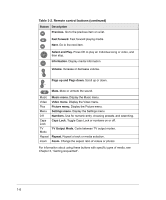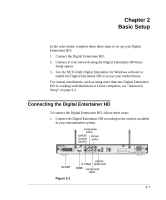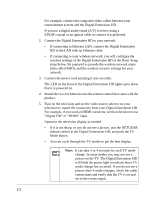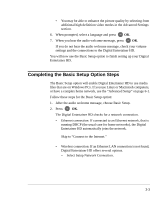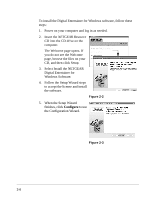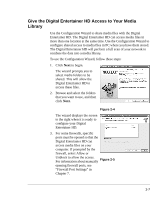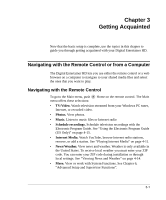Netgear EVA8000-100NAS User Manual - Page 18
Troubleshooting Tips in Appendix B. - digital entertainer hd
 |
UPC - 606449049787
View all Netgear EVA8000-100NAS manuals
Add to My Manuals
Save this manual to your list of manuals |
Page 18 highlights
- Choose Wireless. The available networks are displayed in a list sorted by signal strength. You may have to scroll to see your network. Note: A hidden network does not broadcast its SSID, so the SSID is blank on this display. To connect to this wireless network you must enter the SSID, and then enter any passphrase or security keys as required. - Select your network from the list, enter the required network name (SSID) and security settings as needed, and the Digital Entertainer HD tries to connect to it. - If you connect to your wireless network, the screen shows information about the network settings. Press OK to accept the settings. The Digital Entertainer HD tries to connect to the Internet. If you do not connect to your wireless network, the Digital Entertainer HD returns to the options screen. Check to make sure that the wireless settings for the Digital Entertainer HD match the wireless network exactly, and then try again. See "Troubleshooting Tips" in Chapter 7. For more information about wireless networks and wireless security, see the link to "Wireless Communications:" in Appendix B. 3. Connect to the Internet. After the Digital Entertainer HD connects to your network, it tries to connect to the Internet. A message confirms the Internet connection is available. • Depending on where you bought your Digital Entertainer HD, you may be prompted to enter your ZIP code. To receive local news and weather, enter your ZIP code. Press the down arrow when you are finished, and then press OK. 2-4