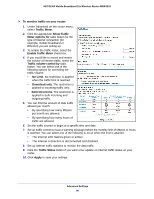Netgear MBR1310 MBR1310 User Manual - Page 81
Configuring Dynamic DNS, Use a Dynamic DNS Service
 |
View all Netgear MBR1310 manuals
Add to My Manuals
Save this manual to your list of manuals |
Page 81 highlights
NETGEAR Mobile Broadband 11n Wireless Router MBR1310 you can use a commercial Dynamic DNS service to register your domain to their IP address, and forward traffic directed at your domain to your frequently changing IP address. The router contains a client that can connect to a Dynamic DNS service provider. To use this feature, you have to select a service provider and obtain an account with them. After you have configured your account information in the router, whenever your ISP-assigned IP address changes, your router will automatically contact your Dynamic DNS service provider, log in to your account, and register your new IP address. Configuring Dynamic DNS WARNING: If your ISP assigns a private WAN IP address such as 192.168.x.x or 10.x.x.x, the Dynamic DNS service will not work because private addresses are not routed on the Internet. To configure Dynamic DNS: 1. From the main menu, select Dynamic DNS to display the Dynamic DNS screen: 2. Access the website of one of the Dynamic DNS service providers whose names appear in the Service Provider drop-down list, and register for an account. For example, for dyndns.org, go to www.dyndns.org. 3. Select the Use a Dynamic DNS Service check box. 4. Select the name of your Dynamic DNS service provider. 5. Fill in the Host Name, User Name, and Password fields. The Dynamic DNS service provider might call the host name a domain name. If your URL is myName.dyndns.org, then your host name is myName. The password can be a key for your Dynamic DNS account. 6. If your Dynamic DNS provider allows the use of wildcards in resolving your URL, you can select the Use Wildcards check box to activate this feature. For example, the wildcard feature causes *.yourhost.dyndns.org to be aliased to the same IP address as yourhost.dyndns.org. 7. Click Apply to save your configuration. Advanced Settings 81