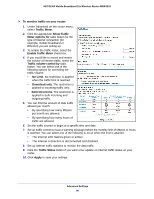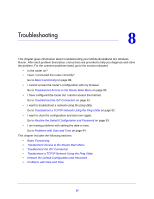Netgear MBR1310 MBR1310 User Manual - Page 83
Enable Remote Management, Route Name, Private, Active, Destination IP Address, IP Subnet Mask
 |
View all Netgear MBR1310 manuals
Add to My Manuals
Save this manual to your list of manuals |
Page 83 highlights
NETGEAR Mobile Broadband 11n Wireless Router MBR1310 2. Select the radio button of the static route you want to configure. 3. Click Add or Edit to display the following screen: 4. Fill in or change the fields: • Route Name. The route name is for identification purposes only. • Private. Select this check box if you want to limit access to the LAN only. The static route will not be reported in RIP. • Active. Select this check box to make this route effective. • Destination IP Address, and IP Subnet Mask. If the destination is a single host, type a subnet value of 255.255.255.255. • Gateway IP Address. This has to be a router on the same LAN segment as the router. • Metric. Type a number between 2 and 15. This represents the number of routers between your network and the destination. Usually, a setting of 2 or 3 works, but if this is a direct connection, set it to 1. 5. Click Apply to save your changes. If you added a static route, it is added to the Static Routes screen. Enable Remote Management Using the Remote Management screen, you can allow a user or users on the Internet to configure, upgrade, and check the status of your router. Tip: Be sure to change the router default password to a very secure password. The ideal password should contain no dictionary words from any language, and should be a mixture of letters (both upper case and lower case), numbers, and symbols. Your password can be up to 30 characters. Advanced Settings 83