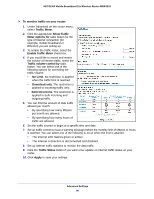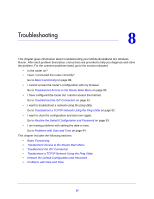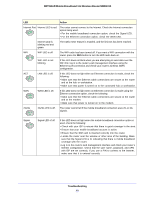Netgear MBR1310 MBR1310 User Manual - Page 84
Con Remote Management, Universal Plug and Play
 |
View all Netgear MBR1310 manuals
Add to My Manuals
Save this manual to your list of manuals |
Page 84 highlights
NETGEAR Mobile Broadband 11n Wireless Router MBR1310 Configure Remote Management To configure remote management: 1. Log in to the router. Type http://www.routerlogin.net in the address field of your Internet browser. Enter admin for the user name and your password (or the default, password). 2. Under Advanced, select Remote Management: 3. Select the Turn Remote Management On check box. 4. Specify which external addresses will be allowed to access the router's remote management. For security, restrict access to as few external IP addresses as practical: • To allow access from a single IP address on the Internet, select Only This Computer. Enter the IP address that will be allowed access. • To allow access from a range of IP addresses on the Internet, select IP Address Range. Enter a beginning and ending IP address to define the allowed range. • To allow access from any IP address on the Internet, select Everyone. 5. Specify the number of the port that will be used for accessing the router's internal menus. Access normally uses the standard HTTP service port 80. For greater security, you can enter a different port number. Choose a number between 1024 and 65535, but do not use the number of any common service port. The default is 8080, which is a common alternate for HTTP. 6. Click Apply to have your changes take effect. When accessing your router from the Internet, type your router WAN IP address in your Internet browser address or location field, followed by a colon (:) and the custom port number. For example, if your external address is 134.177.0.123 and you use port number 8080, enter: http://134.177.0.123:8080 Note: In this case, you have to include http:// in the address. Universal Plug and Play Universal Plug and Play (UPnP) helps devices such as Internet appliances and computers access the network and connect to other devices as needed. UPnP devices can automatically discover the services from other registered UPnP devices on the network. Advanced Settings 84