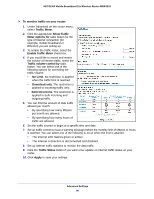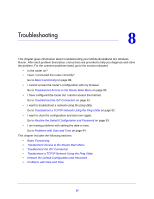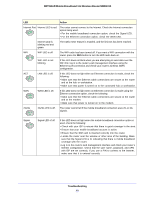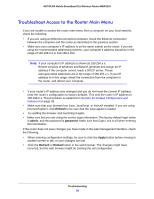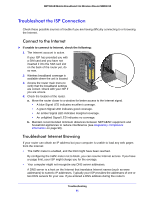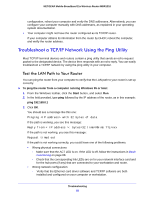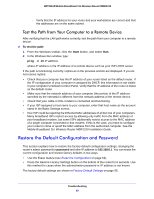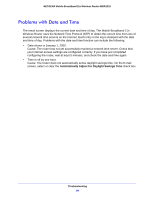Netgear MBR1310 MBR1310 User Manual - Page 89
Troubleshooting, NETGEAR Mobile Broadband 11n Wireless Router MBR1310, 2G/3G LED is off.
 |
View all Netgear MBR1310 manuals
Add to My Manuals
Save this manual to your list of manuals |
Page 89 highlights
NETGEAR Mobile Broadband 11n Wireless Router MBR1310 LED Action Internet Port Internet LED is red. The router cannot connect to the Internet. Check the Internet connection option being used. • For the mobile broadband connection option, check the Signal LED. • For the Ethernet connection option, check the WAN LED. Internet LED is blinking red and green. The traffic meter feature is enabled, and the limit set has been reached. WiFi WiFi LED is off. The WiFi radio has been turned off. If you want a WiFi connection with the router, press the WiFi button to turn the WiFi radio back on. WiFi LED is not blinking. If this LED does not blink when you are attempting to send data over the WiFi link, log in to the router's web management interface using the Ethernet LAN connection and check your router's wireless (WiFi) configuration. ACT LAN LED is off. If this LED does not light when an Ethernet connection is made, check the following: • Make sure that the Ethernet cable connections are secure at the router and at the hub or workstation. • Make sure that power is turned on to the connected hub or workstation. WAN WAN LED is off. If this LED does not light when an Ethernet connection is made using the Ethernet connection option, check the following: • Make sure that the Ethernet cable connections are secure at the router and at the modem. • Make sure that power is turned on to the modem. 2G/3G 2G/3G LED is off. The router cannot tell if the mobile broadband connection uses 2G or 3G signals. Signal Signal LED of off. If this LED does not light when the mobile broadband connection option is used, check the following: • Check with your ISP to ensure that there is good coverage in the area. • Ensure that your mobile broadband account is active. • Ensure that the SIM card is inserted correctly into the router. • Locate the router near the window or other area of the building. Make sure that the Signal LED is lit, indicating that there is mobile broadband coverage with the router. • Log in to the router's web management interface and check your router's Internet configuration. Check that the user name, password, and APN with ISP are set correctly. If you use a PIN to connect to the Internet, make sure that it is entered correctly. Troubleshooting 89