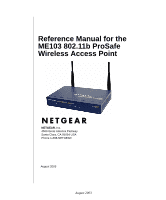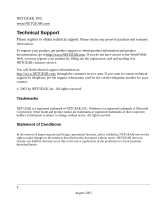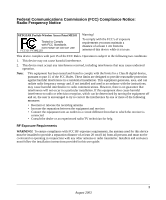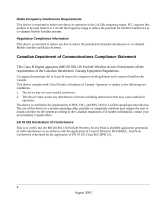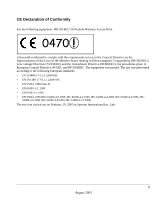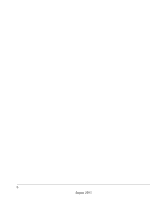Netgear ME103 ME103 Reference Manual
Netgear ME103 - 802.11b ProSafe Wireless Access Point Manual
 |
UPC - 606449026375
View all Netgear ME103 manuals
Add to My Manuals
Save this manual to your list of manuals |
Netgear ME103 manual content summary:
- Netgear ME103 | ME103 Reference Manual - Page 1
Reference Manual for the ME103 802.11b ProSafe Wireless Access Point NETGEAR, Inc. 4500 Great America Parkway Santa Clara, CA 95054 USA Phone 1-888-NETGEAR August 2003 August 2003 - Netgear ME103 | ME103 Reference Manual - Page 2
.com. If you do not have access to the World Wide Web, you may register your product by filling out the registration card and mailing it to NETGEAR customer service. You will find technical support information at: http://www.NETGEAR.com/ through the customer service area. If you want to contact - Netgear ME103 | ME103 Reference Manual - Page 3
Federal Communications Commission (FCC) Compliance Notice: Radio Frequency Notice NETGEAR ProSafe Wireless Access Point ME103 Tested to Comply with FCC Standards FOR HOME OR OFFICE USE FCC ID: PY3ME103 Warning! To comply with the FCC's of exposure requirements you must - Netgear ME103 | ME103 Reference Manual - Page 4
outdoors may require the user to obtain a license for the system according to the Canadian regulations. For further information, contact your local Industry Canada office. EN 55 022 Declaration of Conformance This is to certify that the ME103 802.11b ProSafe Wireless Access Point is shielded against - Netgear ME103 | ME103 Reference Manual - Page 5
CE Declaration of Conformity For the following equipment: ME103 802.11b ProSafe Wireless Access Point 0470 ! is herewith confirmed to comply with the requirements set out in the Council Directive on the Approximation of the Laws of the Member States - Netgear ME103 | ME103 Reference Manual - Page 6
6 August 2003 - Netgear ME103 | ME103 Reference Manual - Page 7
Socket ...2-7 Chapter 3 Basic Installation and Configuration Observing Placement and Range Guidelines 3-1 Cabling Requirements 3-2 Default Factory Settings 3-3 Understanding ME103 Wireless Security Options 3-4 Installing the ME103 802.11b ProSafe Wireless Access Point 3-5 Contents iii August - Netgear ME103 | ME103 Reference Manual - Page 8
4-6 Upgrading the Wireless Access Point Software 4-7 Configuration File Management 4-8 Saving and Retrieving the Configuration 4-9 Restoring the ME103 to the Factory Default Settings 4-9 Using the Reset Button to Restore Factory Default Settings 4-9 Changing the Administrator Password 4-10 - Netgear ME103 | ME103 Reference Manual - Page 9
cannot access the Internet or the LAN with a wireless capable computer 6-2 I am using EAP-TLS security but get disconnected 6-3 I cannot connect to the ME103 to configure it 6-3 When I enter a URL or IP address I get a timeout error 6-3 Using the Reset Button to Restore Factory Default Settings - Netgear ME103 | ME103 Reference Manual - Page 10
Configure TCP/IP Settings C-3 Selecting Windows' Internet Access Method C-5 Verifying TCP/IP Properties C-5 Configuring Windows 2000 or XP for TCP/IP Networking C-6 Install or Verify Windows Networking Components C-6 DHCP Configuration of TCP/IP in Windows XP C-7 DHCP Configuration of TCP/IP - Netgear ME103 | ME103 Reference Manual - Page 11
Assembly Number Firmware Version Number Manual Part Number Manual Publication Date ME103 802.11b ProSafe Wireless Access Point Version 3.0 Release 16 August 2003 Note: Product updates are available on the NETGEAR web site at www.netgear.com/support/main.asp. Documentation updates are available - Netgear ME103 | ME103 Reference Manual - Page 12
Reference Manual for the ME103 802.11b ProSafe Wireless Access Point Typographical Conventions This guide uses the following typographical conventions: Table 1. Typographical conventions italics bold times roman [Enter] SMALL CAPS Emphasis. User input. Named keys in text are shown enclosed in - Netgear ME103 | ME103 Reference Manual - Page 13
Reference Manual for the ME103 802.11b ProSafe Wireless Access Point How to Use the HTML Version of this Manual The HTML version of this manual includes these features. 1 2 3 Figure 1-1: HTML version of this manual 1. Left pane. Use the left pane to view the Contents, Index, Search, and - Netgear ME103 | ME103 Reference Manual - Page 14
Reference Manual for the ME103 802.11b ProSafe Wireless Access Point How to Print this Manual To print this manual you man choose one of If your printer supports printing two pages on a single sheet of paper, you can save paper an printer ink by selecting this feature. • The Full Manual. Use the PDF - Netgear ME103 | ME103 Reference Manual - Page 15
This chapter introduces the NETGEAR ME103 802.11b ProSafe Wireless Access Point. Minimal prerequisites for installation are presented in "System Requirements" on page 2-5. About the ME103 802.11b ProSafe Wireless Access Point The ME103 802.11b ProSafe Wireless Access Point is the basic building - Netgear ME103 | ME103 Reference Manual - Page 16
Reference Manual for the ME103 802.11b ProSafe Wireless Access Point Key Features The ME103 Access Point is easy-to-use and provides solid wireless and networking support. Supported Standards and Conventions The following standards and conventions are supported: • Standards Compliant. The Wireless - Netgear ME103 | ME103 Reference Manual - Page 17
Reference Manual for the ME103 802.11b ProSafe Wireless Access Point • Upgradeable Firmware. Firmware is stored in a flash memory and can be upgraded easily, using only your Web browser, and can be upgraded remotely. • Access Control. The Access Control MAC address filtering feature can ensure that - Netgear ME103 | ME103 Reference Manual - Page 18
Reference Manual for the ME103 802.11b ProSafe Wireless Access Point Autosensing Ethernet Connections with Auto Uplink The ME103 can connect to a standard Ethernet network. The LAN interface is autosensing and capable of full-duplex or half-duplex operation. The wireless access point incorporates - Netgear ME103 | ME103 Reference Manual - Page 19
through Category 5 Ethernet cable • ME103 802.11b ProSafe Wireless Access Point Quick Installation Guide • Resource CD for the ME103 ProSafe Wireless Access Point Reference Manual for the ME103 802.11b ProSafe Wireless Access Point ( ) -- this manual • Support Information card • Warranty and - Netgear ME103 | ME103 Reference Manual - Page 20
Reference Manual for the ME103 802.11b ProSafe Wireless Access Point ME103 Wireless Access Point Front Panel The ME103 Access Point provides three status LEDs. 802.11b ProSafe Wireless Access Point PWR LAN Wireless LAN MODEL ME103 Figure 2-1: ME103 front panel The following table explains the - Netgear ME103 | ME103 Reference Manual - Page 21
Reference Manual for the ME103 802.11b ProSafe Wireless Access Point ME103 Wireless Access Point Rear Panel RESET ETHERN ET 5-12V D C Figure 2-2: ME103 rear panel Left Side Primary and Right Side Secondary Detachable Antenna The ME103 provides two detachable antenna. The one on the left is the - Netgear ME103 | ME103 Reference Manual - Page 22
Installation and Configuration This chapter describes how to set up your ME103 802.11b ProSafe Wireless Access Point for wireless connectivity to your LAN. This basic configuration will enable computers with 802.11b or 802.11g wireless adapters to do such things as connect to the Internet, or access - Netgear ME103 | ME103 Reference Manual - Page 23
Reference Manual for the ME103 802.11b ProSafe Wireless Access Point Note: Failure to follow these guidelines can result in significant performance degradation or inability to wirelessly connect to the ME103. For complete performance specifications, see Appendix A, "Specifications". For best results - Netgear ME103 | ME103 Reference Manual - Page 24
rear panel - see "ME103 Wireless Access Point Rear Panel" on page 2-7. FEATURE User Name (case sensitive) Password (case sensitive) Operating Mode Access Point Name DHCP IP Configuration (if DHCP server is unavailable) Network Name (SSID) Broadcast Network Name (SSID 802.11b Radio Frequency Channel - Netgear ME103 | ME103 Reference Manual - Page 25
Reference Manual for the ME103 802.11b ProSafe Wireless Access Point Understanding ME103 Wireless Security Options Unlike wired network data, your wireless data transmissions can be received well beyond your walls by anyone with a compatible adapter. For this reason, use the security features of - Netgear ME103 | ME103 Reference Manual - Page 26
its TCP/IP configuration settings. b. Configure the PC with a static IP address of 192.168.0.210 and 255.255.255.0 for the Subnet Mask. c. Connect an Ethernet cable from the ME103 to the PC (A). A R ESET ETHER N ET 5 -1 2 V DC ME103 802.11b ProSafe Wireless Access Point Figure 3-2: Connecting - Netgear ME103 | ME103 Reference Manual - Page 27
the ME103 802.11b ProSafe Wireless Access Point 2 CONFIGURE LAN AND WIRELESS ACCESS a. Configure the ME103 Ethernet port for LAN access. - Connect to the ME103 by opening your browser and entering http://192.168.0.224 in the address field. - When prompted, enter admin for the user name and password - Netgear ME103 | ME103 Reference Manual - Page 28
Reference Manual for the ME103 802.11b ProSafe Wireless Access Point ME103 802.11b ProSafe Wireless Access Point R ESET ETHER N ET 5 -1 2 V DC B LO CA L 10/100M 8 7 6 5 4 3 2 2 1 IN TER N ET 1 2 VDC O.5 A Router, Switch, or Hub Broadband modem Figure 3-3: Connecting the Ethernet - Netgear ME103 | ME103 Reference Manual - Page 29
ME103 802.11b ProSafe Wireless Access Point can be configured remotely from Microsoft Internet Explorer browser version 5.0 or above, or Netscape Navigator web browser version 4.78 or above. You can connect to the ME103 by using its default NetBIOS name or its default IP address. The instructions - Netgear ME103 | ME103 Reference Manual - Page 30
Reference Manual for the ME103 802.11b ProSafe Wireless Access Point Enter the default user name of admin and the default password of password. Figure 3-6: Login result: ME103 home page The Web browser will then display the ME103 home page. 3-9 Basic Installation and Configuration August 2003 - Netgear ME103 | ME103 Reference Manual - Page 31
Reference Manual for the ME103 802.11b ProSafe Wireless Access Point How to Log In to the ME103 Using Its Default IP Address 1. 192.168.0.224 is the default IP address of your access point. However, the ME103 is also set, by default, to be a DHCP client. So, if the ME103 has not yet been installed, - Netgear ME103 | ME103 Reference Manual - Page 32
Reference Manual for the ME103 802.11b ProSafe Wireless Access Point Understanding Basic Wireless Settings To configure the wireless settings of your wireless access point, click the Wireless Settings link in the Basic section of the main menu of the browser interface. The Basic Wireless Settings - Netgear ME103 | ME103 Reference Manual - Page 33
Reference Manual for the ME103 802.11b ProSafe Wireless Access Point • Wireless Network Name (SSID). The SSID is also known as the wireless network name. Enter a value of up to 32 alphanumeric characters. In a setting where there is more than one wireless network, different wireless network names - Netgear ME103 | ME103 Reference Manual - Page 34
Reference Manual for the ME103 802.11b ProSafe Wireless Access Point Table 3-1. Basic Wireless Security Options Field Network Authentication Data Encryption Description You can select the following network authentication options: • Open: the ME103 does not perform any authentication. However, if - Netgear ME103 | ME103 Reference Manual - Page 35
Reference Manual for the ME103 802.11b ProSafe Wireless Access Point Information to Gather Before Changing Basic Wireless Settings Before customizing your wireless settings, print this form and record the following information. If you are working with an existing wireless network, the person who set - Netgear ME103 | ME103 Reference Manual - Page 36
to 32 alphanumeric characters. The default SSID is NETGEAR. Note: The SSID of any wireless access adapters must match the SSID you configure in the ME103 802.11b ProSafe Wireless Access Point. If they do not match, you will not get a wireless connection to the ME103. 4. Select the Country Domain in - Netgear ME103 | ME103 Reference Manual - Page 37
Reference Manual for the ME103 802.11b ProSafe Wireless Access Point How to Restrict Wireless Access by MAC Address To restrict access based on MAC addresses, follow these steps: 1. Log in to the ME103 using the MDI/MDIX name printed on the bottom of the unit or at its default address of http://192. - Netgear ME103 | ME103 Reference Manual - Page 38
Reference Manual for the ME103 802.11b ProSafe Wireless Access Point 4. Select the Turn Access Control On check box. 5. Then, either select from the list of available wireless cards the ME103 has found in your area, or enter the MAC address and device name for a device you plan to use. You can - Netgear ME103 | ME103 Reference Manual - Page 39
Reference Manual for the ME103 802.11b ProSafe Wireless Access Point • Automatic - enter a word or group of printable characters in the Passphrase box and click the Generate button. The four key boxes will be automatically populated with key values. • Manual - enter ten hexadecimal digits (any - Netgear ME103 | ME103 Reference Manual - Page 40
Reference Manual for the ME103 802.11b ProSafe Wireless Access Point • The IP Address Source The wireless access point is shipped preconfigured to use a private IP address on the LAN side, and to act as a DHCP client. If the wireless access point does not find a DHCP server on the Ethernet LAN, it - Netgear ME103 | ME103 Reference Manual - Page 41
ME103 802.11b ProSafe Wireless Access Point. These features can be found by clicking on the Maintenance heading in the Main Menu of the browser interface. Viewing General, Log, Station, and Statistical Information The General information screen provides a summary of the current ME103 configuration - Netgear ME103 | ME103 Reference Manual - Page 42
Reference Manual for the ME103 802.11b ProSafe Wireless Access Point Table 4-1. General Information Fields Field Access Point Information Description Access Point Name MAC Address Country Domain Firmware Version Current IP Settings IP Address Subnet Mask Gateway IP Address Source Wireless - Netgear ME103 | ME103 Reference Manual - Page 43
Reference Manual for the ME103 802.11b ProSafe Wireless Access Point Statistics The Information - Statistics screen provides various LAN and WLAN statistics. Figure 4-2: Wireless Access Point Status screen Maintenance 4-3 August 2003 - Netgear ME103 | ME103 Reference Manual - Page 44
Reference Manual for the ME103 802.11b ProSafe Wireless Access Point Table 4-1. Statistics Fields Field System Up Time Wired Ethernet Received/Transmitted Packets Bytes Throughput (B/sec) CRC Errors Wireless Received/Transmitted Unicast Packets Broadcast Packets Multicast Packets Total Packets - Netgear ME103 | ME103 Reference Manual - Page 45
Reference Manual for the ME103 802.11b ProSafe Wireless Access Point Activity Log Use the Activity Log to view step-by-step login exchanges or other information about the wireless communications sessions on the ME103 802.11b ProSafe Wireless Access Point. Figure 4-3: Activity Log screen - Netgear ME103 | ME103 Reference Manual - Page 46
Reference Manual for the ME103 802.11b ProSafe Wireless Access Point Viewing a List of Attached Devices The Station List menu contains a table of all IP devices associated with the wireless access point in the wireless network defined by the Wireless Network Name (SSID). From the main menu of the - Netgear ME103 | ME103 Reference Manual - Page 47
Reference Manual for the ME103 802.11b ProSafe Wireless Access Point Upgrading the Wireless Access Point Software . Note: When uploading software to the ME103 Access Point, it is important not to interrupt the Web browser by closing the window, clicking a link, or loading a new page. If the browser - Netgear ME103 | ME103 Reference Manual - Page 48
Reference Manual for the ME103 802.11b ProSafe Wireless Access Point 4. Click Upload. When the upload completes, your wireless access point will automatically restart. The upgrade process typically takes about one minute. In some cases, you may need to reconfigure the wireless access point after - Netgear ME103 | ME103 Reference Manual - Page 49
. Using the Reset Button to Restore Factory Default Settings To restore the factory default configuration settings without knowing the login password or IP address, you must use the Default Reset button on the rear panel of the wireless access point (see "ME103 Wireless Access Point Rear Panel" on - Netgear ME103 | ME103 Reference Manual - Page 50
Reference Manual for the ME103 802.11b ProSafe Wireless Access Point Changing the Administrator Password The default password is password. Change this password to a more secure password. You cannot change the administrator login name. From the main menu of the browser interface, under the Management - Netgear ME103 | ME103 Reference Manual - Page 51
the Advanced heading in the main menu. Configuring Advanced Security 802.1x Options For an overview of 802.1x, see "Understanding 802.1x Port Based Network Access Control" on page B-9. The ME103 802.11b ProSafe Wireless Access Point supports these 802.1x options: • Key Exchange. Key exchange (PEAP - Netgear ME103 | ME103 Reference Manual - Page 52
Reference Manual for the ME103 802.11b ProSafe Wireless Access Point With the above basic requirements, 802.1x security can be implemented with the ME103. Refer to "Understanding 802.1x Port Based Network Access Control" on page B-9 for a description of basic 802.1x functionality. How to Configure - Netgear ME103 | ME103 Reference Manual - Page 53
Reference Manual for the ME103 802.11b ProSafe Wireless Access Point Note: Perform this procedure from a LAN connected computer rather than over a wireless link. This procedure will change the ME103's data encryption settings, so all wireless connections will be disconnected when you apply the - Netgear ME103 | ME103 Reference Manual - Page 54
Reference Manual for the ME103 802.11b ProSafe Wireless Access Point Figure 5-1: Request a certificate Note: The procedure for installing the certificate on the Windows client, switch from the wired Ethernet connection to the wireless adapter. b. Verify that the "Use Windows to configure my wireless - Netgear ME103 | ME103 Reference Manual - Page 55
Reference Manual for the ME103 802.11b ProSafe Wireless Access Point c. Select the wireless network to which you will connect (NETGEAR in the screen above), and click the Configure button to display the Wireless network properties dialog box shown below. Figure 5-3: Configure a Windows XP wireless - Netgear ME103 | ME103 Reference Manual - Page 56
Reference Manual for the ME103 802.11b ProSafe Wireless Access Point Figure 5-5: Information Activity Log for starting a 802.1x wireless connection The simplest method is to ping the LAN IP address of another computer on the Ethernet LAN. a. From a wireless 5-6 Advanced Configuration August 2003 - Netgear ME103 | ME103 Reference Manual - Page 57
Reference Manual for the ME103 802.11b ProSafe Wireless Access Point Figure 5-7: Ping test results At this point the connection is established and your wireless connection is working. Advanced Configuration 5-7 August 2003 - Netgear ME103 | ME103 Reference Manual - Page 58
Reference Manual for the ME103 802.11b ProSafe Wireless Access Point Understanding Advanced Wireless Settings The default advanced wireless settings usually work well. These settings should not be changed unless you are sure it is necessary. Figure 5-8: Advanced Wireless Settings screen 5-8 - Netgear ME103 | ME103 Reference Manual - Page 59
Reference Manual for the ME103 802.11b ProSafe Wireless Access Point Table 5-1. Advanced Wireless Settings Fields Field Description Operating Mode You can select the following options: • Wireless Access Point • Point-to-Point Bridge • Point-to-Multi-Point Bridge Worldwide Mode If you enable - Netgear ME103 | ME103 Reference Manual - Page 60
Reference Manual for the ME103 802.11b ProSafe Wireless Access Point Configuring Wireless Operating Modes The ME103 802.11b ProSafe Wireless Access Point lets you build large bridged wireless networks. Examples of wireless bridged configurations are: • Client Access Point to Access Point. • Point-to - Netgear ME103 | ME103 Reference Manual - Page 61
Reference Manual for the ME103 802.11b ProSafe Wireless Access Point 4. Verify connectivity across the LAN 1 and LAN 2. • A PC on either LAN segment should be able to connect to the Internet or share files and printers - Netgear ME103 | ME103 Reference Manual - Page 62
Reference Manual for the ME103 802.11b ProSafe Wireless Access Point • All APs must be on the same LAN. That is, all the APs LAN IP address must be in the same network. • If using DHCP, all ME103 Access Points should be set to "Obtain an IP address automatically (DHCP Client)" in the IP Address - Netgear ME103 | ME103 Reference Manual - Page 63
Reference Manual for the ME103 802.11b ProSafe Wireless Access Point Antenna Installation The ME103 comes with two removable 2-dBi antenna. Two antennae provide what is called "space diversity", which helps to combat the addition of electromagnetic waves in the space where the unit is installed. - Netgear ME103 | ME103 Reference Manual - Page 64
Reference Manual for the ME103 802.11b ProSafe Wireless Access Point Note that ME103 diversity is provided only in receive mode, not in transmit mode. The Primary RF port provides transmit and receive. The Secondary RF port provides receive - Netgear ME103 | ME103 Reference Manual - Page 65
.11b ProSafe Wireless Access Point" on page 3-5. • I cannot remember the wireless access point's configuration password. Go to "Changing the Administrator Password" on page 4-10. Note: For up-to-date ME103 installation details and troubleshooting guidance visit www.NETGEAR.com. If you have trouble - Netgear ME103 | ME103 Reference Manual - Page 66
Reference Manual for the ME103 802.11b ProSafe Wireless Access Point The Wireless LAN activity light does not light up. The access point's antennae are not working. • If the Wireless LAN activity light stays off, disconnect the adapter from its power source and then plug it in again. • Make sure the - Netgear ME103 | ME103 Reference Manual - Page 67
sure about these settings, follow the instructions for "Installing the ME103 802.11b ProSafe Wireless Access Point" on page 3-5. When I enter a URL or IP address I get a timeout error. A number of things could be causing this. Try the following troubleshooting steps. • Check whether other PCs work - Netgear ME103 | ME103 Reference Manual - Page 68
Reference Manual for the ME103 802.11b ProSafe Wireless Access Point • If the PCs are configured correctly, but still not working, ensure that the ME103 is connected and turned on. Connect to it and check its settings. If you cannot connect to it, check the LAN and power connections. • If the ME103 - Netgear ME103 | ME103 Reference Manual - Page 69
Reference Manual for the ME103 802.11b ProSafe Wireless Access Point Appendix A Specifications This appendix provides technical specifications for the ME103 802.11b ProSafe Wireless Access Point. Specifications for the ME103 Parameter 802.11b Data Rates 802.11b Operating Frequencies 802.11b - Netgear ME103 | ME103 Reference Manual - Page 70
Reference Manual for the ME103 802.11b ProSafe Wireless Access Point A-2 Specifications August 2003 - Netgear ME103 | ME103 Reference Manual - Page 71
This chapter provides an overview of wireless networking and security. Wireless Networking Overview The ME103 Access Point conforms to the Institute of Electrical and Electronics Engineers (IEEE) 802.11b standard for wireless LANs (WLANs). On an 802.11b wireless link, data is encoded using direct - Netgear ME103 | ME103 Reference Manual - Page 72
Reference Manual for the ME103 802.11b ProSafe Wireless Access Point Ad Hoc Mode (Peer-to-Peer Workgroup) In an ad hoc network, computers are brought together as needed; thus, there is no structure or fixed points to the network - each node can generally communicate with any other node. There is no - Netgear ME103 | ME103 Reference Manual - Page 73
Reference Manual for the ME103 802.11b ProSafe Wireless Access Point 802.11 Authentication The 802.11 standard defines several services that govern how two 802.11 devices communicate. The following events must occur before an 802.11 Station can communicate with an Ethernet network through an access - Netgear ME103 | ME103 Reference Manual - Page 74
Reference Manual for the ME103 802.11b ProSafe Wireless Access Point 802.11b Authentication Open System Steps 1) Authentication request sent to AP 2) AP authenticates Client attempting to connect 3) Client connects to network Access Point Cable/DSL ProSafeWirelessVPN Security Firewall PWR - Netgear ME103 | ME103 Reference Manual - Page 75
Reference Manual for the ME103 802.11b ProSafe Wireless Access Point 802.11b Authentication Shared Key Steps 1) Authentication request sent to AP 2) AP sends challenge text Client attempting to connect 3) Client encrypts challenge text and sends it back to AP Access Point Cable/DSL - Netgear ME103 | ME103 Reference Manual - Page 76
Reference Manual for the ME103 802.11b ProSafe Wireless Access Point Note: Some 802.11 access points also support Use WEP for Authentication Only (Shared Key Authentication without data encryption). However, the ME103 does not offer this option. Key Size The IEEE 802.11 standard supports two types - Netgear ME103 | ME103 Reference Manual - Page 77
Reference Manual for the ME103 802.11b ProSafe Wireless Access Point WEP Configuration Options The WEP settings must match on all 802.11 devices that are within the same wireless network as identified by the SSID. In general, if your mobile clients will roam between access points, then all of the - Netgear ME103 | ME103 Reference Manual - Page 78
Reference Manual for the ME103 802.11b ProSafe Wireless Access Point The radio frequency channels used are listed in Table B-1: Table B-1. 802.11b supported by the wireless products in various countries are different. The preferred channel separation between the channels in neighboring wireless - Netgear ME103 | ME103 Reference Manual - Page 79
.1x natively, and the ME103 802.11b ProSafe Wireless Access Point supports 802.1x. The 802.11i committee is specifying the use of 802.1x to eventually become part of the 802.11 standard. With 802.11b WEP, all access points and client wireless adapters on a particular wireless LAN must use the same - Netgear ME103 | ME103 Reference Manual - Page 80
Reference Manual for the ME103 802.11b ProSafe Wireless Access Point 1 2 6 3 4 5 7 1. The client sends an EAP-start message. This begins a series of message exchanges to authenticate the client. 2. The access point replies with an EAP-request identity message. 3. The client sends an EAP-response - Netgear ME103 | ME103 Reference Manual - Page 81
Reference Manual for the ME103 802.11b ProSafe Wireless Access Point Initial 802.1x communications begin with an unauthenticated supplicant (i.e., client device) attempting to connect with an authenticator (i.e., 802.11 access point). The access point responds by enabling a port for passing only EAP - Netgear ME103 | ME103 Reference Manual - Page 82
Reference Manual for the ME103 802.11b ProSafe Wireless Access Point B-12 August 2003 Wireless Networking Basics - Netgear ME103 | ME103 Reference Manual - Page 83
provides an overview of IP networks, routing, and wireless networking. As you read at many other sites worldwide. Basic Router Concepts Large amounts of bandwidth can be Internet can be very expensive. Because of this expense, Internet access is usually provided by a slower-speed wide-area network ( - Netgear ME103 | ME103 Reference Manual - Page 84
, and types of physical WAN connection they support. The ME103 802.11b ProSafe Wireless Access Point is a small office router that routes the IP protocol over a single-user broadband connection. IP Addresses and the Internet Because TCP/IP networks are interconnected across the world, every - Netgear ME103 | ME103 Reference Manual - Page 85
Reference Manual for the ME103 802.11b ProSafe Wireless Access Point Class A Network Class B Node Network Class C Node Network Figure 6-3: Three Main Address Classes Node 7261 The five address classes are: • Class A Class A addresses can have up to 16,777,214 hosts on a single network. They - Netgear ME103 | ME103 Reference Manual - Page 86
Reference Manual for the ME103 802.11b ProSafe Wireless Access Point This addressing structure allows IP addresses to uniquely identify each physical network and each node on each physical network. For each unique value of the network portion of the address, the base address of the range (host - Netgear ME103 | ME103 Reference Manual - Page 87
Reference Manual for the ME103 802.11b ProSafe Wireless Access Point Subnet addressing allows us to split one IP network address into smaller multiple physical networks known as subnetworks. Some of the node numbers are used as a subnet number instead. A Class B address gives us 16 bits of node - Netgear ME103 | ME103 Reference Manual - Page 88
Reference Manual for the ME103 802.11b ProSafe Wireless Access Point The following table lists the additional subnet 255 Masklength /8 /16 /24 /25 /26 /27 /28 /29 /30 /31 /32 Configure all hosts on a LAN segment to use the same netmask for the following reasons: C-6 Network, Routing, Firewall - Netgear ME103 | ME103 Reference Manual - Page 89
Reference Manual for the ME103 802.11b ProSafe Wireless Access Point • So that hosts recognize local IP broadcast packets When a device broadcasts to its segment neighbors, it uses a destination address of the local network address with all ones for the host address. In order for this scheme to work - Netgear ME103 | ME103 Reference Manual - Page 90
Reference Manual for the ME103 802.11b ProSafe Wireless Access Point The following figure illustrates a single IP address operation. Private IP addresses assigned by user 192.168.0.2 IP addresses assigned by ISP 192.168.0.3 192.168.0.4 192.168.0.1 172.21.15.105 Internet 192.168.0.5 Figure - Netgear ME103 | ME103 Reference Manual - Page 91
Reference Manual for the ME103 802.11b ProSafe Wireless Access Point The ME103 Access Point also functions as a DHCP client when connecting to the ISP. The firewall can automatically obtain an IP address, subnet mask, DNS server addresses, and a gateway address if the ISP provides this information - Netgear ME103 | ME103 Reference Manual - Page 92
Reference Manual for the ME103 802.11b ProSafe Wireless Access Point MAC Addresses and ARP An IP address alone cannot be used to deliver data from one LAN device to another. To send data between LAN devices, you must convert the IP address of the destination device to its media access control - Netgear ME103 | ME103 Reference Manual - Page 93
Reference Manual for the ME103 802.11b ProSafe Wireless Access Point What is a Firewall? A firewall is a device that protects one network from another, while allowing communication between the two. A firewall incorporates the functions of the NAT router, while adding features for dealing with a - Netgear ME103 | ME103 Reference Manual - Page 94
Reference Manual for the ME103 802.11b ProSafe Wireless Access Point Ethernet Cabling Although Ethernet networks originally used thick or thin coaxial cable, most installations currently use unshielded twisted pair (UTP) cabling. The UTP cable contains eight conductors, arranged in four twisted - Netgear ME103 | ME103 Reference Manual - Page 95
Reference Manual for the ME103 802.11b ProSafe Wireless Access Point The ME103 Access Point incorporates Auto UplinkTM technology uplink connection (e.g. connecting to a router, switch, or hub). That port will then configure itself to the correct configuration. This feature also eliminates the need - Netgear ME103 | ME103 Reference Manual - Page 96
Reference Manual for the ME103 802.11b ProSafe Wireless Access Point C-14 Network, Routing, Firewall, and Cabling Basics August 2003 - Netgear ME103 | ME103 Reference Manual - Page 97
the ME103 802.11b ProSafe Wireless Access Point. For adding file and print sharing to your network, please consult the Windows help information included with the version of Windows installed on each computer on your network. Preparing Your Computers for TCP/IP Networking Computers access the - Netgear ME103 | ME103 Reference Manual - Page 98
Reference Manual for the ME103 802.11b ProSafe Wireless Access Point 1. On the Windows taskbar, click the Start button, point to Settings, and then click Control Panel. 2. Double-click the Network icon. The Network window opens, which displays a list of installed components: You must have an - Netgear ME103 | ME103 Reference Manual - Page 99
Reference Manual for the ME103 802.11b ProSafe Wireless Access Point a. Click the Add button. b. Select Client, and then changes to take effect. Enabling DHCP to Automatically Configure TCP/IP Settings After the TCP/IP protocol components are installed, each PC must be assigned specific information - Netgear ME103 | ME103 Reference Manual - Page 100
Reference Manual for the ME103 802.11b ProSafe Wireless Access Point Verify the following settings as shown: • Client for Microsoft Network exists • Ethernet adapter is present • TCP/IP is present • Primary Network Logon is set to Windows logon Click on the Properties button. The following TCP/IP - Netgear ME103 | ME103 Reference Manual - Page 101
Reference Manual for the ME103 802.11b ProSafe Wireless Access Point By default, the IP Address tab is open on this window. • Verify the following: Obtain an IP address Verifying TCP/IP Properties After your PC is configured and has rebooted, you can check the TCP/IP configuration using the utility - Netgear ME103 | ME103 Reference Manual - Page 102
Reference Manual for the ME103 802.11b ProSafe Wireless Access Point 2. Type winipcfg, and then click OK. The IP Configuration window opens, which lists (among other things), your IP address, subnet mask, and default gateway. 3. From the drop-down box, select your Ethernet adapter. The window is - Netgear ME103 | ME103 Reference Manual - Page 103
Reference Manual for the ME103 802.11b ProSafe Wireless Access Point DHCP Configuration of TCP/IP in Windows XP You will find there are many similarities in the procedures for different Windows systems when using DHCP to configure TCP/IP. The following steps will walk you through the configuration - Netgear ME103 | ME103 Reference Manual - Page 104
Reference Manual for the ME103 802.11b ProSafe Wireless Access Point Now you should be at the Local Area Network Connection Status window. This box displays the connection status, duration, speed, and activity statistics. Administrator logon access rights are needed to use this window. • Click the - Netgear ME103 | ME103 Reference Manual - Page 105
Reference Manual for the ME103 802.11b ProSafe Wireless Access Point Verify that Obtain an IP address automatically radio button is selected and that the Obtain DNS server address automatically radio button is selected. • Click the OK button. This completes the DHCP configuration in Windows XP. - Netgear ME103 | ME103 Reference Manual - Page 106
Reference Manual for the ME103 802.11b ProSafe Wireless Access Point The IP address automatically is selected. • Obtain DNS server address automatically is selected. Click OK to return to Local Area Connection Properties. Click OK again to complete the configuration process. Restart the PC. Repeat - Netgear ME103 | ME103 Reference Manual - Page 107
Reference Manual for the ME103 802.11b ProSafe Wireless Access Point Verifying TCP/IP Properties for Windows XP or 2000 To check your PC's TCP/IP configuration: 1. On the Windows taskbar, click the Start button, and then click Run. The Run window opens. 2. Type cmd and then click OK. A command - Netgear ME103 | ME103 Reference Manual - Page 108
Reference Manual for the ME103 802.11b ProSafe Wireless Access Point D-12 Preparing Your PCs for Network Access August 2003 - Netgear ME103 | ME103 Reference Manual - Page 109
(Extensible Authentication Protocol) and supports multiple authentication methods, such as token cards, Kerberos, one-time passwords, certificates, and public key authentication. For details on EAP specifically, refer to IETF's RFC 2284. 802.11b IEEE specification for wireless networking at 11 Mbps - Netgear ME103 | ME103 Reference Manual - Page 110
Reference Manual for the ME103 802.11b ProSafe Wireless Access Point also Reverse ARP (RARP) which can be used by a host to discover its IP address. In this case, the host broadcasts its physical address and a RARP server replies with the host's IP address. Auto Uplink Auto UplinkTM technology (also - Netgear ME103 | ME103 Reference Manual - Page 111
Reference Manual for the ME103 802.11b ProSafe Wireless Access Point Because domain names are alphabetic, they're easier to remember. The Internet however, is really based on IP addresses. Every time you use a domain name, therefore, a DNS service must translate the name into the corresponding IP - Netgear ME103 | ME103 Reference Manual - Page 112
Reference Manual for the ME103 802.11b ProSafe Wireless Access Point IP Address A four-byte number uniquely defining each host on the Internet, usually written in dotted-decimal notation with periods separating the bytes (for example, 134.177.244.57). Ranges of addresses are assigned by Internic, an - Netgear ME103 | ME103 Reference Manual - Page 113
Reference Manual for the ME103 802.11b ProSafe Wireless Access Point NetBIOS Network Basic Input Output System. An application programming interface (API) for sharing services and information on local-area networks (LANs). Provides for communication between stations of a network where each station - Netgear ME103 | ME103 Reference Manual - Page 114
the ME103 802.11b ProSafe Wireless Access Point This is typically the configuration parameter for a wireless PC card. It corresponds to the ESSID in the wireless Access Point and to the wireless network name. See also Wireless Network Name and ESSID. Subnet Mask Combined with the IP address, the IP - Netgear ME103 | ME103 Reference Manual - Page 115
Reference Manual for the ME103 802.11b ProSafe Wireless Access Point WINS WINS. Windows Internet Naming Service is a server process for resolving Windows-based computer names to IP addresses. Wireless Network Name (SSID) Wireless Network Name (SSID) is the name assigned to a wireless network. This - Netgear ME103 | ME103 Reference Manual - Page 116
Reference Manual for the ME103 802.11b ProSafe Wireless Access Point 8 Glossary August 2003 - Netgear ME103 | ME103 Reference Manual - Page 117
Numerics 802.11b B-1 A Address Resolution Protocol B-10 ad-hoc mode B-2 associated devices 4-6 Auto MDI/MDI-X B-13, D-2 Auto Uplink 2-4, B-13, D-2 B Basic IP Settings Menu 3-18 Basic Wireless Connectivity 3-15 Basic Wireless Settings 3-11, 3-12 BSSID B-2 C CA 5-4 cables, pinout B-12 Cabling B-12 - Netgear ME103 | ME103 Reference Manual - Page 118
5-14 Range 3-1 range 3-1 restore configuration 4-8 restore factory settings 4-9 Restrict Wireless Access by MAC Address 3-16 RFC 1466 B-7, B-10 1597 B-7, B-10 1631 B-7, B-8 finding B-7 RIP B-9 router concepts B-1 RTS Threshold 5-8 S Saving the Configuration File 4-9 2 Scope of Document 1-v Shared
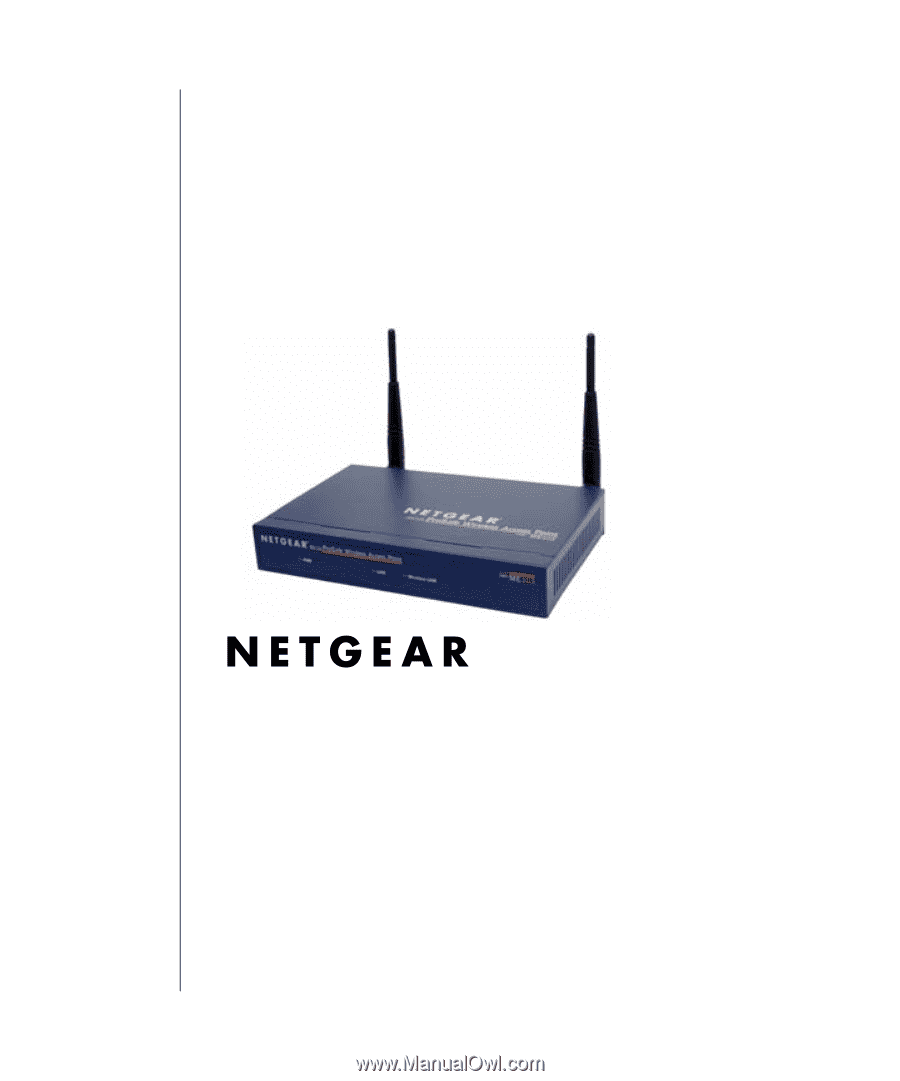
August 2003
August 2003
NETGEAR
, Inc.
4500 Great America Parkway
Santa Clara, CA 95054 USA
Phone 1-888-NETGEAR
Reference Manual for the
ME103 802.11b ProSafe
Wireless Access Point