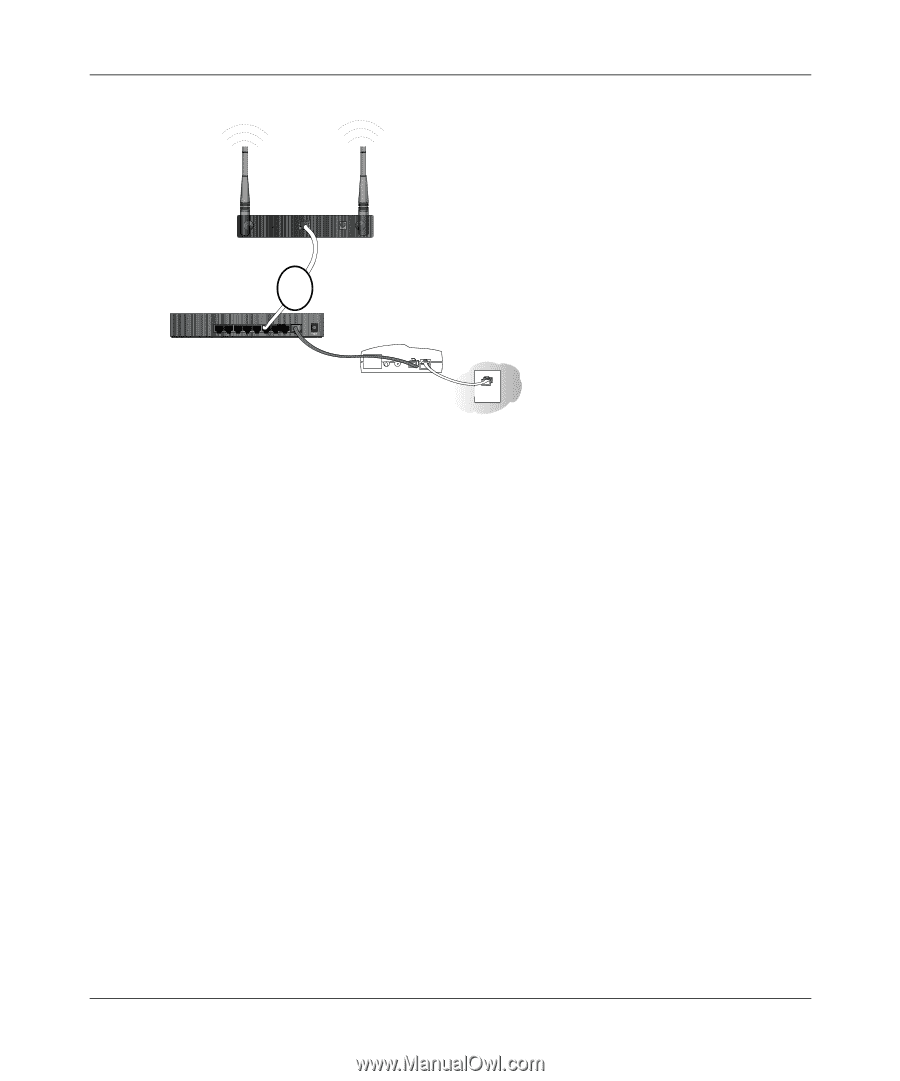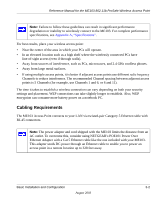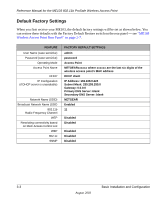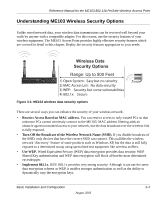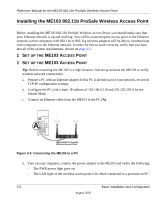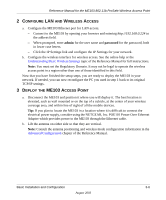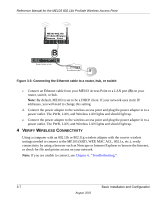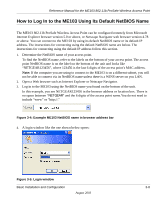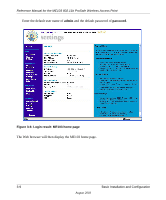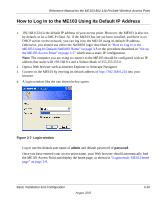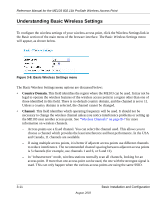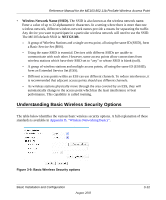Netgear ME103 ME103 Reference Manual - Page 28
ERIFY, IRELESS, ONNECTIVITY, Connecting the Ethernet cable to a router, hub, or switch - prosafe default ip
 |
UPC - 606449026375
View all Netgear ME103 manuals
Add to My Manuals
Save this manual to your list of manuals |
Page 28 highlights
Reference Manual for the ME103 802.11b ProSafe Wireless Access Point ME103 802.11b ProSafe Wireless Access Point R ESET ETHER N ET 5 -1 2 V DC B LO CA L 10/100M 8 7 6 5 4 3 2 2 1 IN TER N ET 1 2 VDC O.5 A Router, Switch, or Hub Broadband modem Figure 3-3: Connecting the Ethernet cable to a router, hub, or switch c. Connect an Ethernet cable from your ME103 Access Point to a LAN port (B) on your router, switch, or hub. Note: By default, ME103 is set to be a DHCP client. If your network uses static IP addresses, you will need to change this setting. d. Connect the power adapter to the wireless access point and plug the power adapter in to a power outlet. The PWR, LAN, and Wireless LAN lights and should light up. e. Connect the power adapter to the wireless access point and plug the power adapter in to a power outlet. The PWR, LAN, and Wireless LAN lights and should light up. 4 VERIFY WIRELESS CONNECTIVITY Using a computer with an 802.11b or 802.11g wireless adapter with the correct wireless settings needed to connect to the ME103 (SSID, WEP, MAC ACL, 802.1x, etc.), verify connectivity by using a browser such as Netscape or Internet Explorer to browse the Internet, or check for file and printer access on your network. Note: If you are unable to connect, see Chapter 6, "Troubleshooting." 3-7 Basic Installation and Configuration August 2003