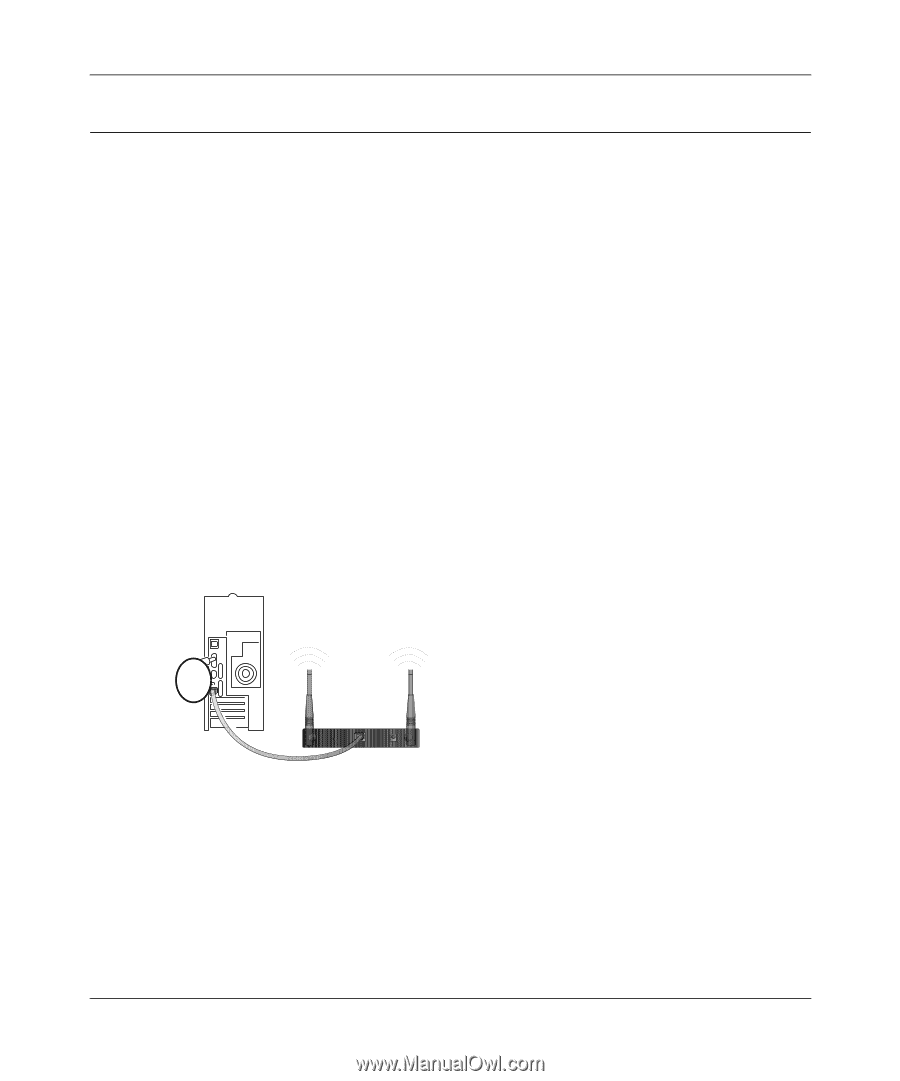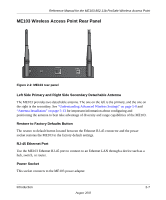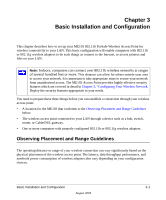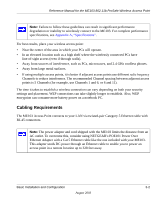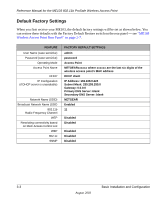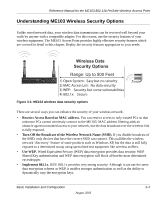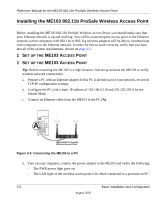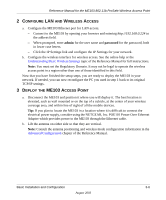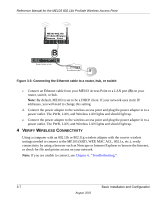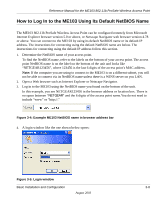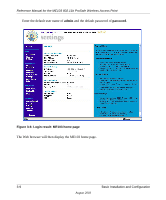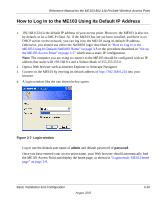Netgear ME103 ME103 Reference Manual - Page 26
Installing the ME103 802.11b ProSafe Wireless Access Point, CCESS
 |
UPC - 606449026375
View all Netgear ME103 manuals
Add to My Manuals
Save this manual to your list of manuals |
Page 26 highlights
Reference Manual for the ME103 802.11b ProSafe Wireless Access Point Installing the ME103 802.11b ProSafe Wireless Access Point Before installing the ME103 802.11b ProSafe Wireless Access Point, you should make sure that your Ethernet network is up and working. You will be connecting the access point to the Ethernet network so that computers with 802.11b or 802.11g wireless adapters will be able to communicate with computers on the Ethernet network. In order for this to work correctly, verify that you have met all of the system requirements, shown on page 2-5. 1 SET UP THE ME103 ACCESS POINT 1 SET UP THE ME103 ACCESS POINT Tip: Before mounting the ME103 in a high location, first set up and test the ME103 to verify wireless network connectivity. a. Prepare a PC with an Ethernet adapter. If this PC is already part of your network, record its TCP/IP configuration settings. b. Configure the PC with a static IP address of 192.168.0.210 and 255.255.255.0 for the Subnet Mask. c. Connect an Ethernet cable from the ME103 to the PC (A). A R ESET ETHER N ET 5 -1 2 V DC ME103 802.11b ProSafe Wireless Access Point Figure 3-2: Connecting the ME103 to a PC d. Turn on your computer, connect the power adapter to the ME103 and verify the following: - The PWR power light goes on. - The LAN light of the wireless access point is lit when connected to a powered on PC. 3-5 Basic Installation and Configuration August 2003