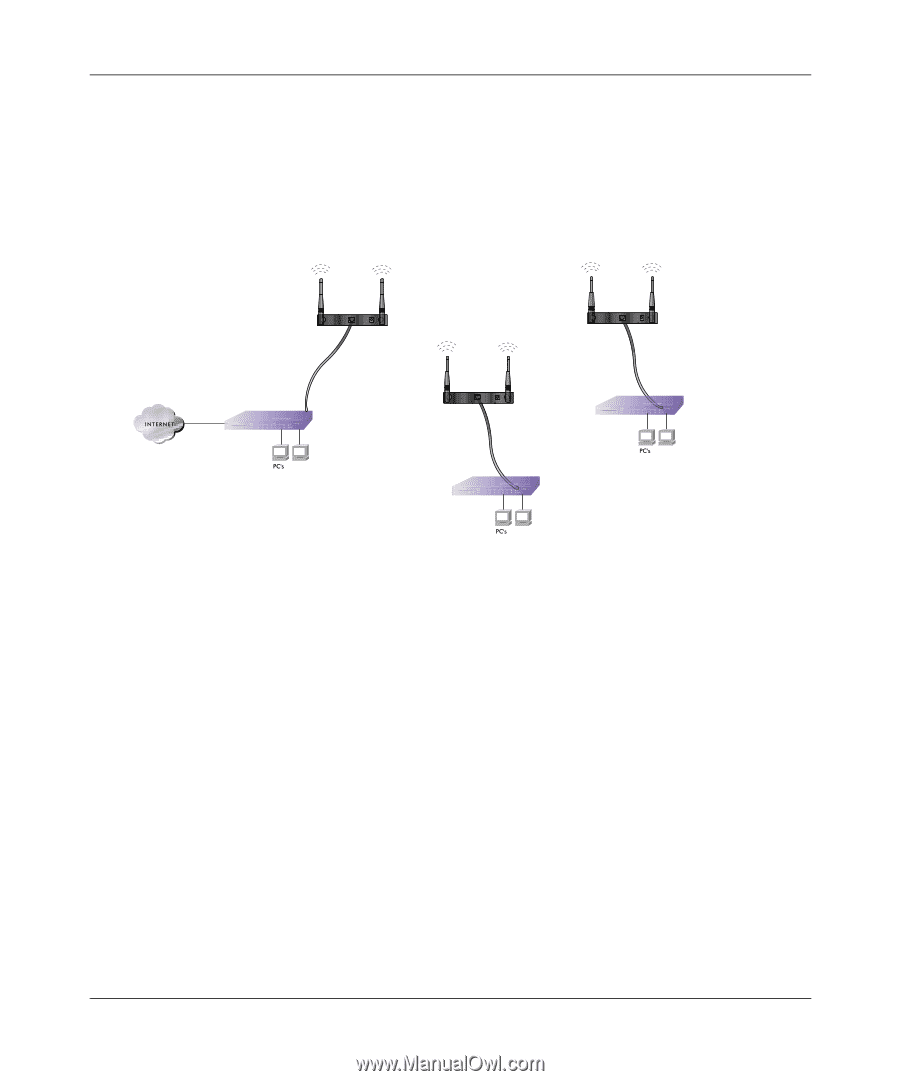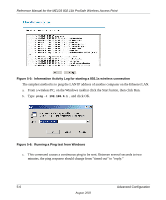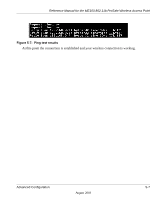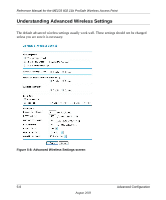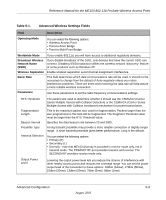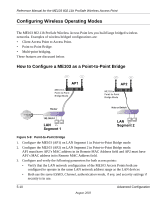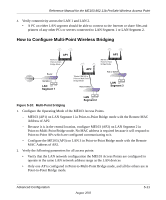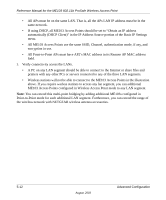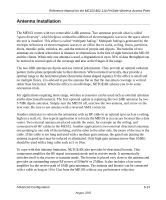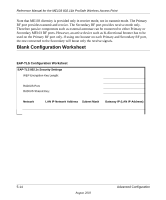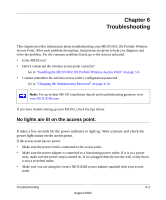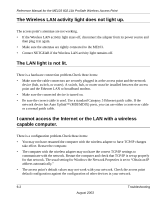Netgear ME103 ME103 Reference Manual - Page 61
How to Con Multi-Point Wireless Bridging
 |
UPC - 606449026375
View all Netgear ME103 manuals
Add to My Manuals
Save this manual to your list of manuals |
Page 61 highlights
Reference Manual for the ME103 802.11b ProSafe Wireless Access Point 4. Verify connectivity across the LAN 1 and LAN 2. • A PC on either LAN segment should be able to connect to the Internet or share files and printers of any other PCs or servers connected to LAN Segment 1 or LAN Segment 2. How to Configure Multi-Point Wireless Bridging AP1 ME103 in R ESET ETHER N ET 5 -1 2 V DC Point-to-Point Bridge Mode Router 192.168.0.1 LAN Segment 1 AP2 R ESET ETHER N ET 5 -1 2 V DC "Master" ME103 in Point-to-Multi-Point Bridge Mode Hub or Switch AP3 ME103 in R ESET ETHER N ET 5 -1 2 V DC Point-to-Point Bridge Mode Hub or Switch LAN Segment 3 LAN Segment 2 Figure 5-10: Multi-Point bridging 1. Configure the Operating Mode of the ME103 Access Points. - ME103 (AP1) on LAN Segment 1 in Point-to-Point Bridge mode with the Remote MAC Address of AP2. - Because it is in the central location, configure ME103 (AP2) on LAN Segment 2 in Point-to-Multi-Point Bridge mode. No MAC address is required because it will respond to Point-to-Point APs which are configured communicating to it. - Configure the ME103 (AP3) on LAN 3 in Point-to-Point Bridge mode with the Remote MAC Address of AP2. 2. Verify the following parameters for all access points: • Verify that the LAN network configuration the ME103 Access Points are configured to operate in the same LAN network address range as the LAN devices • Only one AP is configured in Point-to-Multi-Point Bridge mode, and all the others are in Point-to-Point Bridge mode. Advanced Configuration August 2003 5-11