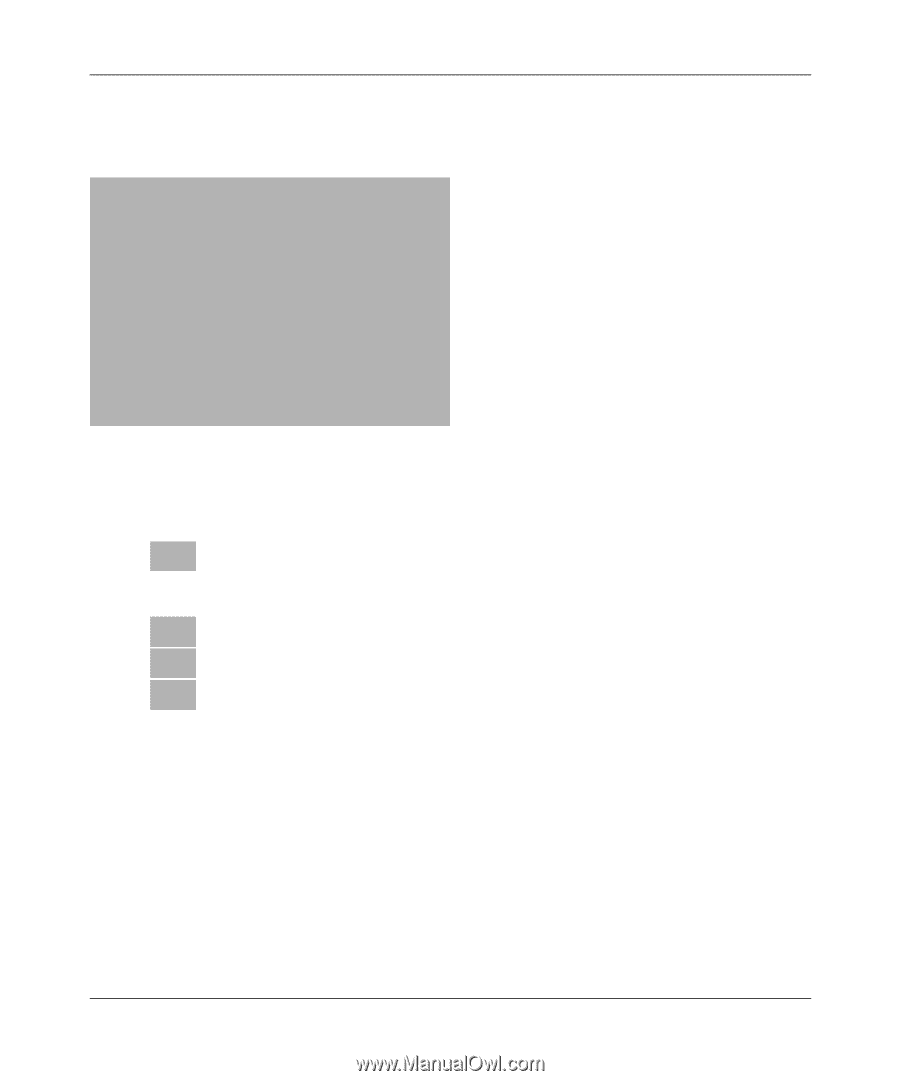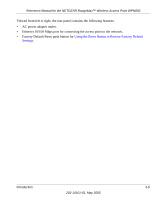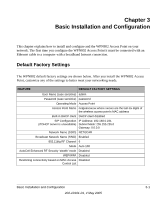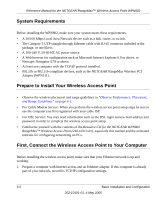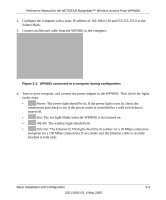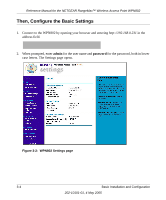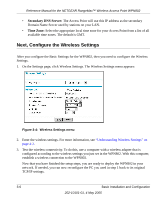Netgear WPN802v2 WPN802v2 Reference Manual - Page 21
Subnet Mask. - security
 |
View all Netgear WPN802v2 manuals
Add to My Manuals
Save this manual to your list of manuals |
Page 21 highlights
Reference Manual for the NETGEAR RangeMax™ Wireless Access Point WPN802 2. Configure the computer with a static IP address of 192.168.0.210 and 255.255.255.0 as the Subnet Mask. 3. Connect an Ethernet cable from the WPN802 to the computer. Figure 3-1: WPN802 connected to a computer during configuration 4. Turn on your computer, and connect the power adapter to the WPN802. Then check the lights on the front: • Power: The power light should be lit. If the power light is not lit, check the connections and check to see if the power outlet is controlled by a wall switch that is turned off. • Test: The test light blinks when the WPN802 is first turned on. • WLAN: The wireless light should be lit. • Ethernet: The Ethernet (LAN) light should be lit (amber for a 10 Mbps connection and green for a 100 Mbps connection). If not, make sure the Ethernet cable is securely attached at both ends. Basic Installation and Configuration 3-3 202-10101-01, 4 May 2005