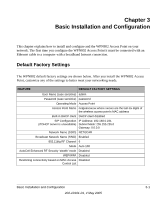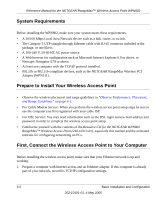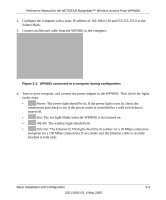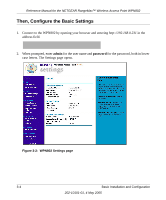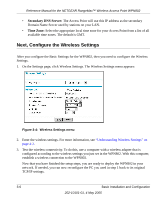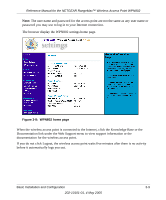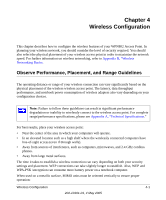Netgear WPN802v2 WPN802v2 Reference Manual - Page 24
Next, Con the Wireless Settings - wpn802 setup
 |
View all Netgear WPN802v2 manuals
Add to My Manuals
Save this manual to your list of manuals |
Page 24 highlights
Reference Manual for the NETGEAR RangeMax™ Wireless Access Point WPN802 • Secondary DNS Server: The Access Point will use this IP address as the secondary Domain Name Server used by stations on your LAN. • Time Zone: Select the appropriate local time zone for your Access Point from a list of all available time zones. The default is GMT. Next, Configure the Wireless Settings After you configure the Basic Settings for the WPN802, then you need to configure the Wireless Settings. 1. On the Settings page, click Wireless Settings. The Wireless Settings menu appears: Figure 3-4: Wireless Settings menu 2. Enter the wireless settings. For more information, see "Understanding Wireless Settings" on page 4-2. 3. Test the wireless connectivity. To do this, use a computer with a wireless adapter that is configured according to the wireless settings you just set in the WPN802. With this computer, establish a wireless connection to the WPN802. Now that you have finished the setup steps, you are ready to deploy the WPN802 in your network. If needed, you can now reconfigure the PC you used in step 1 back to its original TCP/IP settings. 3-6 Basic Installation and Configuration 202-10101-01, 4 May 2005