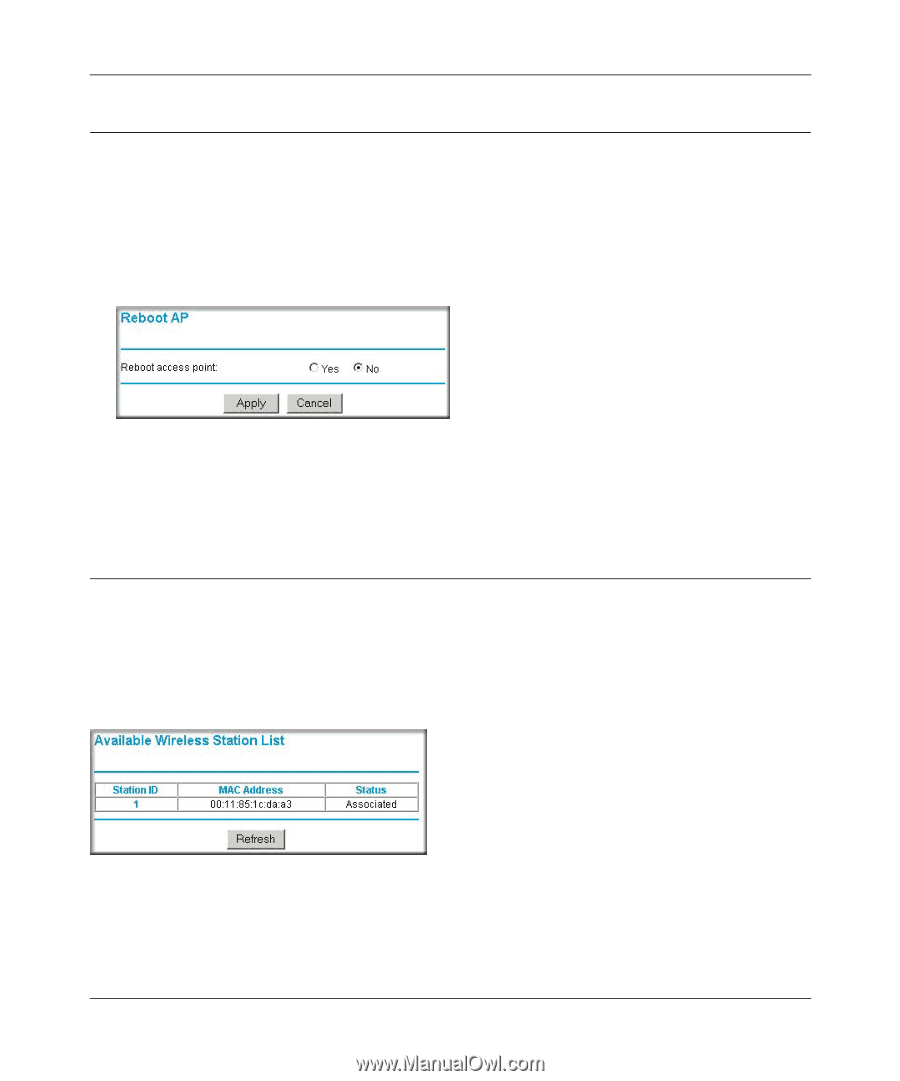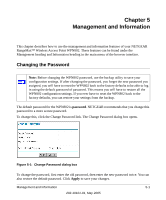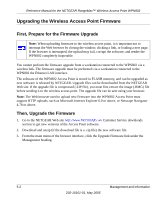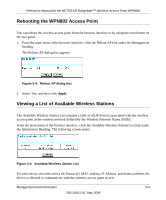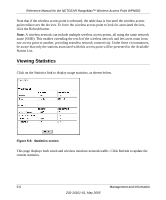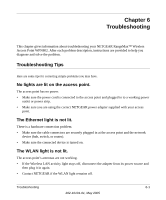Netgear WPN802v2 WPN802v2 Reference Manual - Page 47
Rebooting the WPN802 Access Point, Viewing a List of Available Wireless Stations
 |
View all Netgear WPN802v2 manuals
Add to My Manuals
Save this manual to your list of manuals |
Page 47 highlights
Reference Manual for the NETGEAR RangeMax™ Wireless Access Point WPN802 Rebooting the WPN802 Access Point You can reboot the wireless access point from the browser interface or by using the reset button on the rear panel. 1. From the main menu of the browser interface, click the Reboot AP link under the Management heading. The Reboot AP dialog box appears: Figure 5-4: Reboot AP dialog box 2. Select Yes, and then click Apply. Viewing a List of Available Wireless Stations The Available Wireless Station List contains a table of all IP devices associated with the wireless access point in the wireless network defined by the Wireless Network Name (SSID). From the main menu of the browser interface, click the Available Wireless Stations List link under the Information Heading. The following screen opens: Figure 5-5: Available Wireless Station List For each device, the table shows the Station ID, MAC address, IP Address, and Status (whether the device is allowed to communicate with the wireless access point or not). Management and Information 5-5 202-10101-01, May 2005