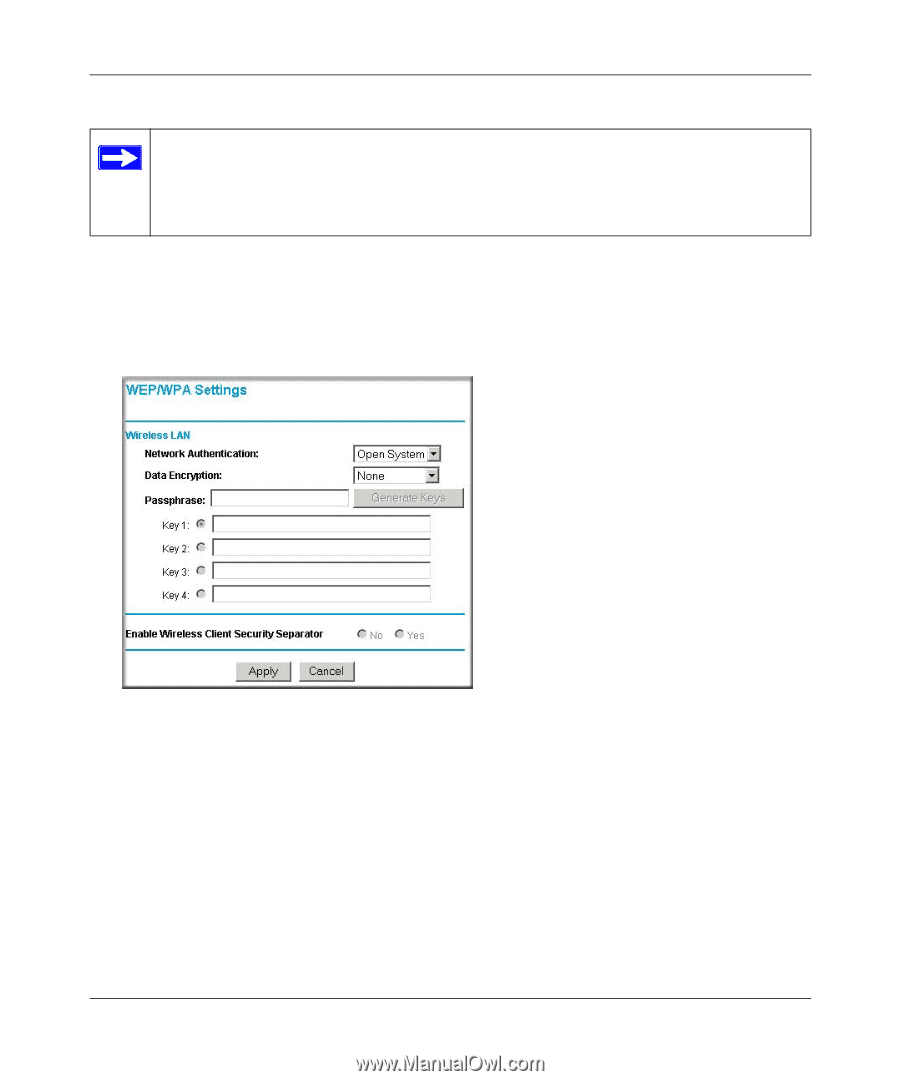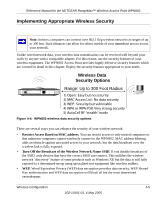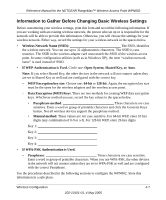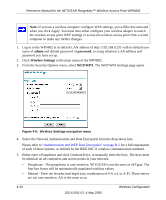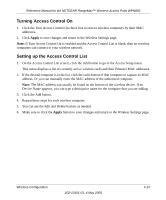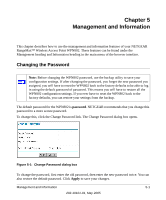Netgear WPN802v2 WPN802v2 Reference Manual - Page 38
admin, password, Wireless Settings, WEP/WPA
 |
View all Netgear WPN802v2 manuals
Add to My Manuals
Save this manual to your list of manuals |
Page 38 highlights
Reference Manual for the NETGEAR RangeMax™ Wireless Access Point WPN802 Note: If you use a wireless computer configure WEP settings, you will be disconnected when you click Apply. You must then either configure your wireless adapter to match the wireless access point WEP settings or access the wireless access point from a wired computer to make any further changes. 1. Log in to the WPN802 at its default LAN address of http://192.168.0.231 with its default user name of admin and default password of password, or using whatever LAN address and password you have set up. 2. Click Wireless Settings in the main menu of the WPN802. 3. From the Security Options menu, select WEP/WPA. The WEP/WPA Settings page opens. Figure 4-6: Wireless Settings encryption menu 4. Select the Network Authentication and Data Encryption from the drop-down lists. Please refer to "Authentication and WEP Data Encryption" on page B-2 for a full explanation of each of these options, as defined by the IEEE 802.11 wireless communication standard. 5. Either enter a Passphrase and click Generate Keys, or manually enter the keys. The keys must be identical on all computers and access points in your network. • Passphrase - The passphrase is case sensitive; NETGEAR is not the same as nETgear. The four key boxes will be automatically populated with key values. • Manual - Enter ten hexadecimal digits (any combination of 0-9, a-f, or A-F). These entries are not case sensitive; AA is the same as aa. 4-10 202-10101-01, 4 May 2005 Wireless Configuration