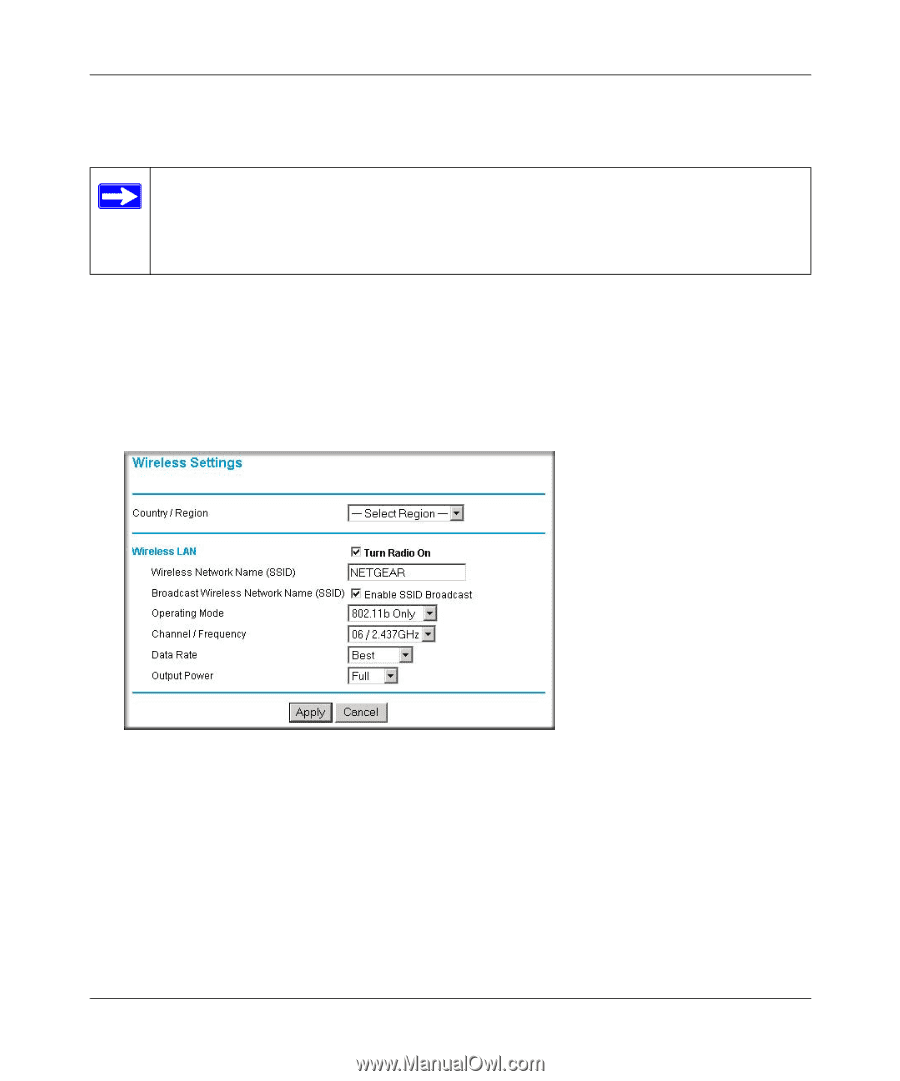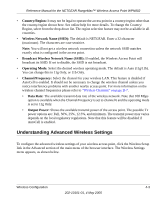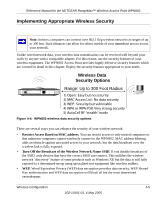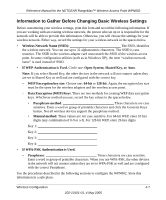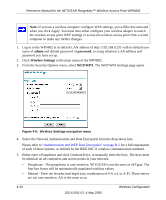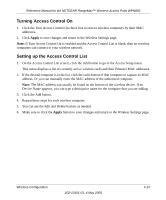Netgear WPN802v2 WPN802v2 Reference Manual - Page 36
How to Set Up and Test Basic Wireless Connectivity - wpn802 default password
 |
View all Netgear WPN802v2 manuals
Add to My Manuals
Save this manual to your list of manuals |
Page 36 highlights
Reference Manual for the NETGEAR RangeMax™ Wireless Access Point WPN802 How to Set Up and Test Basic Wireless Connectivity Note: If you use a wireless computer to configure WPA settings, you will be disconnected when you click Apply. Reconfigure your wireless adapter to match the new settings or access the wireless access point from a wired computer to make any further changes. Follow the instructions below to set up and test basic wireless connectivity. Once you have established basic wireless connectivity, you can enable security settings appropriate to your needs. 1. Log in to the WPN802 at its default LAN address of http://192.168.0.231 with its default user name of admin and default password of password, or using whatever LAN address and password you have set up. 2. Click Wireless Settings in the main menu of the WPN802. Figure 4-5: Wireless Settings menu 3. Choose a suitable descriptive name for the wireless network name (SSID). In the SSID box, enter a value of up to 32 alphanumeric characters. The default SSID is NETGEAR. Note: The SSID is case sensitive; NETGEAR is not the same as nETgear. Also, the SSID of any wireless access adapters must match the SSID you configure in the NETGEAR RangeMax™ Wireless Access Point WPN802. If they do not match, you will not get a wireless connection to the WPN802. 4. Set the Region. Select the region in which the wireless interface will operate. 4-8 Wireless Configuration 202-10101-01, 4 May 2005