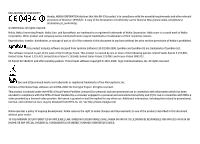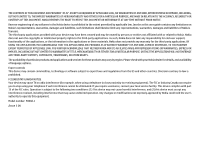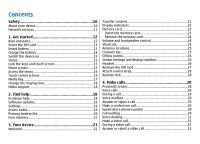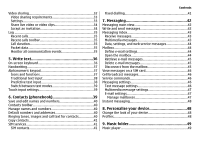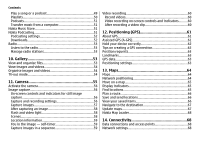Nokia 002L605 User Manual
Nokia 002L605 Manual
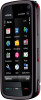 |
View all Nokia 002L605 manuals
Add to My Manuals
Save this manual to your list of manuals |
Nokia 002L605 manual content summary:
- Nokia 002L605 | User Manual - Page 1
Nokia 5800 XpressMusic User Guide Issue 3 - Nokia 002L605 | User Manual - Page 2
can be found at http://www.nokia.com/phones/ declaration_of_conformity/. © 2009 Nokia. All rights reserved. Nokia, Nokia Connecting People, Nokia Care, and XpressMusic are trademarks or registered trademarks of Nokia Corporation. Nokia tune is a sound mark of Nokia Corporation. Other product and - Nokia 002L605 | User Manual - Page 3
Nokia. Nokia does not own the copyrights or intellectual property rights to the third-party applications. As such, Nokia does not take any responsibility for end-user support products and applications and services for these products may vary by region. Please check with your Nokia dealer for details, - Nokia 002L605 | User Manual - Page 4
10 Network services 11 1. Touch screen actions 16 Media key 17 Change the ringing tone 18 Nokia support 18 2. Find help 18 In-device help 18 Software updates a call 29 Make a conference call 30 Speed dial a phone number 30 Call waiting 30 Voice dialling 31 Make a video call 31 During - Nokia 002L605 | User Manual - Page 5
Retrieve e-mail messages 45 Delete e-mail messages 45 Disconnect from the mailbox 45 View messages on a SIM card 46 Cell broadcast messages 46 Service commands 46 Messaging settings 46 Text message settings 46 Multimedia message settings 47 E-mail settings 47 Manage mailboxes 47 Instant - Nokia 002L605 | User Manual - Page 6
Contents Play a song or a podcast 49 Playlists 50 Podcasts 51 Transfer music from a computer 51 Nokia Music Store 51 Nokia Podcasting 51 Podcasting settings 52 Downloads 52 Radio 53 Listen to the radio 53 Manage radio stations 53 10. Gallery 53 View and organise files - Nokia 002L605 | User Manual - Page 7
name control 78 Packet data settings 79 15. Share online 79 Contents Share online 79 Subscribe to services 79 Manage your accounts 80 Create a post 80 Post files from Gallery 80 16. Nokia Video Centre 80 View and download video clips 81 Video feeds 82 My videos 82 Transfer videos from - Nokia 002L605 | User Manual - Page 8
light 100 Call settings 100 Call settings 100 Call divert 101 Call barring 101 22. Troubleshooting 101 Accessories 105 Battery 105 Battery and charger information 105 Nokia battery authentication guidelines 106 Authenticate hologram 106 What if your battery is not authentic 107 21 - Nokia 002L605 | User Manual - Page 9
Additional safety information 108 Small children 108 Operating environment 108 Medical devices 109 Implanted medical devices 109 Hearing aids 109 Vehicles 109 Potentially explosive environments 110 Emergency calls 110 Certification information (SAR 111 Index 112 Contents - Nokia 002L605 | User Manual - Page 10
user guide for further information. SWITCH ON SAFELY Do not switch the device on when wireless phone use , or blasting areas. QUALIFIED SERVICE Only qualified personnel may install or modified, or transferred. Your device supports several methods of connectivity. Like Nokia. All rights reserved. - Nokia 002L605 | User Manual - Page 11
sites are not affiliated with Nokia, and Nokia does not endorse or guide for detailed safety instructions. Do not connect incompatible products. The images in this guide may differ from your device display. Refer to the user guide for other important information about your device. Network services - Nokia 002L605 | User Manual - Page 12
key lock switch 13 - Capture key 14 - End key 15 - Menu key 16 - Call key 1 - Micro USB connector to connect to a compatible PC 2 - Nokia AV Connector (3.5 mm) for compatible headsets, headphones, and TV-out connectors 3 - Charger connector 4 - Power key 5 - Earpiece 6 - Light sensor 12 17 - Pen - Nokia 002L605 | User Manual - Page 13
you suspect the device is not working properly, take it to the nearest authorised service facility. Do not cover the area above the touch screen, for example, with If not, do the following: Get started © 2009 Nokia. All rights reserved. Insert battery Always switch the device off and disconnect the - Nokia 002L605 | User Manual - Page 14
the charger is not in use. A charger that is connected to the outlet consumes power even when it is not connected to the device. © 2009 Nokia. All rights reserved. - Nokia 002L605 | User Manual - Page 15
> Phone mgmt. > Auto. keyguard > Keypad autolock period. Home screen Home screen is your starting point where you can collect all your important contacts or application shortcuts. Important: Use only a stylus approved by Nokia for use with this device. Using any other stylus may invalidate any - Nokia 002L605 | User Manual - Page 16
view the missed events, tap the top right corner (3). To make a phone call, select (4). To open Contacts, select (5). To open the main to Home screen, and follow the instructions. Change the home screen theme To change the home screen theme or the shortcuts, select Menu > Nokia. All rights reserved. - Nokia 002L605 | User Manual - Page 17
the media bar, and select the application. Tip: Hold your finger or the stylus on the icon to see the name of the application. © 2009 Nokia. All rights reserved. 17 - Nokia 002L605 | User Manual - Page 18
guide, additional information, downloads, and services related to your Nokia product, see www.nokia.com/support or your local Nokia website. Configuration settings service To download configuration settings such as MMS, GPRS, email, and other services for your phone model, see www.nokia.com/support - Nokia 002L605 | User Manual - Page 19
Nokia website. If software updates over the air are supported by your network, you may also be able to request updates through the device. Downloading software updates may involve the transmission of large amounts of data through your service card and is supported by UMTS mobile phones. ● PIN2 code - Nokia 002L605 | User Manual - Page 20
while using other features, increase the demand on battery power. WLAN on your Nokia device switches off when you are not trying to connect, not connected to conditions and adjusts the display brightness. Select Menu > Settings and Phone > Display > Light time-out or Light sensor. ● Leaving - Nokia 002L605 | User Manual - Page 21
to copy content such as phone numbers, addresses, calendar items, and images from your previous Nokia device to your device. The type of content that can be transferred depends on the model of the device from which you want to transfer content. If that device supports - Nokia 002L605 | User Manual - Page 22
support follow the instructions on the phone lines, a number indicates the active line. A compatible headset is connected to the device. A compatible TV out cable is connected to the device. A compatible text phone is connected to the device. A data call is active (network service). 22 © 2009 Nokia - Nokia 002L605 | User Manual - Page 23
packet data connection is active in a part of the network that supports EGPRS (network service). indicates that the connection is on hold and that a connection compatible microSD and microSDHC cards approved by Nokia for use with this device. Nokia uses approved industry standards for memory cards, - Nokia 002L605 | User Manual - Page 24
, press and hold the menu key. Leaving applications running in the background increases the demand on battery power and reduces the battery life. 24 © 2009 Nokia. All rights reserved. - Nokia 002L605 | User Manual - Page 25
select a profile. To call your voice mailbox (network service), in the dialler, tap and hold 1. To Add contact to Home screen, and follow the instructions. To add a contact to the home screen phone call. ● - Send a message. ● - Modify contact information. © 2009 Nokia. All rights reserved. - Nokia 002L605 | User Manual - Page 26
your device. To make calls, you must first activate the phone function by changing profiles. If the device has been locked, to a vertical position. Some applications and features may not support rotating the display content. Headset You can connect a compatible © 2009 Nokia. All rights reserved. - Nokia 002L605 | User Manual - Page 27
keys to answer or end a phone call, adjust the volume, and play music or video files. To use the headphones with a remote control unit, connect the unit to the Nokia AV Connector in the device, then connect the headphones to the unit. Warning: When you use the headset, your ability to hear outside - Nokia 002L605 | User Manual - Page 28
and to define the text message content to be used, select Menu > Settingsand Phone > Phone mgmt. > Security > Phone and SIM card > Remote phone locking > Enabled. Tap the text input field to enter the text message number from the list, and press the call key. 28 © 2009 Nokia. All rights reserved. - Nokia 002L605 | User Manual - Page 29
can add DTMF tones to the phone number or DTMF field in contact services. Voice mailbox To call your voice mailbox (network service), in the home screen, select to open the dialler, and tap and hold 1. 1. To change the phone calls > If busy function in phone settings to divert calls, rejecting - Nokia 002L605 | User Manual - Page 30
text. Make a conference call Your device supports conference calls between a maximum of six to which you want to assign the phone number, and select Options > Assign call in progress. To activate call waiting (network service), select Menu > Settings and Calling > Call > Nokia. All rights reserved. - Nokia 002L605 | User Manual - Page 31
Voice dialling Your device supports enhanced voice commands. Enhanced voice commands are not dependent on the speaker's voice, so denied video sending during a video call, the call is still charged as a video call. Check the pricing with your service provider. © 2009 Nokia. All rights reserved. 31 - Nokia 002L605 | User Manual - Page 32
phone number. 2. Select Options > Call > Video call. The secondary camera on the front is used by default for video calls. Starting a video call may take a while. If the call is not successful (for example, video calls are not supported Use video sharing (network service) to send live video or - Nokia 002L605 | User Manual - Page 33
IP address instead of a domain name). If you do not know the SIP address for the contact, you can use the phone number of the recipient, including the country code, to share video (if supported by the network service provider). UMTS connection settings To set up your UMTS connection: ● Contact your - Nokia 002L605 | User Manual - Page 34
configured properly. For more information about the settings, contact your service provider. Share live video or video clips During an active voice the recipient has several SIP addresses or phone numbers including the country code saved in Contacts, select the desired address © 2009 Nokia. All rights reserved. - Nokia 002L605 | User Manual - Page 35
The device registers missed and received calls only if the network supports these functions, the device is switched on, and within the network service area. To open the Log application, select Menu > Log , or web pages are shown as packet data connections. © 2009 Nokia. All rights reserved. 35 - Nokia 002L605 | User Manual - Page 36
number from the log to your contacts, select Options > Save to Contacts. To copy a phone number from the log to the clipboard, and paste it into a text message, for input options menu, which includes commands such as Writing language. 3 - On-screen keyboard 36 © 2009 Nokia. All rights reserved. - Nokia 002L605 | User Manual - Page 37
, swipe forwards (see Figure 2). Alphanumeric keypad Icons and functions Use the on-screen keypad (Alphanumeric keypad) to enter characters like you would with a traditional phone keypad with numbers on the keys. For an explanation of each icon and its function, see the following figure. © 2009 - Nokia 002L605 | User Manual - Page 38
which you can add new words. 1. To activate predictive text input for all editors on the device, tap , and select Activate prediction, or 38 © 2009 Nokia. All rights reserved. - Nokia 002L605 | User Manual - Page 39
key only once for one letter. For example, to write "Nokia" when the English dictionary is selected, tap 6 for N, 6 ● Guiding line - Show or hide the guiding line in the writing area. The guiding line save and update contact information, such as phone numbers, home addresses, or e-mail addresses - Nokia 002L605 | User Manual - Page 40
, the device plays the selected ringing tone and shows the call text or image (if the caller's phone number is sent with the call and your device recognises it). To define a ringing tone for a contact contact group, select Options > Ringing tone and a ringing tone. 40 © 2009 Nokia. All rights reserved. - Nokia 002L605 | User Manual - Page 41
SIM services For availability and information on using SIM card services, contact your SIM card vendor. This may be the service phone numbers. To open the list of fixed dialling numbers, in the contacts list, select Options > SIM numbers > Fixed dial contacts. This option is only shown if supported - Nokia 002L605 | User Manual - Page 42
and the recipient's phone number must be included Menu > Messaging (network service). To create a new message messages, except e-mail and cell broadcast messages, are stored here have sent (network service). Write and send service provider. If you attempt to send an e-mail message that 42 © - Nokia 002L605 | User Manual - Page 43
the contacts list, select To. To enter the number or e-mail address manually, tap the To field. 3. In the Subject field, enter the subject of supports text messages beyond the limit for a single message. Longer messages are sent as two or more messages. Your service Nokia. All rights reserved. 43 - Nokia 002L605 | User Manual - Page 44
Follow the instructions given by your remote mailbox and internet service provider (ISP ). If you select Messaging > Mailbox and have not set up your e-mail account, you are prompted to do so. To start creating the e-mail settings with the mailbox guide Nokia. All rights reserved. - Nokia 002L605 | User Manual - Page 45
service provider for information about data transmission charges. Delete e-mail messages Select Menu > Messaging and a mailbox. To delete the contents of an e-mail message from the device while still retaining it in the remote mailbox, select Options > Delete > Phone Nokia. All rights reserved. 45 - Nokia 002L605 | User Manual - Page 46
messages, open the folder. Cell broadcast messages Select Menu > Messaging and Options > Cell broadcast. Cell broadcast (network service) allows you to receive messages select Reduced support. ● Receive report - Select whether the network sends delivery reports on your messages (network service). ● - Nokia 002L605 | User Manual - Page 47
be sent using the same text message centre number (network service). Multimedia message settings Select Menu > Messaging and Options > mode - If you select Guided, the device informs you if you try to send a message that may not be supported by the recipient. If you Nokia. All rights reserved. 47 - Nokia 002L605 | User Manual - Page 48
may receive the settings as a configuration message from the service provider that offers the IM service. You can also enter the settings manually. 8. Personalise your device You can personalise your device by changing the home screen, tones, or themes. Change the look of your device Select Menu - Nokia 002L605 | User Manual - Page 49
the volume may be extremely loud. Music player supports file formats such as AAC, AAC+, eAAC+, MP3, and WMA. Music player does not necessarily support all features of a file format or all the podcast To open Music player, select Menu > Music > Music player. © 2009 Nokia. All rights reserved. 49 - Nokia 002L605 | User Manual - Page 50
remove a song from a playlist, select Options > Remove. This does not delete the song from the device; it only removes it from the playlist. 50 © 2009 Nokia. All rights reserved. - Nokia 002L605 | User Manual - Page 51
change the default USB connection mode, select Menu > Settings and Connectivity > USB > USB connection mode. Nokia Music Store Select Menu > Music > Music store. In the Nokia Music Store (network service) you can search, browse, and purchase music to download to your device. To purchase music, you - Nokia 002L605 | User Manual - Page 52
Podcasting, select Menu > Music > Podcasting. Before using Nokia Podcasting, define your connection and download settings. The recommended connection method is WLAN. Check with your service provider for terms and data service fees before using different connection methods. For example, a flat rate - Nokia 002L605 | User Manual - Page 53
> Stations > Options > Delete or Rename. To set the desired frequency manually, select Options > Tune stations > Options > Manual tuning. 10. Gallery To store and organise your images, video clips, View images in the image viewer and videos in Video centre. © 2009 Nokia. All rights reserved. 53 - Nokia 002L605 | User Manual - Page 54
Copy. To move files to folders, select Move. ● View by - View files by date, title, or size. TV-out mode Select Menu > Settings. 54 © 2009 Nokia. All rights reserved. - Nokia 002L605 | User Manual - Page 55
-out settings for the applicable TV system and TV aspect ratio. Select Phone > Accessories > TV-Out. In TV-out mode, you cannot use the TV as the camera viewfinder. To watch images and video clips on TV, do the following: 1. Connect a Nokia Video-Out Cable to the video input of a compatible TV - Nokia 002L605 | User Manual - Page 56
camera on the front. You can use both cameras to capture images and record videos. Your device supports an image capture resolution of 2048x1536 pixels. The image resolution in this guide may appear different. Activate the camera To activate the camera, press the capture key. To activate the - Nokia 002L605 | User Manual - Page 57
focus. 3. To capture an image, press the capture key. Do not move the device before the image is saved and the final image displayed. © 2009 Nokia. All rights reserved. 57 - Nokia 002L605 | User Manual - Page 58
and colour settings. To copy the settings of another scene, select Based on scene mode and the desired scene. To save the changes 58 © 2009 Nokia. All rights reserved. - Nokia 002L605 | User Manual - Page 59
mode with the self-timer. To return to the sequence mode viewfinder, press the capture key. To deactivate sequence mode, select mode > Off. > Sequence © 2009 Nokia. All rights reserved. 59 - Nokia 002L605 | User Manual - Page 60
file format in a multimedia message. To send the video clip to the person you are talking to, select (Send to caller) during a call. 60 © 2009 Nokia. All rights reserved. - Nokia 002L605 | User Manual - Page 61
. Assisted GPS (A-GPS) Your device also supports Assisted GPS (A-GPS). A-GPS is a network service. Assisted GPS (A-GPS) is used to retrieve access point defined in the device to retrieve assistance data from the Nokia A-GPS service over a packet data connection. To define an access point for A- - Nokia 002L605 | User Manual - Page 62
Positioning (GPS) wireless LAN (WLAN) access point cannot be used for this service. Only a packet data internet access point can be used. Your device asks for the internet . ● Some vehicles have tinted (athermic) windows, which may block the satellite signals. 62 © 2009 Nokia. All rights reserved. - Nokia 002L605 | User Manual - Page 63
you receive a position request, a message is displayed showing the service that is making the request. Select Accept to allow your , select Current position. To enter the position information manually, select Enter manually. ● Edit - Edit or add information to a © 2009 Nokia. All rights reserved. 63 - Nokia 002L605 | User Manual - Page 64
licences for extra services, such as travel guides, traffic information, and navigation service with voice guidance. These services are not available You can also use the Nokia Map Loader PC software to download maps. To install Nokia Map Loader to a compatible PC, see www.nokia.com/maps. Tip: To - Nokia 002L605 | User Manual - Page 65
the name of the country in English, or use the three letter ISO-code (ITA for Italy, GBR for Great Britain, CHN for China). © 2009 Nokia. All rights reserved. 65 - Nokia 002L605 | User Manual - Page 66
To navigate to the destination by car or on foot, if you have purchased a licence for these extra services, select Options > Start driving or Start walking. To save the route, select Options > Save route. organise the saved locations, select Options > Sort. 66 © 2009 Nokia. All rights reserved. - Nokia 002L605 | User Manual - Page 67
You can pay for the licence through a credit card or in your phone bill, if supported by your service provider. You can transfer the licence from your device to another compatible device Map > Options > Check for map updates, or use Nokia Map Loader. To update the Maps application, go to http:// maps - Nokia 002L605 | User Manual - Page 68
to http://maps.nokia.com, and follow the instructions on the screen. 14. Connectivity Your device offers several options to connect to the internet or to another compatible device or PC. Data connections and access points Your device supports packet data connections (network service), such as GPRS - Nokia 002L605 | User Manual - Page 69
service provider to use the services of other service providers. ● Operator selection - Select Automatic to set the device to search for and select one of the available networks, or Manual to manually to activate cell info reception that have WLAN support. About WLAN To Nokia. All rights reserved. 69 - Nokia 002L605 | User Manual - Page 70
enter the relevant password. To connect to a hidden network, you must enter the correct network name (service set identifier, SSID). If you already have the web browser running using the currently active WLAN connection highlighted text next to the WLAN icon. 70 © 2009 Nokia. All rights reserved. - Nokia 002L605 | User Manual - Page 71
*. Other fields can be left empty, unless your service provider has instructed otherwise. To use a data connection, your service provider must support this feature, and if necessary, activate it for your makes a network connection, you can create a group that © 2009 Nokia. All rights reserved. 71 - Nokia 002L605 | User Manual - Page 72
and follow the instructions on the screen instructions from your service provider. Select from the following: ● Access point name - You obtain the access point name from your service by your service provider. ● by your service provider. ● the selected network type. ● Phone IP address (for IPv4 only - Nokia 002L605 | User Manual - Page 73
point, and follow the instructions on the screen. To instructions from your WLAN service provider. ● WLAN network name - Select Enter manually can be used only if the network supports them. ● Homepage - Enter the web the settings according to the instructions from your service provider. ● Pre-shared - Nokia 002L605 | User Manual - Page 74
addresses of the primary and secondary DNS servers. Contact your internet service provider for these addresses. ● IPv6 settings - Define the (only for Ad-hoc) - To enter a channel number (1-11) manually, select User defined. ● Proxy server address - Enter the address for Nokia. All rights reserved. - Nokia 002L605 | User Manual - Page 75
audio/video distribution, generic object exchange, hands-free, headset, object push, phone book access, serial port, and SIM access. To ensure interoperability between other devices supporting Bluetooth technology, use Nokia approved accessories for this model. Check with the manufacturers of other - Nokia 002L605 | User Manual - Page 76
Devices with Bluetooth wireless technology that are within range are displayed. Device icons are as follows: computer phone audio or video device other device To interrupt the search, select Stop. 3. Select the device with . Use this status only for your own 76 © 2009 Nokia. All rights reserved. - Nokia 002L605 | User Manual - Page 77
off, as indicated by in the signal strength indicator area, and you cannot use SIM card services or features requiring cellular network coverage. When the wireless device is in the remote SIM mode, you press the power key, and select Exit remote SIM mode. © 2009 Nokia. All rights reserved. 77 - Nokia 002L605 | User Manual - Page 78
about Ovi Suite and the download link in the support area on the Nokia website, see www.ovi.nokia.com. Administrative settings Select Menu > Settings and Admin. settings > APN control. With the access point name control service, you can restrict packet data connections and allow your device to use - Nokia 002L605 | User Manual - Page 79
If you select When available and you are in a network that supports packet Share online data, the device registers to the packet data network sharing service, go to the service provider's website, and check that your Nokia device is compatible with the service. Create an account as instructed on - Nokia 002L605 | User Manual - Page 80
connection. If you are prompted for an internet access point, select one from the list. 3. Sign in to your account as instructed on the service provider's website. Nokia's services in the online sharing service are free of charge. Any data transferred over the network may incur charges from your - Nokia 002L605 | User Manual - Page 81
Check the pricing in the service or from the service provider. View and download video clips Connect to video services 1. Select Menu > Applications > Video centre. 2. To connect to a service to install video services, select Add new services and the desired video service from the service catalogue - Nokia 002L605 | User Manual - Page 82
Nokia Video Centre To cancel scheduled downloads for a category, select Manual download as the download method. Video feeds The content of the installed video services . Video centre will display only the video clips which are in a format supported by your device. 1. To view your device on a PC as a - Nokia 002L605 | User Manual - Page 83
video services. Web browser ● Connection settings - To define the network destination used for the network connection, select Network connection. To select the connection manually each bar, and select . Browse the web Select Menu > Internet > Web. © 2009 Nokia. All rights reserved. 83 - Nokia 002L605 | User Manual - Page 84
To open a sublist of commands or actions for the current web page, select Options > Service options (if supported by the web page). To prevent or allow the automatic opening of multiple windows, select Options to a web feed. ● Settings - Edit the settings. 84 © 2009 Nokia. All rights reserved. - Nokia 002L605 | User Manual - Page 85
> Web feeds. Widgets Your device supports widgets. Widgets are small, downloadable service provider. Content search Select Menu > Internet > Web. To search for text, phone numbers, or e-mail addresses within the current web page, select Options > Find keyword and the appropriate option. © 2009 Nokia - Nokia 002L605 | User Manual - Page 86
select > . Download and purchase items You can download items such as ringing tones, images, operator logos, themes, and video clips. These items can be provided free of charge, or you can purchase them. Downloaded can view the list of the visited web pages. 86 © 2009 Nokia. All rights reserved. - Nokia 002L605 | User Manual - Page 87
and availability of the services may vary. Start a search Select Menu > Internet > Search. To search the contents of your mobile device, enter search terms in the search field, or browse the content categories. While you enter the search terms, the results are organised © 2009 Nokia. All rights - Nokia 002L605 | User Manual - Page 88
about the charges, contact your service provider or the provider of the item. To update the content in Download! manually, select Options > Refresh content. version of the item and view price information. The available options depend on the service provider. 88 © 2009 Nokia. All rights reserved. - Nokia 002L605 | User Manual - Page 89
> Settings. To automatically update the time, date, and time zone information for your device (network service), select Automatic time update > On. World clock To view the current time in different locations, go to a certain date, select Options > Go to date. © 2009 Nokia. All rights reserved. 89 - Nokia 002L605 | User Manual - Page 90
install two types of applications and software to your device: ● JME applications based on Java™ technology with the .jad or .jar file extensions 90 © 2009 Nokia. All rights reserved. - Nokia 002L605 | User Manual - Page 91
in a multimedia message, as an e-mail attachment, or using other connectivity methods, such as Bluetooth connectivity. You can use Nokia Application Installer in Nokia Ovi Suite to install an application to your device. Icons in Application manager indicate the following: SIS or SISX application - Nokia 002L605 | User Manual - Page 92
select Options > View log. Important: Your device can only support one antivirus application. Having more than one application with antivirus functionality software using Application Update, the functional instructions related to the updated applications in the user guide or the helps may not be up - Nokia 002L605 | User Manual - Page 93
them to the device first. RealPlayer does not necessarily support all file formats or all the variations of file formats link to it in a browser. To stream content over the air (network service), in RealPlayer, select Streaming links and a link. You can also receive a Nokia. All rights reserved. 93 - Nokia 002L605 | User Manual - Page 94
settings. You can adjust the speed and volume of the voice. Converter With Converter, you can convert measures from one unit to another. 94 © 2009 Nokia. All rights reserved. - Nokia 002L605 | User Manual - Page 95
settings may be preset for the device by your service provider, and you may not be able to change them. Phone settings Date and time settings Select Menu > Settings and Phone > Date and time. Select from the following: and hold the call key in the home screen. © 2009 Nokia. All rights reserved. 95 - Nokia 002L605 | User Manual - Page 96
in the list. Select Menu > Settings and Phone > Voice commands. To edit the voice commands, Select whether the spoken command is accepted manually, by voice, or automatically. ● profile that you want activated each time you connect a Nokia Video Connectivity Cable to your device. ● TV screen - Nokia 002L605 | User Manual - Page 97
PIN or PIN2 code, contact your service provider. If you forget the lock code, contact a Nokia Care point or your service provider. ● Lock code - The properly formatted. Keep the new code secret and separate from your device. ● Phone autolock period - To avoid unauthorised use, you can set a time-out - Nokia 002L605 | User Manual - Page 98
SIM cards that are recognised as the owner's cards. ● Remote phone locking - Enable or disable remote lock. ● Closed user group - service). ● Confirm SIM services - Set the device to display confirmation messages when you are using a SIM card service (network service Nokia. All rights reserved. - Nokia 002L605 | User Manual - Page 99
a security module, select Options > Security details. Restore original settings Select Menu > Settings and Phone > Phone mgmt. > Factory settings. You can reset some of the settings to their original values. To the content, content owners may ask that such DRM © 2009 Nokia. All rights reserved. 99 - Nokia 002L605 | User Manual - Page 100
- Select Yes to show your phone number to the person you are calling. To use the setting agreed upon with your service provider, select Set by network) (network service). ● Call waiting - Activate your speed dialling. ● Anykey answer - Activate anykey answer. 100 © 2009 Nokia. All rights reserved. - Nokia 002L605 | User Manual - Page 101
- This setting (network service) is shown only if the SIM card supports two subscriber numbers, that is, two phone lines. Select which phone line you want to . Troubleshooting To view frequently asked questions about your device, see the product support pages at www.nokia.com/support. © 2009 Nokia. - Nokia 002L605 | User Manual - Page 102
Troubleshooting Q: What is my password for the lock, PIN, or PUK codes? A: The default lock code is 12345. If you forget the lock code, contact your device dealer. If you forget a PIN or PUK code, or if you have not received such a code, contact your network service can't my Nokia device establish a - Nokia 002L605 | User Manual - Page 103
service), you can divert incoming fax calls to a fax number. Q: How do I calibrate the screen? A: The screen is calibrated at the factory. If it is necessary to recalibrate the screen, select Menu > Settings and Phone > Touch input > Touch screen calibration. Follow the instructions. © 2009 Nokia - Nokia 002L605 | User Manual - Page 104
Troubleshooting Q: Why do I get the error message Expired certificate or Certificate not valid failed to update these settings to your device. To resolve this, select Menu > Settings and Phone > Phone mgmt. > Factory settings. Restore the factory settings, and when the device restarts, set the correct - Nokia 002L605 | User Manual - Page 105
Battery Battery and charger information Your device is powered by a rechargeable battery. The battery intended for use with this device is BL-5J. Nokia may make additional battery models available for this device. This device is intended for use when supplied with power from the following chargers - Nokia 002L605 | User Manual - Page 106
Do not dismantle, cut, open, crush, bend, deform, puncture, or shred cells or batteries. In the event of a battery leak, do not allow the liquid not an authentic, original Nokia battery, you should refrain from using it, and take it to the nearest Nokia authorised service centre or dealer for - Nokia 002L605 | User Manual - Page 107
it to the nearest Nokia authorised service centre or dealer for assistance. The use of a battery that is not approved by Nokia may be dangerous and may boards. ● Do not attempt to open the device other than as instructed in this guide. ● Do not drop, knock, or shake the device. Rough handling - Nokia 002L605 | User Manual - Page 108
take it to the nearest authorised service facility for service. Recycle Always return your used the product Eco-Declarations at www.nokia.com/environment. Additional safety information is available. Ensure the above separation distance instructions are followed until the transmission is completed. - Nokia 002L605 | User Manual - Page 109
transmitting equipment, including wireless phones, may interfere with the functionality care facilities when any regulations posted in these areas instruct you to do so. Hospitals or health care interference occurs, consult your service provider. Vehicles RF signals Nokia. All rights reserved. 109 - Nokia 002L605 | User Manual - Page 110
and obey all signs and instructions. Potentially explosive atmospheres include points such as near gas pumps at service stations. Observe restrictions on the use supports voice calls over the internet (internet calls), activate both the internet calls and the cellular phone Nokia. All rights reserved. - Nokia 002L605 | User Manual - Page 111
on national reporting and testing requirements and the network band. Additional SAR information may be provided under product information at www.nokia.com. Certification information (SAR) This mobile device meets guidelines for exposure to radio waves. Your mobile device is a radio transmitter and - Nokia 002L605 | User Manual - Page 112
indicators 56 location information 59 options 58 recording 60 scenes 58 self-timer 59 sequence mode 59 video mode 60 capture settings in camera 56 cell broadcast messages 46 certificates 98 clock 89 computer connections 78 See also data connections conference calls 30 contacts copying 41 © 2009 - Nokia 002L605 | User Manual - Page 113
calls 29 display rotation 26 display settings 95 double-tap 16 © 2009 Nokia. All rights reserved. Download! 88 purchasing and downloading items 88 downloads 86 also browser J Java applications 90 JME Java application support 90 K keypad lock 15 keys and parts 12 L landmarks 63 language - Nokia 002L605 | User Manual - Page 114
66 finding locations 65 indicators 65 navigating 67 network positioning 64 Nokia Map Loader 68 routes 66 saved items 66 saving locations 66 multimedia 43 settings 46 voice 29 Mini Map 85 MMS (multimedia message service) 42, 43 multimedia messages 42, 43 music player 49 playlists 50 transferring - Nokia 002L605 | User Manual - Page 115
security module 99 select 16 self-timer camera 59 © 2009 Nokia. All rights reserved. sensors 26 sent messages folder 42 service commands 46 service messages 44 settings 56, 95, 96 access point name to 43 sending 42 settings 46 SIM messages 46 themes 48 time and date 89 transferring content 21 115 - Nokia 002L605 | User Manual - Page 116
Index troubleshooting 101 TV configuration 96 tv-out mode 54 U UPIN code 19 UPUK code 19 USB cable connection 78 useful information 18 V video calls Welcome 21 WEP 73 widgets 85 wireless LAN (WLAN) 69 wireless LAN settings 70 WPA 73 wrist strap 28 Z zooming 58, 60 © 2009 Nokia. All rights reserved.
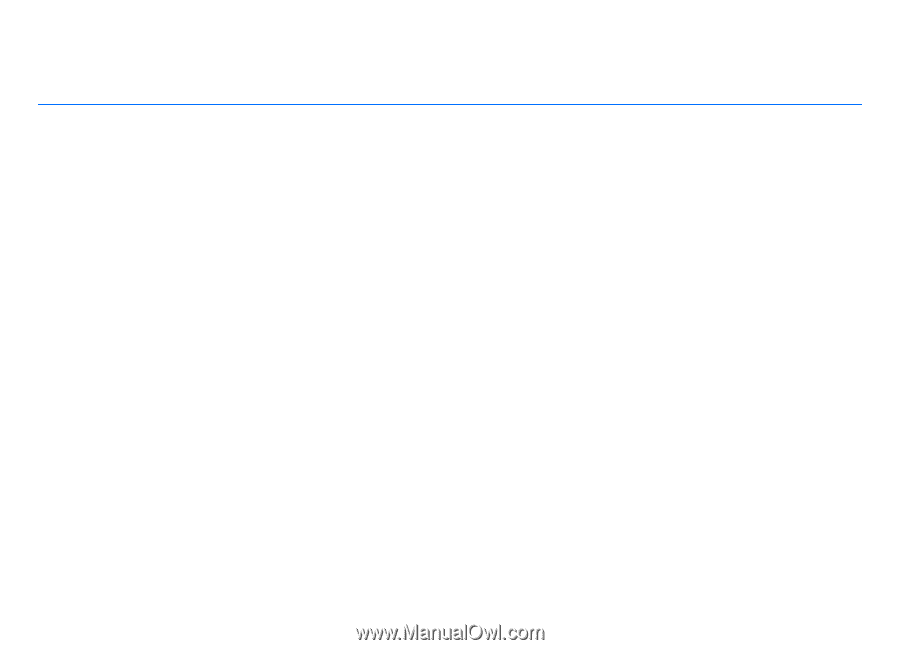
Nokia 5800 XpressMusic User Guide
Issue 3