Nokia 002L605 User Manual - Page 38
Traditional text input, Predictive text input
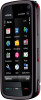 |
View all Nokia 002L605 manuals
Add to My Manuals
Save this manual to your list of manuals |
Page 38 highlights
Write text the current input method view closes, and the selected one opens. 5 - Arrow keys - Moves the cursor left or right. 6 - Backspace - Deletes the previously entered character. 7 - Number keys - Enters the desired numbers or characters according to the current case and input mode. 8 - Star - Opens a special characters table. 9 - Shift - Changes the character case, turns predictive text input modes on or off, and switches between the alphabet and number modes. 1 - Close - Closes on-screen keypad (Alphanumeric keypad). 2 - Input menu - Opens the touch input menu, which includes commands such as Activate predictive text and Writing language. 3 - Text input indicator - Opens a pop-up window, in which you can turn predictive text input modes on or off, change the character case, and switch between letter and number mode. 4 - Input mode - Opens a pop-up window, in which you can select from the available input modes. When you tap an item, Traditional text input Tap a number key (1-9) repeatedly until the desired character appears. There are more characters available for a number key than are visible on the key. If the next letter is located on the same key as the present one, wait until the cursor appears (or move the cursor forward to end the time-out period), and enter the letter. To insert a space, tap 0. To move the cursor to the next line, tap 0 three times. Predictive text input With predictive text input, you can enter any letter with a single tap of a key. Predictive text input is based on a builtin dictionary to which you can add new words. 1. To activate predictive text input for all editors on the device, tap , and select Activate prediction, or 38 © 2009 Nokia. All rights reserved.















