Nokia 002L605 User Manual - Page 76
Send data using Bluetooth connectivity, Pair devices
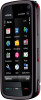 |
View all Nokia 002L605 manuals
Add to My Manuals
Save this manual to your list of manuals |
Page 76 highlights
Connectivity Do not pair with or accept connection requests from an unknown device. This helps to protect your device from harmful content. Send data using Bluetooth connectivity Several Bluetooth connections can be active at a time. For example, if you are connected to a compatible headset, you can also transfer files to another compatible device at the same time. 1. Open the application where the item you want to send is stored. For example, to send an image to another compatible device, select Gallery > Images & videos. 2. Tap an item, and select Options > Send > Via Bluetooth. Devices with Bluetooth wireless technology that are within range are displayed. Device icons are as follows: computer phone audio or video device other device To interrupt the search, select Stop. 3. Select the device with which you want to connect. 4. If the other device requires pairing before data can be transmitted, a tone sounds, and you are asked to enter a passcode. The same passcode must be entered in both devices. When the connection is established, Sending data is displayed. Tip: When searching for devices, some devices may show only the unique address (device address). To find the unique address of your device, enter *#2820#. Pair devices Select Menu > Settings and Connectivity > Bluetooth. To pair with compatible devices and view your paired devices, open the Paired devices tab. Before pairing, create your own passcode (1 to 16 digits), and agree with the owner of the other device to use the same code. Devices that do not have a user interface have a factoryset passcode. The passcode is used only once. 1. To pair with a device, select Options > New paired device. Devices that are within range are displayed. 2. Select the device, and enter the passcode. The same passcode must be entered on the other device, as well. 3. Some audio accessories connect automatically to your device after pairing. Otherwise, to connect to an accessory, select Options > Connect to audio device. Paired devices are indicated by in the device search. To set a device as authorised or unauthorised, select from the following: ● Set as authorised - Connections between your device and the authorised device can be made without your knowledge. You will not be asked for authorisation or acceptance separately. Use this status only for your own 76 © 2009 Nokia. All rights reserved.















