Nokia 002L605 User Manual - Page 86
Download and purchase items, Bookmarks, Important, Accept, Cancel
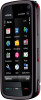 |
View all Nokia 002L605 manuals
Add to My Manuals
Save this manual to your list of manuals |
Page 86 highlights
Web browser To go to the previous match, select Options > Find previous. To go to the next match, select Options > Find next. Tip: To search for text within the current web page, open the toolbar, and select > . Download and purchase items You can download items such as ringing tones, images, operator logos, themes, and video clips. These items can be provided free of charge, or you can purchase them. Downloaded items are handled by the respective applications in your device, for example, a downloaded photo can be saved in Gallery. Important: Only install and use applications and other software from trusted sources, such as applications that are Symbian Signed or have passed the Java Verified testing. To download an item: 1. Select the link. 2. Select the appropriate option to purchase the item (for example, Buy). 3. Carefully read all the information provided. 4. To continue or cancel the download, select the appropriate option (for example, Accept or Cancel). When you start a download, a list of ongoing and completed downloads from the current browsing session is displayed. To modify the list, select Options > Downloads. In the list, select an item and Options to cancel ongoing downloads, or open, save, or delete completed downloads. Bookmarks The bookmarks view opens when you open the Web application. You can select web addresses from a list or from a collection of bookmarks in the Recently visited pages folder. The toolbar helps you select frequently used functions of the browser. On the toolbar, select from the following: ● Add bookmark - Add a new bookmark. ● Go to web address - Enter a new web address. ● Delete - Delete a bookmark. Select Options and from the following: ● Go to - Enter a new web address, go to the previous web page, or view saved links to web feeds and blogs. ● Bookmark options - Send and add bookmarks, and set bookmarks as a homepage. ● Bookmark manager - Edit, move, and delete bookmarks. Web also keeps track of the web pages you visit during browsing. In the Recently visited pages folder, you can view the list of the visited web pages. 86 © 2009 Nokia. All rights reserved.















