Nokia 002L605 User Manual - Page 102
Q: Why can't I end a Bluetooth connection?, Bluetooth connectivity?
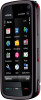 |
View all Nokia 002L605 manuals
Add to My Manuals
Save this manual to your list of manuals |
Page 102 highlights
Troubleshooting Q: What is my password for the lock, PIN, or PUK codes? A: The default lock code is 12345. If you forget the lock code, contact your device dealer. If you forget a PIN or PUK code, or if you have not received such a code, contact your network service provider. For information about passwords, contact your access point provider, for example, a commercial internet service provider (ISP) or network service provider. Q: How do I close an application that is not responding? A: Press and hold the menu key. Select and hold the application icon, and select Exit. Q: Why do images look smudgy? A: Ensure that the camera lens protection windows are clean. Q: Why do missing, discoloured, or bright dots appear on the screen every time I switch on my device? A: This is a characteristic of this type of display. Some displays may contain pixels or dots that remain on or off. This is normal, not a fault. Q: Why can't my Nokia device establish a GPS connection? A: Establishing a GPS connection may take from a couple of seconds to several minutes. Establishing a GPS connection in a vehicle may take longer. If you are indoors, go outdoors to receive a better signal. If you are outdoors, move to a more open space. Ensure that your hand does not cover the GPS antenna of your device. If the weather conditions are bad, the signal strength may be affected. Some vehicles have tinted (athermic) windows, which may block the satellite signals. Q: Why can't I find my friend's device while using Bluetooth connectivity? A: Check that both devices are compatible, have activated Bluetooth connectivity, and are not in hidden mode. Check also that the distance between the two devices is not over 10 metres (33 feet) and that there are no walls or other obstructions between the devices. Q: Why can't I end a Bluetooth connection? A: If another device is connected to your device, you can end the connection from the other device or deactivate Bluetooth connectivity in your device. Select Menu > Settings and Connectivity > Bluetooth > Bluetooth > Off. Q: Why can't I see a wireless LAN (WLAN) access point even though I know I'm within its range? A: The WLAN access point may use a hidden service set identifier (SSID). You can only access networks that use a hidden SSID if you know the correct SSID, and have created a WLAN internet access point for the network on your Nokia device. Q: How do I turn the wireless LAN (WLAN) off on my Nokia device? A: The WLAN on your Nokia device turns off when you are not connected or trying to connect to another access point, or not 102 © 2009 Nokia. All rights reserved.















