Nokia 002L605 User Manual - Page 53
Radio, Listen to the radio, Manage radio stations, Gallery, View and organise files
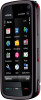 |
View all Nokia 002L605 manuals
Add to My Manuals
Save this manual to your list of manuals |
Page 53 highlights
To play a portion of a podcast during download or after partial downloading, select the podcast and Options > Play preview. Fully downloaded podcasts can be found in the Podcasts folder, but are not shown until the library is refreshed. Radio Listen to the radio Select Menu > Music > Radio. The FM radio depends on an antenna other than the wireless device antenna. A compatible headset or accessory needs to be attached to the device for the FM radio to function properly. When you open the application for the first time, you can choose to have the local stations tuned automatically. To listen to the next or the previous station, select or . To mute the radio, select . Select Options and from the following: Gallery ● Stations - View saved radio stations. ● Tune stations - Search for radio stations. ● Save - Save the radio station. ● Activate loudspeaker or Deactivate loudspeaker - Turn the loudspeaker on or off. ● Alternative frequencies - Select whether you want the radio to automatically search for a better RDS frequency for the station if the frequency level becomes low. ● Play in background - Return to the home screen with the radio playing in the background. Manage radio stations Select Menu > Music > Radio. To listen to saved stations, select Options > Stations, and select a station from the list. To remove or rename a station, select Options > Stations > Options > Delete or Rename. To set the desired frequency manually, select Options > Tune stations > Options > Manual tuning. 10. Gallery To store and organise your images, video clips, sound clips, and streaming links, select Menu > Gallery. Tip: To access the images and video clips view quickly, tap the media key ( ) to open the media bar, and select . View and organise files Select Menu > Gallery and from the following: ● Images & videos - View images in the image viewer and videos in Video centre. © 2009 Nokia. All rights reserved. 53















