Nokia 002L605 User Manual - Page 78
USB, PC connections, Administrative settings, SIP settings, Access point name control
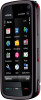 |
View all Nokia 002L605 manuals
Add to My Manuals
Save this manual to your list of manuals |
Page 78 highlights
Connectivity USB Select Menu > Settings and Connectivity > USB. To have the device ask the purpose of the connection each time a compatible data cable is connected, select Ask on connection > Yes. If the Ask on connection option is turned off or you want to change the mode during an active connection, select USB connection mode and from the following: ● PC Suite - Use Nokia PC applications such as Nokia Ovi Suite, and Nokia Software Updater. ● Mass storage - Transfer data between your device and a compatible PC. ● Image transfer - Print images with a compatible printer. ● Media transfer - Synchronise music with Windows Media Player. PC connections You can use your mobile device with a variety of compatible PC connectivity and data communications applications. With Nokia Ovi Suite you can, for example, transfer files and images between your device and a compatible computer. To use Ovi Suite with USB connection mode, select PC Suite mode. For more information about Ovi Suite and the download link in the support area on the Nokia website, see www.ovi.nokia.com. Administrative settings Select Menu > Settings and Connectivity > Admin. settings. To set the online time for the data call connection, select Data call. The data call settings affect all access points that use a GSM data call. SIP settings Select Menu > Settings and Connectivity > Admin. settings > SIP settings. Session Initiation Protocol (SIP) settings are needed for certain network services using SIP. You may receive the settings in a special text message from your service provider. You can view, delete, or create these setting profiles in SIP settings. Access point name control Select Menu > Settings and Connectivity > Admin. settings > APN control. With the access point name control service, you can restrict packet data connections and allow your device to use only certain packet data access points. 78 © 2009 Nokia. All rights reserved.















