Nokia 002L605 User Manual - Page 82
Video feeds, My videos, Transfer videos from your PC, Resume a paused or failed
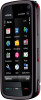 |
View all Nokia 002L605 manuals
Add to My Manuals
Save this manual to your list of manuals |
Page 82 highlights
Nokia Video Centre To cancel scheduled downloads for a category, select Manual download as the download method. Video feeds The content of the installed video services is distributed using Atom or RSS feeds. To view and manage your feeds, select Video feeds. Select Options and from the following: ● Feed subscriptions - Check your current feed subscriptions. ● Refresh feeds - Refresh the content of all feeds. ● Add feed - Subscribe to new feeds. Select Via Video directory to select a feed from the services in the video directory, or Add manually to add a video feed address. ● Feed details - View information about a video. ● Manage account - Manage your account options for a given feed, if available. ● Remove feed - Remove a feed from your subscriptions. You may not be able to remove some preinstalled feeds. To view the videos available in a feed, select a feed from the list. My videos My videos is a storage place for all videos in the Video centre application. You can list downloaded videos and video clips recorded with the device camera in separate views. 1. To open a folder and view video clips, select the folder. When a video clip is playing, to use the control keys for controlling the player, tap the screen. 2. To adjust the volume, press the volume key. Select Options and from the following: ● Mute or Unmute - Turn sound on or off. ● Resume download - Resume a paused or failed download. ● Cancel download - Cancel a download. ● Video details - View file details. ● Change aspect ratio - Select the aspect ratio of the video clip. Select Natural, Stretch, or Zoom. ● Memory status - View the amount of free and used memory. To move or copy video clips to a compatible memory card, select Options > Move and copy > Copy or Move and the memory card. Transfer videos from your PC Transfer your own video clips to Video centre from compatible devices using a compatible USB data cable. Video centre will display only the video clips which are in a format supported by your device. 1. To view your device on a PC as a mass memory device where you can transfer any data files, make the connection with a USB data cable. 82 © 2009 Nokia. All rights reserved.















