Nokia 002L605 User Manual - Page 80
Manage your accounts, Create a post, Post files from Gallery, To add tags to the post, select
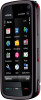 |
View all Nokia 002L605 manuals
Add to My Manuals
Save this manual to your list of manuals |
Page 80 highlights
Nokia Video Centre 1. To activate a service, open the Share online application in your device, select a service and Options > Activate. 2. Allow the device to create a network connection. If you are prompted for an internet access point, select one from the list. 3. Sign in to your account as instructed on the service provider's website. Nokia's services in the online sharing service are free of charge. Any data transferred over the network may incur charges from your service provider. For the availability and cost of the third party services and data transfer costs, contact your service provider or the relevant third party. Manage your accounts To view your accounts, select Options > Settings > My accounts. To create a new account, select Options > Add new account. To change your user name or password for an account, select the account and Options > Open. To set the account as the default when sending posts from your device, select Options > Set as default. To remove an account, select the account and Options > Delete. To post multimedia files to a service, select a service and Options > New post. If the online sharing service provides channels for posting files, select the desired channel. To add an image, video clip, or sound clip to the post, select Options > Insert. To add a title or description to the post, enter text directly to the fields, if available. To add tags to the post, select Tags:. To select whether to enable the posting of location information contained in the file, select Location:. To set the level of privacy for a file, select Privacy:. To allow everyone to view your file, select Public. To restrict others from seeing your files, select Private. You can define the Default setting on the service provider's website. To send the post to the service, select Options > Upload. Post files from Gallery You can post files from Gallery to an online sharing service. 1. Open Gallery, and select the files you want to post. 2. Select Options > Send > Upload and the desired account. 3. Edit your post as required. 4. Select Options > Post to web. Create a post Select Menu > Internet > Share online. 80 © 2009 Nokia. All rights reserved.















