Nokia 002L605 User Manual - Page 99
Security module, Restore original settings, Protected content, Change the trust settings
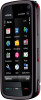 |
View all Nokia 002L605 manuals
Add to My Manuals
Save this manual to your list of manuals |
Page 99 highlights
To check the details of a certificate, select Options > Certificate details. The validity of the certificate is checked, and one of the following notes may be displayed: ● Certificate not trusted - You have not set any application to use the certificate. ● Expired certificate - The certificate validity period has ended. ● Certificate not valid yet - The certificate validity period has not yet begun. ● Certificate corrupted - The certificate cannot be used. Contact the certificate issuer. Change the trust settings Before changing any certificate settings, you must make sure that you really trust the owner of the certificate and that the certificate really belongs to the listed owner. To change the settings for an authority certificate, select Options > Trust settings. Depending on the certificate, a list of the applications that can use the selected certificate is shown. For example: ● Symbian installation: Yes - The certificate is able to certify the origin of a new Symbian operating system application. ● Internet: Yes - The certificate is able to certify servers. ● App. installation: Yes - The certificate is able to certify the origin of a new Java™ application. To change the value, select Options > Change trust setting. Settings Security module Select Menu > Settings and Phone > Phone mgmt. > Security > Security module. To view or edit a security module (if available), select it from the list. To view detailed information about a security module, select Options > Security details. Restore original settings Select Menu > Settings and Phone > Phone mgmt. > Factory settings. You can reset some of the settings to their original values. To do this, you need the lock code. After resetting, the device may take a longer time to power on. Documents and files are unaffected. Protected content To manage digital rights licences, select Menu > Settings and Phone > Phone mgmt. > Security > Protected content. Digital rights management Content owners may use different types of digital rights management (DRM) technologies to protect their intellectual property, including copyrights. This device uses various types of DRM software to access DRM-protected content. With this device you can access content protected with WMDRM 10, OMA DRM 1.0, and OMA DRM 2.0. If certain DRM software fails to protect the content, content owners may ask that such DRM © 2009 Nokia. All rights reserved. 99















