Nokia 002L605 User Manual - Page 52
Podcasting settings, Downloads, Connection settings, Download settings
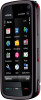 |
View all Nokia 002L605 manuals
Add to My Manuals
Save this manual to your list of manuals |
Page 52 highlights
Music folder Podcasting settings To open Nokia Podcasting, select Menu > Music > Podcasting. Before using Nokia Podcasting, define your connection and download settings. The recommended connection method is WLAN. Check with your service provider for terms and data service fees before using different connection methods. For example, a flat rate data plan can allow large data transfers for one monthly fee. Connection settings To edit the connection settings, select Options > Settings > Connection and from the following: ● Default access point - Select the access point to define your connection to the internet. ● Search service URL - Define the podcast search service URL to be used in searches. Download settings To edit the download settings, select Options > Settings > Download and from the following: ● Save to - Define the location where you want to save your podcasts. ● Update interval - Define how often podcasts are updated. ● Next update date - Define the date of the next automatic update. ● Next update time - Define the time of the next automatic update. Automatic updates only occur if a specific default access point is selected and Nokia Podcasting is running. If Nokia Podcasting is not running, the automatic updates are not activated. ● Download limit (%) - Define the percentage of memory that is reserved for podcast downloads. ● If limit exceeds - Define what to do if the downloads exceed the download limit. Setting the application to retrieve podcasts automatically may involve the transmission of large amounts of data through your service provider's network. Contact your service provider for information about data transmission charges. To restore the default settings, select Options > Restore default in the settings view. Downloads After you have subscribed to a podcast, from directories, search, or by entering a web address, you can manage, download, and play episodes in Podcasts. To see the podcasts you have subscribed to, select Podcasting > Podcasts. To see individual episode titles (an episode is a particular media file of a podcast), select the podcast title. To start a download, select the episode title. To download or to continue to download selected or marked episodes, select Options > Download. You can download multiple episodes at the same time. 52 © 2009 Nokia. All rights reserved.















