Nokia 002L605 User Manual - Page 51
Podcasts, Transfer music from a computer, Nokia Music Store, Nokia Podcasting
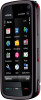 |
View all Nokia 002L605 manuals
Add to My Manuals
Save this manual to your list of manuals |
Page 51 highlights
To reorder songs in a playlist, select the song you want to move, and Options > Reorder playlist. To grab a song and drop it to a new position, select the song in the desired position and Drop. To finish reordering the playlist, select Done. Podcasts Select Menu > Music > Music player and Podcasts. The podcast menu displays the podcasts available in the device. Podcast episodes have three states: never played, partially played, and completely played. If an episode is partially played, it plays from the last playback position the next time it is played. If an episode has never been played or completely played, it plays from the beginning. Transfer music from a computer You can use the following methods to transfer music: ● To view your device on a computer as a mass memory device where you can transfer any data files, make the connection with a compatible USB data cable or Bluetooth connectivity. If you are using a USB cable, select Mass storage as the connection mode. A compatible memory card must be inserted in the device. ● To synchronise music with Windows Media Player, connect a compatible USB data cable and select Media transfer as the connection mode. A compatible memory card must be inserted in the device. Music folder To change the default USB connection mode, select Menu > Settings and Connectivity > USB > USB connection mode. Nokia Music Store Select Menu > Music > Music store. In the Nokia Music Store (network service) you can search, browse, and purchase music to download to your device. To purchase music, you first need to register for the service. To access the Nokia Music Store, you must have a valid internet access point in the device. Nokia Music Store is not available for all countries or regions. Nokia Music Store settings The availability and appearance of the Nokia Music Store settings may vary. The settings may also be predefined and not editable. You may be asked to select the access point to use when connecting to the Nokia Music Store. Select Default access point. In the Nokia Music Store, you may be able to edit the settings by selecting Options > Settings. Nokia Podcasting With the Nokia Podcasting application (network service), you can search, discover, subscribe to, and download podcasts over the air, and play, manage, and share audio and video podcasts with your device. © 2009 Nokia. All rights reserved. 51















