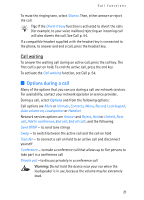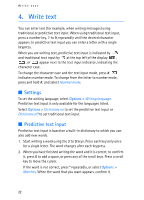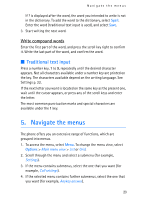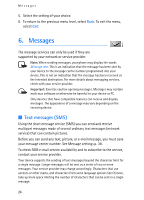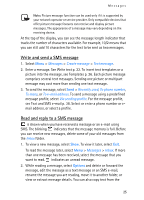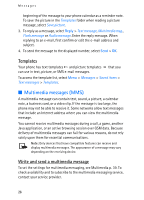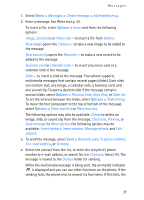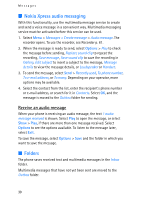Nokia 5140i User Manual - Page 25
Write and send a SMS message, Read and reply to a SMS message, SMS. The blinking
 |
View all Nokia 5140i manuals
Add to My Manuals
Save this manual to your list of manuals |
Page 25 highlights
Messages Note: Picture message function can be used only if it is supported by your network operator or service provider. Only compatible devices that offer picture message features can receive and display picture messages. The appearance of a message may vary depending on the receiving device. At the top of the display, you can see the message length indicator that tracks the number of characters available. For example, 10/2 means that you can still add 10 characters for the text to be sent as two messages. Write and send a SMS message 1. Select Menu > Messages > Create message > Text message. 2. Enter a message. See Write text p. 22. To insert text templates or a picture into the message, see Templates p. 26. Each picture message comprises several text messages. Sending one picture or multipart message may cost more than sending one text message. 3. To send the message, select Send > Recently used, To phone number, To many, or To e-mail address. To send a message using a predefined message profile, select Via sending profile. For the message profile, see Text and SMS e-mail p. 38. Select or enter a phone number or email address, or select a profile. Read and reply to a SMS message is shown when you have received a message or an e-mail using SMS. The blinking indicates that the message memory is full. Before you can receive new messages, delete some of your old messages from the Inbox folder. 1. To view a new message, select Show. To view it later, select Exit. To read the message later, select Menu > Messages > Inbox. If more than one message has been received, select the message that you want to read. indicates an unread message. 2. While reading a message, select Options and delete or forward the message, edit the message as a text message or an SMS e-mail, rename the message you are reading, move it to another folder, or view or extract message details. You can also copy text from the 25