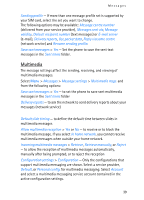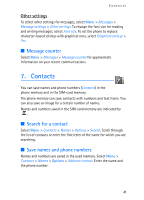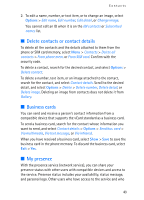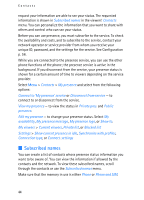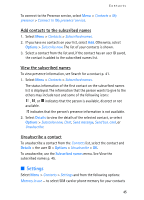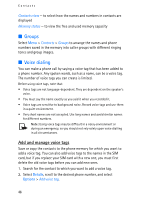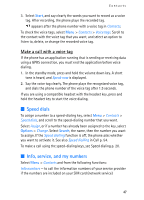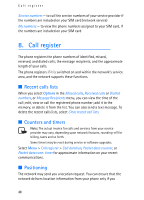Nokia 5140i User Manual - Page 43
Delete contacts or contact details, Business cards, My presence, From SIM card - security code
 |
View all Nokia 5140i manuals
Add to My Manuals
Save this manual to your list of manuals |
Page 43 highlights
Contacts 2. To edit a name, number, or text item, or to change an image, select Options > Edit name, Edit number, Edit detail, or Change image. You cannot edit an ID when it is on the IM contacts or Subscribed names list. ■ Delete contacts or contact details To delete all the contacts and the details attached to them from the phone or SIM card memory, select Menu > Contacts > Delete all contacts > From phone mem. or From SIM card. Confirm with the security code. To delete a contact, search for the desired contact, and select Options > Delete contact. To delete a number, text item, or an image attached to the contact, search for the contact, and select Contact details. Scroll to the desired detail, and select Options > Delete > Delete number, Delete detail, or Delete image. Deleting an image from contacts does not delete it from Gallery. ■ Business cards You can send and receive a person's contact information from a compatible device that supports the vCard standard as a business card. To send a business card, search for the contact whose information you want to send, and select Contact details > Options > Send bus. card > Via multimedia, Via text message, or Via infrared. When you have received a business card, select Show > Save to save the business card in the phone memory. To discard the business card, select Exit > Yes. ■ My presence With the presence service (network service), you can share your presence status with other users with compatible devices and access to the service. Presence status includes your availability, status message, and personal logo. Other users who have access to the service and who 43