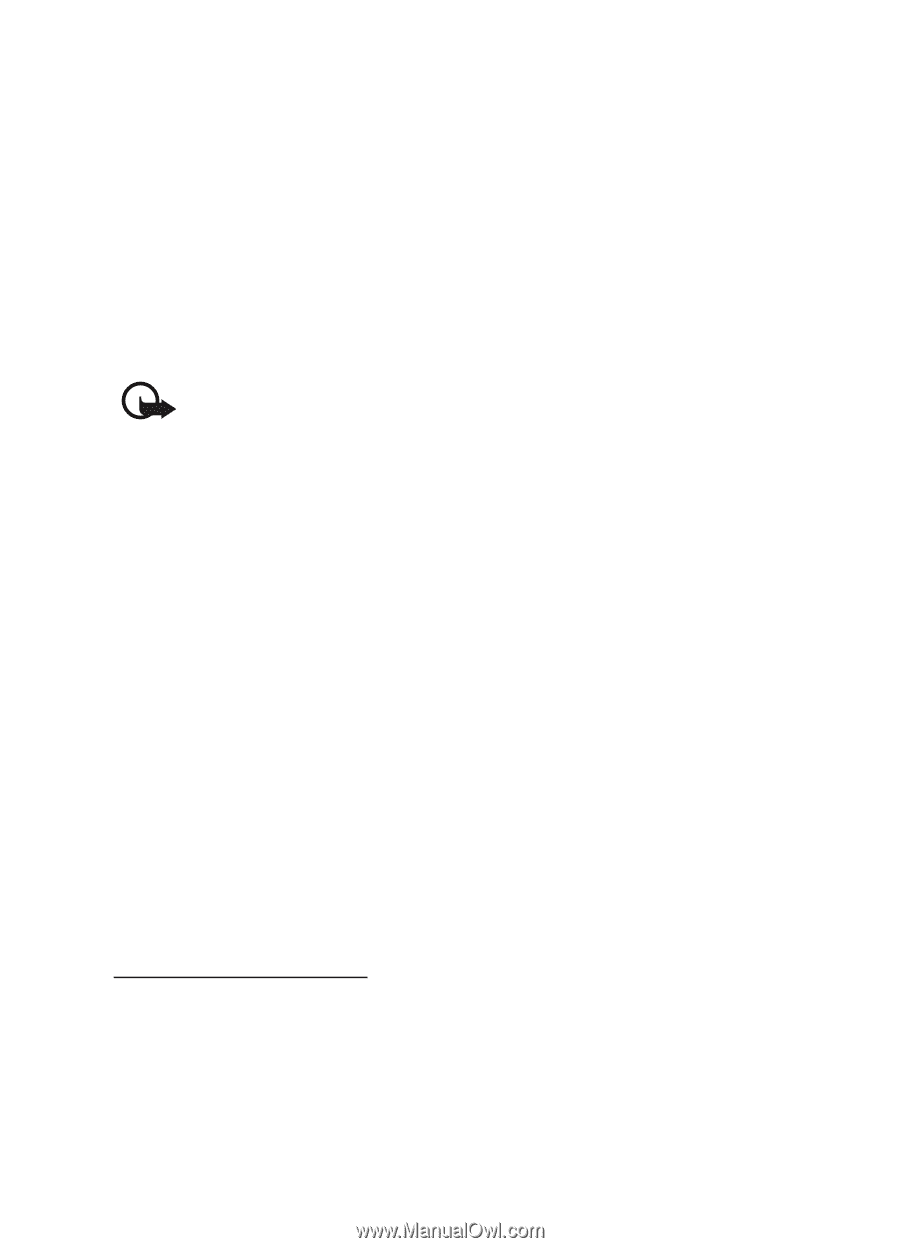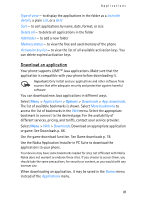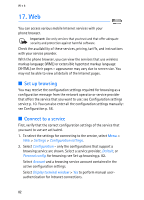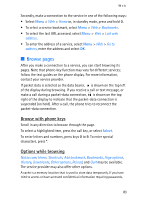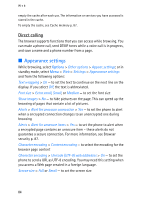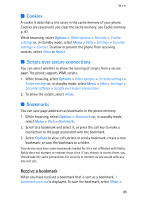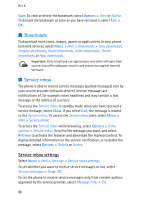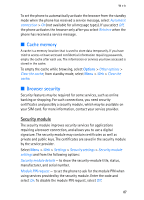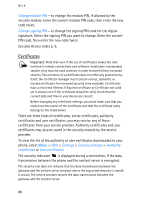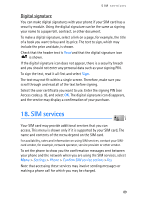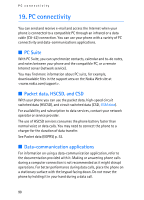Nokia 5140i User Manual - Page 86
Downloads, Service inbox, Service inbox settings
 |
View all Nokia 5140i manuals
Add to My Manuals
Save this manual to your list of manuals |
Page 86 highlights
Web Save. To view or delete the bookmark, select Options > View or Delete. To discard the bookmark as soon as you have received it, select Exit > OK. ■ Downloads To download more tones, images, games or applications to your phone (network service), select Menu > Web > Downloads > Tone downloads, Graphic downloads, Game downloads, Video downloads, Theme downloads, or App. downloads. Important: Only install and use applications and other software from sources that offer adequate security and protection against harmful software. ■ Service inbox The phone is able to receive service messages (pushed messages) sent by your service provider (network service). Service messages are notifications of, for example, news headlines and may contain a text message or the address of a service. To access the Service inbox in standby mode when you have received a service message, select Show. If you select Exit, the message is moved to the Service inbox. To access the Service inbox later, select Menu > Web > Service inbox. To access the Service inbox while browsing, select Options > Other options > Service inbox. Scroll to the message you want, and select Retrieve to activate the browser and download the marked content. To display detailed information on the service notification, or to delete the message, select Options > Details or Delete. Service inbox settings Select Menu > Web > Settings > Service inbox settings. To set whether you want to receive service messages or not, select Service messages > On or Off. To set the phone to receive service messages only from content authors approved by the service provider, select Message filter > On. 86