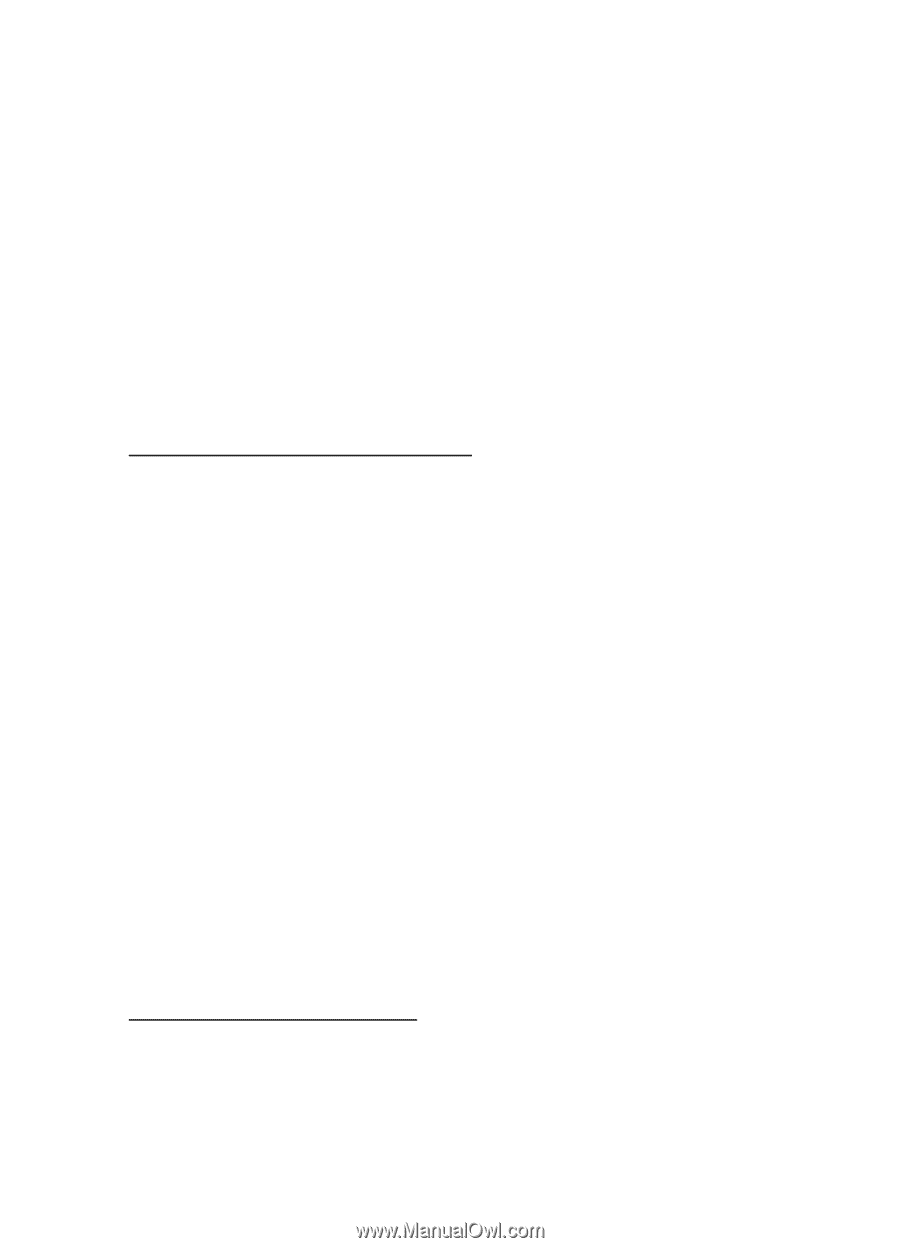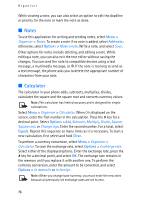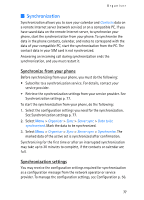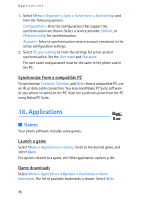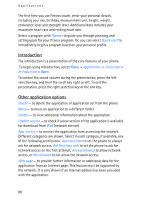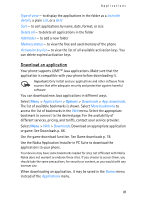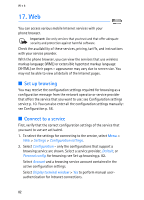Nokia 5140i User Manual - Page 77
Synchronization, Synchronize from your phone, Synchronization settings
 |
View all Nokia 5140i manuals
Add to My Manuals
Save this manual to your list of manuals |
Page 77 highlights
Organiser ■ Synchronization Synchronization allows you to save your calendar and Contacts data on a remote Internet server (network service) or on a compatible PC. If you have saved data on the remote Internet server, to synchronize your phone, start the synchronization from your phone. To synchronize the data in the phone contacts, calendar, and notes to correspond with the data of your compatible PC, start the synchronization from the PC. The contact data in your SIM card is not synchronized. Answering an incoming call during synchronization ends the synchronization, and you must restart it. Synchronize from your phone Before synchronizing from your phone, you must do the following: • Subscribe to a synchronization service. For details, contact your service provider. • Retrieve the synchronization settings from your service provider. See Synchronization settings p. 77. To start the synchronization from your phone, do the following: 1. Select the configuration settings you need for the synchronization. See Synchronization settings p. 77. 2. Select Menu > Organiser > Sync > Server sync > Data to be synchronised. Mark the data to be synchronized. 3. Select Menu > Organiser > Sync > Server sync > Synchronise. The marked data of the active set is synchronized after confirmation. Synchronizing for the first time or after an interrupted synchronization may take up to 30 minutes to complete, if the contacts or calendar are full. Synchronization settings You may receive the configuration settings required for synchronization as a configuration message from the network operator or service provider. To manage the configuration settings, see Configuration p. 56. 77