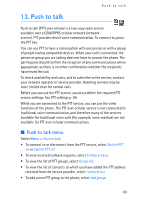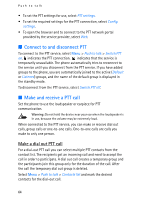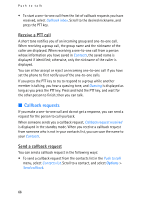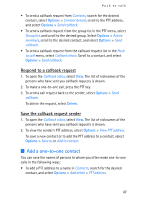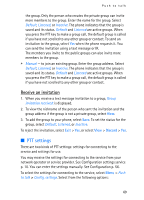Nokia 5140i User Manual - Page 68
Create and set up groups, Add a group
 |
View all Nokia 5140i manuals
Add to My Manuals
Save this manual to your list of manuals |
Page 68 highlights
Push to talk • To add a contact to the PTT contacts list, select Menu > Push to talk > Contacts list > Options > Add contact. • To add a contact from the group list, connect to the Push to talk service, select Group list, and scroll to the desired group. Select Options > Active members. Scroll to the member whose contact information you want to save, and select Options. To add a new contact, select Save as. To add a PTT address to a name in Contacts, select Add to contact. ■ Create and set up groups When you call a group, all members joined to the group hear the call simultaneously. Each member in the group is identified by a nickname, which is shown as a caller identification. Group members can choose a nickname for themselves in each group. Groups are registered with a URL address. One user registers the group URL in the network by joining the group session the first time. There are three types of PTT groups: • Provisioned groups are closed groups that allow only selected participants provisioned by the service provider to join. • Ad hoc groups are groups that the users can create. You can create your own group, and invite members to the group. • Ad hoc pro groups are groups you can create from members in a provisioned group. For example, a business can have a closed group and separate groups created for certain business functions. Add a group Select Menu > Push to talk > Add group. Select from the following options: • Guided - to add a new group. To set the security level for the group, select Public group or Private group. If you select Private group, the phone automatically creates a scrambled part to the group address that the members cannot view when they receive the invitation to 68