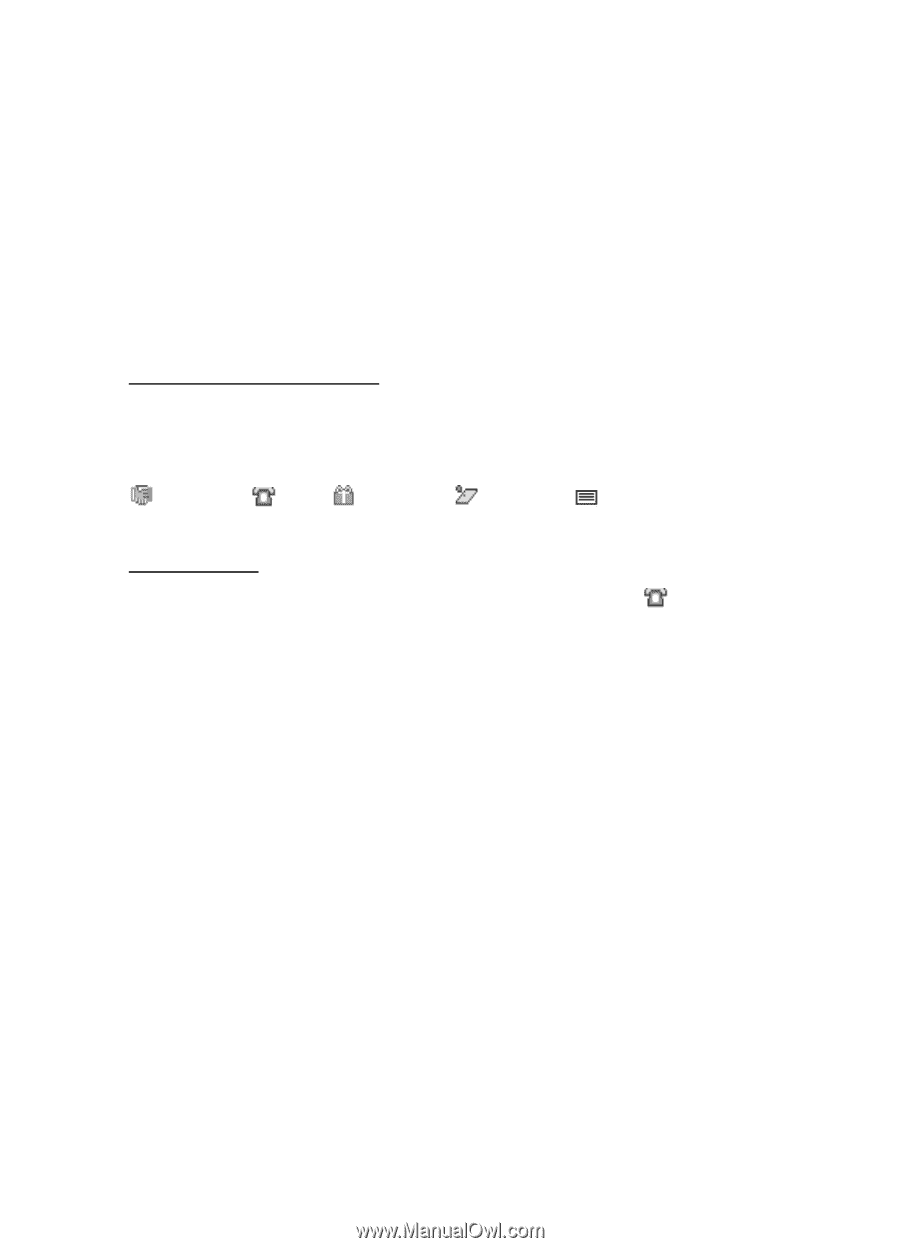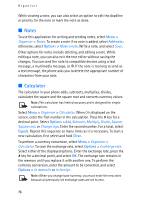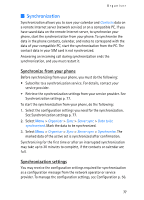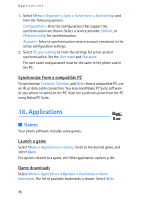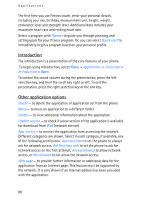Nokia 5140i User Manual - Page 75
Make a calendar note, Note alarm, To-do list
 |
View all Nokia 5140i manuals
Add to My Manuals
Save this manual to your list of manuals |
Page 75 highlights
Organiser week, select Options > Week view. To delete all notes in the calendar, select the month or week view, and select Options > Delete all notes. Other options for the day view may be Make a note, Delete, Edit, Move, or Repeat a note; Copy a note to another day; Send note as text message or multimedia message, with IR, or to the calendar of another compatible phone. In Settings you can set the date and time settings. In Auto-delete notes you can set the phone to delete old notes automatically after a specified time. Make a calendar note Select Menu > Organiser > Calendar. Scroll to the date you want, and select Options > Make a note and select one of the following note types: Meeting, Call, Birthday, Memo or Reminder. Note alarm The phone beeps and displays the note. With a call note on the display, to call the displayed number, press the call key. To stop the alarm and to view the note, select View. To stop the alarm for approximately 10 minutes, select Snooze. To stop the alarm without viewing the note, select Exit. ■ To-do list To save notes for tasks that you must do, select Menu > Organiser > To-do list. To create a note if no note is added, select Add note; otherwise, select Options > Add note. Write the note, and select Save. Select the priority, the deadline, and the alarm type for the note. To view a note, scroll to it, and select View. You can also select an option to delete the selected note and delete all the notes that you have marked as done. You can sort the notes by priority or by deadline, send a note to another phone as a text message or a multimedia message, save a note as a calendar note, or access the calendar. 75