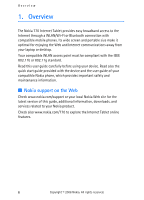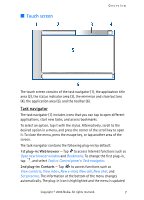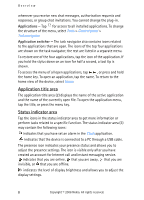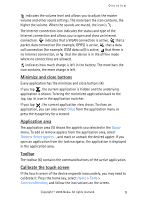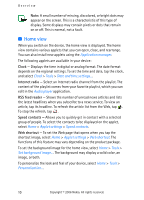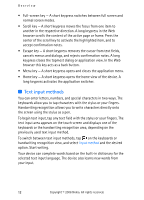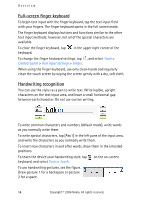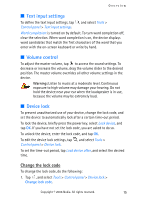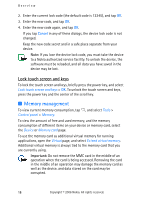Nokia 770 Internet Tablet OS 2006 Edition in English - Page 11
Device control, Stylus, Hardware keys
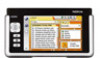 |
UPC - 758478007044
View all Nokia 770 manuals
Add to My Manuals
Save this manual to your list of manuals |
Page 11 highlights
Overview ■ Device control You can control the device in two ways: tap the screen with the stylus, or press the scroll key and other keys on the device. Stylus To open an application, tap an icon in the task navigator. Select the desired function from the menu next to the icon. To close an application, tap in the top-right corner of the screen. • Single tap - To activate controls and other interactive interface components, tap them once with the stylus (stylus down and up on the same object). A single tap may open a list, activate a button in a dialog or a link on a Web page, select a check box, and activate a text input method from a text field. • Highlight and activate - To highlight an item, tap it once with the stylus. To activate or open the item, tap it again. Highlight and activate items in list and grid views, for example, to copy, move, or delete files and folders. • Continuous multiple selection - To select consecutive items, place the stylus on a non-focused item, and drag the stylus over the items. • Drag and drop - To drag an item, hold the stylus down on a highlighted item, drag the item to its new location, and release the stylus. To drag and drop multiple items, perform a continuous multiple selection, and start the drag from the highlighted item. • Context-sensitive menus - To activate a context-sensitive menu, hold the stylus down on an item for a second. Hardware keys A keypress refers to the press and release of a key. Some actions depend on the length of the keypress. • Power key - A short keypress opens the Device mode dialog. A long keypress turns the device on or off. • Zoom key - A short keypress changes the zoom level of the current view, and adjusts the volume in audio applications. Copyright © 2006 Nokia. All rights reserved. 11