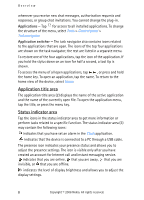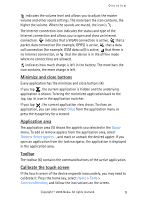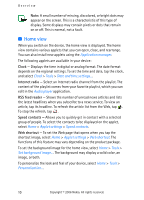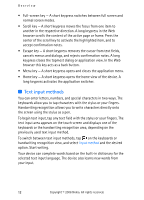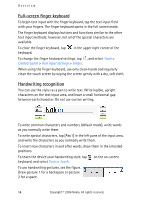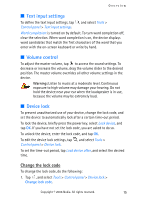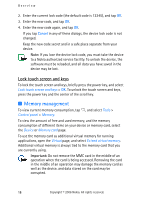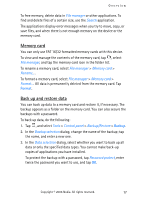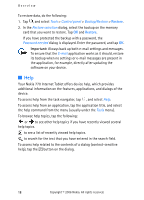Nokia 770 Internet Tablet OS 2006 Edition in English - Page 13
On-screen keyboard, Numeric keyboard 7
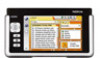 |
UPC - 758478007044
View all Nokia 770 manuals
Add to My Manuals
Save this manual to your list of manuals |
Page 13 highlights
On-screen keyboard Overview • Tabulator key (1) - Adds a tabulator space or moves the cursor to the next available text input field. • [ABC] (2) - Locks the uppercase characters of the keyboard. In the handwriting recognition mode, switches between the normal and special character recognition modes. • Shift key (3) - Enters an uppercase character in the on-screen keyboard mode when you write in lowercase. When you tap this key in the handwriting recognition mode, the last lowercase character switches to uppercase, and vice versa. • Input menu key (4) - Opens the text input menu, which includes commands such as Edit > Copy, Cut, and Paste. • On-screen keyboard (5) • Space bar (6) - Inserts a space. • Numeric keyboard (7) • Backspace key (8) - Deletes the character to the left of the cursor. • Enter key (9) - Moves the cursor to the next row or text input field. Additional functions are based on the current context (for example, in the Web address field of the Web browser, it acts as a go button). • Special character key (10) - Opens a view, in which you can select from commonly used special characters, symbols, and language character accents. • Close (11) - Closes the on-screen keyboard and handwriting recognition input area, and saves changes. Copyright © 2006 Nokia. All rights reserved. 13