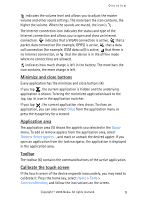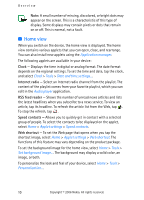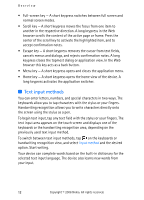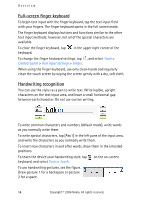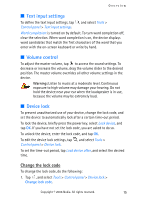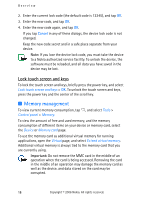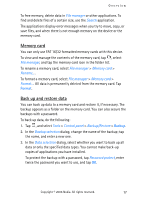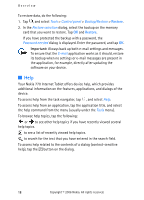Nokia 770 Internet Tablet OS 2006 Edition in English - Page 14
Full-screen finger keyboard, Handwriting recognition, Tools, Control panel, Text input settings
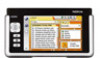 |
UPC - 758478007044
View all Nokia 770 manuals
Add to My Manuals
Save this manual to your list of manuals |
Page 14 highlights
Overview Full-screen finger keyboard To begin text input with the finger keyboard, tap the text input field with your fingers. The finger keyboard opens in the full screen mode. The finger keyboard displays buttons and functions similar to the other text input methods; however, not all of the special characters are available. To close the finger keyboard, tap keyboard. in the upper right corner of the To change the finger keyboard settings, tap , and select Tools > Control panel > Text input settings > Finger. When using the finger keyboard, use only clean hands and regularly clean the touch screen by wiping the screen gently with a dry, soft cloth. Handwriting recognition You can use the stylus as a pen to write text. Write legible, upright characters on the text input area, and leave a small horizontal gap between each character. Do not use cursive writing. To write common characters and numbers (default mode), write words as you normally write them. To write special characters, tap [Abc1] in the left pane of the input area, and write the characters as you normally write them. To insert new characters in and after words, draw them in the intended positions. To teach the device your handwriting style, tap on the on-screen keyboard, and select Tools > Teach. To use handwriting gestures, see the figure. Draw gesture 1 for a backspace or gesture 2 for a space. 14 Copyright © 2006 Nokia. All rights reserved.