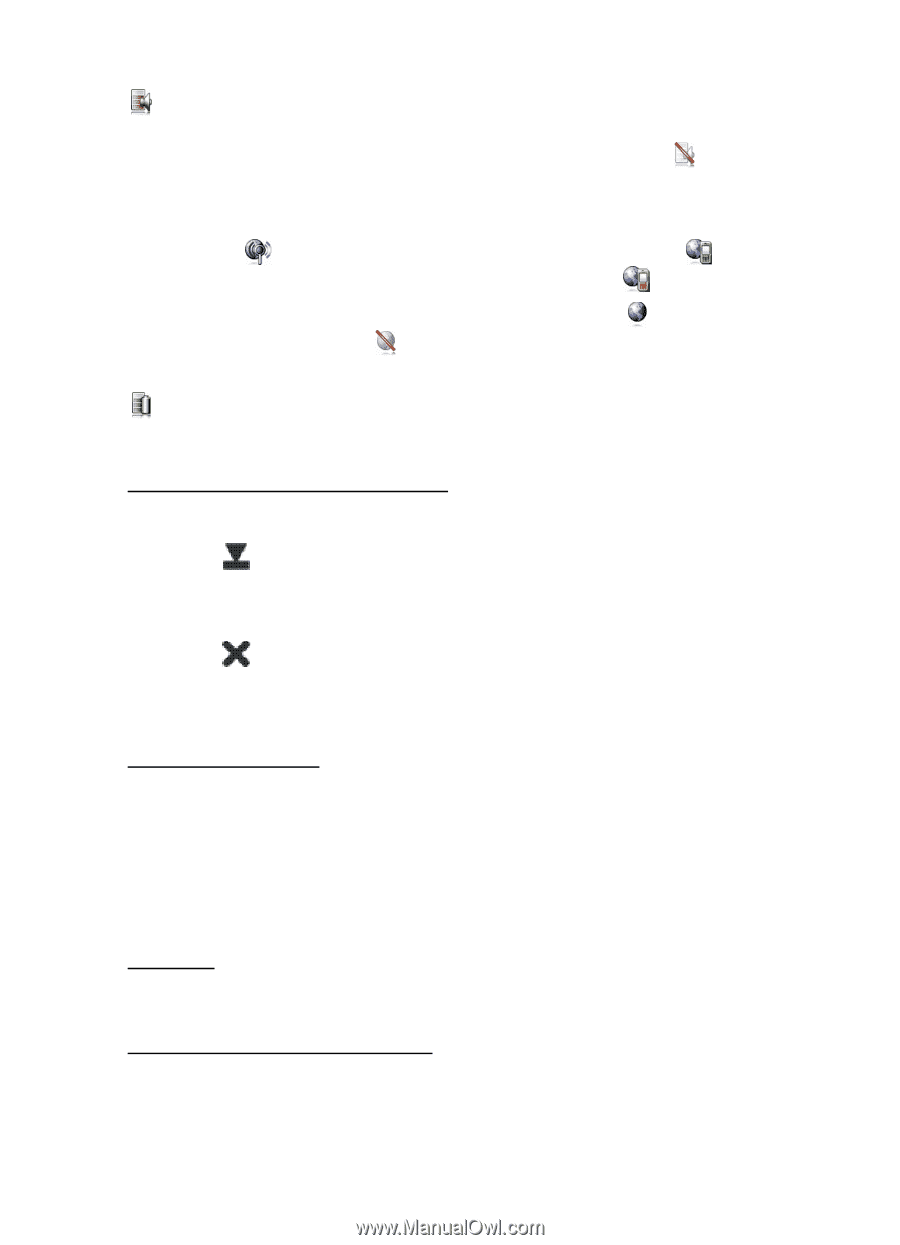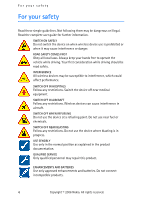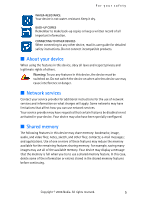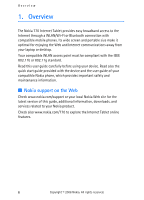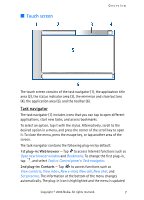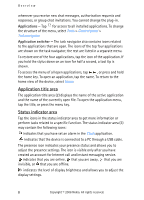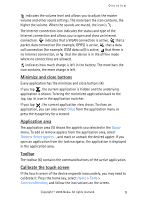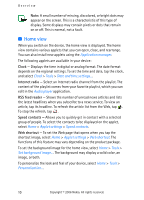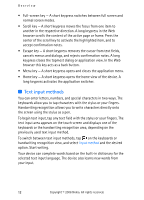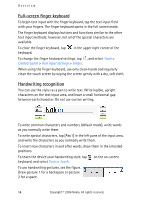Nokia 770 Internet Tablet OS 2006 Edition in English - Page 9
Minimize and close buttons, Application area, Toolbar, Calibrate the touch screen, Close, Tools
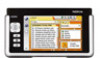 |
UPC - 758478007044
View all Nokia 770 manuals
Add to My Manuals
Save this manual to your list of manuals |
Page 9 highlights
Overview indicates the volume level and allows you to adjust the master volume and other sound settings. The more bars the icon contains, the higher the volume. When the sounds are muted, the icon is . The Internet connection icon indicates the status and type of the Internet connection and allows you to open and close an Internet connection. indicates that a WLAN connection is active, that a packet data connection (for example, GPRS) is active, that a data call connection (for example, GSM data call) is active, that there is no Internet connection, or that the device is in the offline mode where no connections are allowed. indicates how much charge is left in the battery. The more bars the icon contains, the more charge is left. Minimize and close buttons Every application has the minimize and close buttons (4). If you tap , the current application is hidden and the underlying application is shown. To bring the minimized application back to the top, tap its icon in the application switcher. If you tap , the current application view closes. To close an application, you can also select Close from the application menu or press the escape key for a second. Application area The application area (5) shows the applets you selected in the Home menu. To add or remove applets from the application area, select Home > Select applets..., and mark or unmark the desired applet. If you open an application from the task navigator, the application is displayed in the application area. Toolbar The toolbar (6) contains the command buttons of the active application. Calibrate the touch screen If the touch screen of the device responds inaccurately, you may need to calibrate it. Press the home key, select Home > Tools > Screen calibration, and follow the instructions on the screen. Copyright © 2006 Nokia. All rights reserved. 9