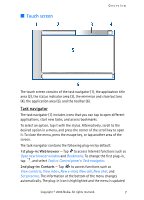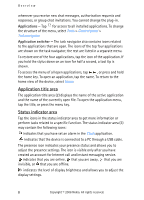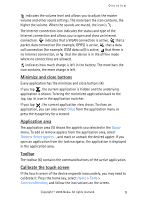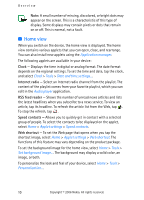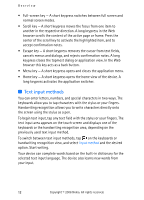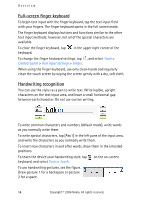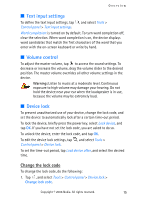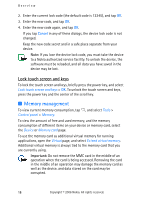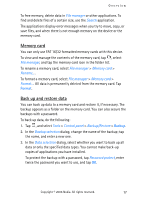Nokia 770 Internet Tablet OS 2006 Edition in English - Page 12
Text input methods, keyboards or the handwriting recognition area, depending on
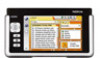 |
UPC - 758478007044
View all Nokia 770 manuals
Add to My Manuals
Save this manual to your list of manuals |
Page 12 highlights
Overview • Full-screen key - A short keypress switches between full screen and normal screen modes. • Scroll key - A short keypress moves the focus from one item to another in the respective direction. A long keypress in the Web browser scrolls the content of the active page or frame. Press the center of the scroll key to activate the highlighted item, and to accept confirmation notes. • Escape key - A short keypress removes the cursor from text fields, cancels menus and dialogs, and rejects confirmation notes. A long keypress closes the topmost dialog or application view. In the Web browser this key acts as a back button. • Menu key - A short keypress opens and closes the application menu. • Home key - A short keypress opens the home view of the device. A long keypress activates the application switcher. ■ Text input methods You can enter letters, numbers, and special characters in two ways. The keyboards allow you to tap characters with the stylus or your fingers. Handwriting recognition allows you to write characters directly onto the screen using the stylus as a pen. To begin text input, tap any text field with the stylus or your fingers. The text input area appears on the touch screen and displays one of the keyboards or the handwriting recognition area, depending on the previously used text input method. To switch between text input methods, tap on the keyboards or handwriting recognition view, and select Input method and the desired option. Start writing. Your device can complete words based on the built-in dictionary for the selected text input language. The device also learns new words from your input. 12 Copyright © 2006 Nokia. All rights reserved.