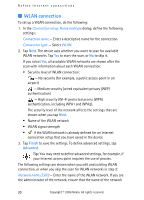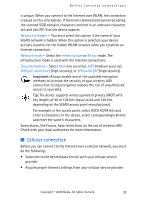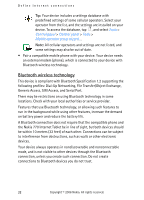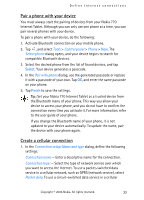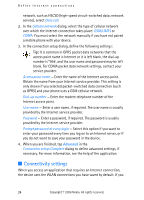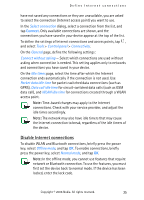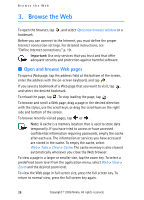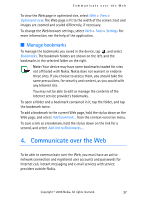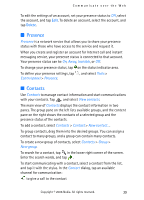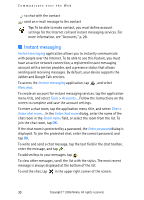Nokia 770 Internet Tablet OS 2006 Edition in English - Page 25
Disable Internet connections, Connect - bluetooth
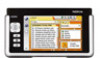 |
UPC - 758478007044
View all Nokia 770 manuals
Add to My Manuals
Save this manual to your list of manuals |
Page 25 highlights
Define Internet connections have not saved any connections or they are unavailable, you are asked to select the connection (Internet access point) you want to use. In the Select connection dialog, select a connection from the list, and tap Connect. Only available connections are shown, and the connections you have saved in your device appear at the top of the list. To define the settings of Internet connections and access points, tap , and select Tools > Control panel > Connectivity. On the General page, define the following settings: Connect without asking - Select which connections are used without asking when connection is needed. This setting applies only to networks and connections you have saved in your device. On the Idle times page, select the time after which the Internet connection ends automatically if the connection is not used. Use Packet data idle time for packet-switched data connections (such as GPRS), Data call idle time for circuit-switched data calls (such as GSM data call), and WLAN idle time for connections created through a WLAN access point. Note: Time-based charges may apply to the Internet connections. Check with your service provider, and adjust the idle times accordingly. Note: The network may also have idle timers that may cause the Internet connection to break, regardless of the idle timers of the device. Disable Internet connections To disable WLAN and Bluetooth connections, briefly press the power key, select Offline mode, and tap OK. To enable connections, briefly press the power key, select Normal mode, and tap OK. Note: In the offline mode, you cannot use features that require network or Bluetooth connection. To use the features, you must first set the device back to normal mode. If the device has been locked, enter the lock code. Copyright © 2006 Nokia. All rights reserved. 25