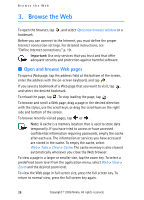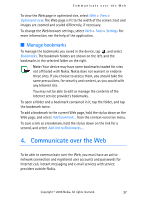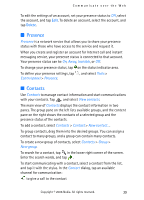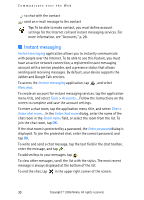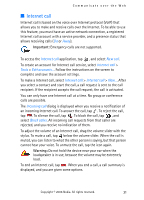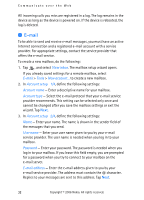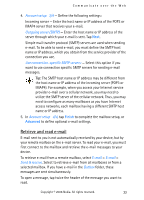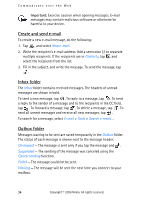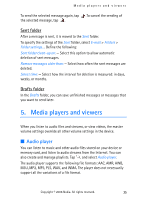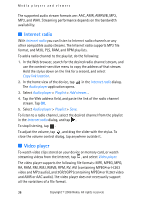Nokia 770 Internet Tablet OS 2006 Edition in English - Page 31
Internet call, Important, Warning
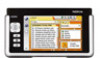 |
UPC - 758478007044
View all Nokia 770 manuals
Add to My Manuals
Save this manual to your list of manuals |
Page 31 highlights
Communicate over the Web ■ Internet call Internet call is based on the voice over Internet protocol (VoIP) that allows you to make and receive calls over the Internet. To be able to use this feature, you must have an active network connection, a registered Internet call account with a service provider, and a presence status that allows receiving calls (On or Away). Important: Emergency calls are not supported. To access the Internet call application, tap , and select New call. To create an account for Internet call service, select Internet call > Tools > Edit accounts.... Follow the instructions on the screen to complete and save the account settings. To make a Internet call, select Internet call > Internet call > New.... After you select a contact and start the call, a call request is sent to the call recipient. If the recipient accepts the call request, the call is activated. You can only have one Internet call at a time. No group or conference calls are possible. The Incoming call dialog is displayed when you receive a notification of an incoming Internet call. To answer the call, tap . To reject the call, tap . To silence the call, tap . To block the call, tap , and select Block caller. All incoming call requests from that caller are rejected, and you receive no indication of them. To adjust the volume of an Internet call, drag the volume slider with the stylus. To mute a call, tap below the volume slider. When the call is muted, you can listen to what the other person is saying, but that person cannot hear your voice. To unmute the call, tap the icon again. Warning: Do not hold the device near your ear when the loudspeaker is in use, because the volume may be extremely loud. To end an Internet call, tap . When you end a call, a call summary is displayed, and you are given some options. Copyright © 2006 Nokia. All rights reserved. 31