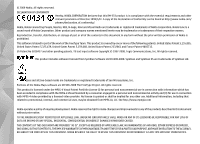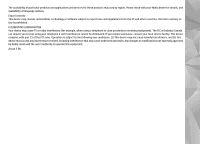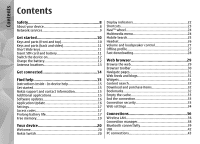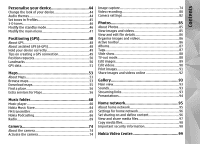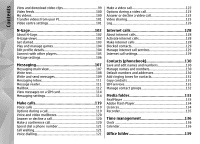Nokia N85 User Guide
Nokia N85 - Cell Phone With Digital camera Manual
 |
UPC - 758478016510
View all Nokia N85 manuals
Add to My Manuals
Save this manual to your list of manuals |
Nokia N85 manual content summary:
- Nokia N85 | User Guide - Page 1
Nokia N85 - Nokia N85 | User Guide - Page 2
nokia.com/ phones/declaration_of_conformity/. Nokia, Nokia Connecting People, Nseries, N85, N-Gage, Navi and Visual Radio are trademarks or registered trademarks of Nokia Corporation. Nokia tune is a sound mark of Nokia Nokia is prohibited. This software is based in part ii) for use in connection - Nokia N85 | User Guide - Page 3
The availability of particular products and applications and services for these products may vary by region. Please check with your Nokia dealer for details, and availability of language options. Export controls This device may contain commodities, technology or software subject to export laws and - Nokia N85 | User Guide - Page 4
13 Get connected 14 Find help 15 Instructions inside - In-device help 15 Get started 15 Nokia support and contact information 15 Additional applications 15 Software updates 16 Application Update 16 Settings 17 Access codes 17 Prolong battery life 17 Free memory 19 Your device 20 Welcome - Nokia N85 | User Guide - Page 5
Music Store 64 FM transmitter 65 Nokia Podcasting 66 Radio 69 Camera 74 About the camera 74 Activate the camera 74 Image capture 74 Video recording 80 Camera settings 82 Photos 85 About Photos 85 View images and videos 85 View and edit file details 86 Organise images and videos 86 - Nokia N85 | User Guide - Page 6
and numbers 130 Manage names and numbers 130 Default numbers and addresses 130 Add ringing tones for contacts 131 Copy contacts 131 SIM services 131 Manage contact groups 132 Media folder 133 RealPlayer 133 Adobe Flash Player 134 Licences 134 Recorder 135 Time management 136 Clock 136 - Nokia N85 | User Guide - Page 7
140 Applications folder 142 Calculator 142 Application manager 142 Tools folder 145 File manager Phone settings 154 Connection settings 157 Application settings 161 Troubleshooting 162 Enhancements 165 Battery and charger information 166 Battery and charger information 166 Nokia battery - Nokia N85 | User Guide - Page 8
of connectivity. Like Only qualified personnel may install or repair computers, your device may be exposed to viruses and this product. other harmful content. Exercise caution with messages, 8 connectivity requests, browsing, and downloads. Only install and use services and other software from - Nokia N85 | User Guide - Page 9
be viewed or modified. Remember to make back-up copies or keep a written record of all important information stored in your device. When connecting to any other device, read its user guide for detailed safety instructions. Do not connect incompatible products. Network services To use the phone you - Nokia N85 | User Guide - Page 10
Get started Keys and parts (front and top) 5 - Numeric keypad 6 - Microphone 7 - Navi™ wheel; hereafter referred to as scroll key 8 - Clear key C 9 - End key 10 - Multimedia key 11 - Light sensor 12 - Secondary camera 1 - Earpiece 2 - Selection keys 10 3 - Call key 4 - Menu key 1 - Power - Nokia N85 | User Guide - Page 11
3-D sound effect 2 - Volume/Zoom key 3 - Key lock switch for locking and unlocking the keys 4 - 2-stage capture key for auto-focus, still image capture, and video recording 5 - Main camera for high resolution image capture and video recording 6 - Flash and video light 1 - Forward 2 - Play/Pause - Nokia N85 | User Guide - Page 12
factory setting for the lock code is 12345. If you forget the code and your device is locked, your device will require service and additional charges may apply. For more information, contact a Nokia Care point or your device dealer. Charge the battery Regular charging 1. Connect a compatible charger - Nokia N85 | User Guide - Page 13
antenna is transmitting or receiving. Contact with such an antenna affects the communication quality and may cause the device to operate at a higher power level than otherwise needed and may reduce the battery life. 1 - Bluetooth and wireless LAN antenna, and GPS receiver 2 - FM transmitter antenna - Nokia N85 | User Guide - Page 14
Get connected Get connected Your device supports the following ● Nokia AV Connector (3.5 mm) - to connect to compatible headsets, headphones, home stereo sets, or TVs ● USB data cable - to connect to compatible devices, such as printers, PCs, and to charge your device See "USB", p. 42. ● Wireless - Nokia N85 | User Guide - Page 15
get started guide for keys and parts information, instructions for setting up the device and for other essential information. Nokia support and contact information Check www.nseries.com/support or your local Nokia website for the latest guides, additional information, downloads, and services related - Nokia N85 | User Guide - Page 16
Applications > App. update. data cable to connect your device to the PC. With Application Update, you can check the available updates for applications and download them to your Warning: If you install a software update, you device. cannot use the device, even to make emergency calls, After - Nokia N85 | User Guide - Page 17
use. You can create and change the code, and set the device to request the code. Keep the new code secret and in a safe place separate from your device. If you forget the code and your device is locked, your device will require service and additional charges may apply. For more information, contact - Nokia N85 | User Guide - Page 18
running in the background increases the demand on battery power. To close the applications you do not use, press and hold , scroll to an application in the list, and press C. Packet data connection > When needed. ● The Maps application downloads new map Pressing C does not close Music player. To - Nokia N85 | User Guide - Page 19
● Applications shown in Application manager that you do not need ● Installation files (.sis or .sisx) of applications you have installed. Transfer the installation files to a compatible PC. ● Images and video clips in Photos. Back up the files to a compatible PC using Nokia Nseries PC Suite. 19 - Nokia N85 | User Guide - Page 20
displayed. Select from the following: Nokia Switch Transfer content You can use the Switch application to copy content such as phone numbers, addresses, calendar items, and images from your previous Nokia device to your ● Sett. wizard - to configure various settings, such Nokia N85 using Bluetooth - Nokia N85 | User Guide - Page 21
devices may not have the Switch application. In this case, the Switch application is sent to the other device as a message. To install the Switch application on the other device, open the message, and follow the instructions on the display. 4. From your Nokia N85, select the content you want to - Nokia N85 | User Guide - Page 22
instructions, select Options > Help. Display indicators You have missed calls. The ringing type is set to silent, and the message alert tone and e-mail alert tone are set to off. A timed profile is active. The device keypad is locked. A clock alarm is active. The second phone line is being used - Nokia N85 | User Guide - Page 23
is available. Data is being transmitted using Bluetooth connectivity. When the indicator is blinking, your device is trying to connect with another device. A packet data connection is active in a part of the network that supports EGPRS (network service). indicates the connection is on hold - Nokia N85 | User Guide - Page 24
and hold 1. To open a list of last dialled numbers, in the standby mode, press the call key. To use voice commands, in the standby mode, press and hold the right selection key. To remove an application from the menu, select it, and press C. Some applications may not be removed. Navi™ wheel Hereafter - Nokia N85 | User Guide - Page 25
your favourite web links in the Web search (network service) browser. ● Contacts - Add your own contacts, send messages, or make voice calls. To add a new contact to an empty position on the list, press the 1. In the Search main view, select Search the Internet. 2. Select a search engine. scroll - Nokia N85 | User Guide - Page 26
it can endanger your safety. Some headsets come in two parts, a remote control unit and headphones. A remote control unit has a microphone and keys to answer or end a phone call, adjust the volume, and play music or video files. To use the headphones with a remote control unit, connect the unit to - Nokia N85 | User Guide - Page 27
any calls, or use other features that require cellular network coverage. Calls may still be possible to the official emergency number programmed into your device. To make calls, you must first activate the phone function by changing profiles. If the device has been locked, enter the lock code. When - Nokia N85 | User Guide - Page 28
by . See "Display indicators", p. 22. You can activate or deactivate support for HSDPA in the device settings. See "Packet data settings", p. 160. For availability and subscription to data connection services, contact your service provider. HSDPA only affects the download speed; sending data - Nokia N85 | User Guide - Page 29
protection against harmful software. the bookmarks view, while browsing, press 1, and select a bookmark. To retrieve the latest content of the page from the server, select Options > Navigation options > Reload. Important: Only install and use applications and other software from trusted sources - Nokia N85 | User Guide - Page 30
that is open, select Options > Service options (if supported by the web page). To toolbar, select from the following: ● Frequently used links - View a list of the web addresses you visit View a list of available web feeds on the current web page, and subscribe to a web feed. ● Press 9 to enter a new - Nokia N85 | User Guide - Page 31
to your device. Installed widgets appear as separate applications in the Applications folder. Web feeds and blogs You can download widgets using the Download! application or from the web. Web feeds are xml files on web pages that are used by the weblog community and news organisations to The - Nokia N85 | User Guide - Page 32
images, operator logos, themes, and video clips. These items can be provided free of charge, or you can purchase them. Downloaded items are handled by the respective applications in your device, for example, a downloaded photo can be saved in Photos. Bookmarks The bookmarks view opens when you open - Nokia N85 | User Guide - Page 33
found on major news organisation web pages, personal weblogs, online communities that offer the latest headlines, and article summaries. Web feeds use RSS and Atom technologies. passwords, empty the cache after each use. The information or services you have accessed are stored in the cache. To - Nokia N85 | User Guide - Page 34
between full screen and the information, contact your service provider. normal view used for web pages. to change, create, edit, or remove them. Privacy settings ● Homepage - Define the home page. ● Recently visited pages - Enable or disable ● Mini map - Set Mini Map on or off. See "Navigate - Nokia N85 | User Guide - Page 35
and how often you want to update them. Setting the application to retrieve web feeds automatically may involve the transmission of large amounts of data through your service provider's network. Contact your service provider for information about data transmission charges. ● Acc. point for auto - Nokia N85 | User Guide - Page 36
voice call or when packet data is active. You can only be connected to one WLAN access point device at a time, but several applications can use the same access point. Features that use WLAN, or that are allowed to run in the background while using other features, increase the demand on battery power - Nokia N85 | User Guide - Page 37
use WLAN (if available). Remember to comply with any applicable safety requirements when establishing and using service set identifier, SSID). To create a new access point for a hidden WLAN, select New WLAN. If you are connected to a WLAN, the IAP name is displayed. To start the web browser using - Nokia N85 | User Guide - Page 38
networks. The selected networks are filtered out the next time the application searches for WLANs. ● Details - View the details of a network shown in the list. If you select an active connection, the connection details are displayed. ● Define access point - Create an internet access point (IAP) in - Nokia N85 | User Guide - Page 39
devices, such as mobile phones, computers, headsets, and car kits, with Bluetooth connectivity. Features using Bluetooth technology increase the demand on battery power and reduce the battery life. When the device is locked, you cannot use Bluetooth connectivity. You can use the connection to - Nokia N85 | User Guide - Page 40
wireless technology that are within range are displayed. Device icons are as follows: computer phone Security tips audio or video device Press , and select Tools > Bluetooth. other device When you are not using Bluetooth connectivity, to control who can find your device and connect to it - Nokia N85 | User Guide - Page 41
or authorisation is needed. Use this status for your own Pair devices devices, such as your compatible headset or PC or devices that belong to someone you trust. To pair with compatible devices and view your paired devices, in the main view of Bluetooth connectivity, scroll right. indicates - Nokia N85 | User Guide - Page 42
. Your wireless device will not make any calls while in this mode, except to the emergency numbers programmed into your device. To make calls from your device, you must leave the remote SIM mode. If the device is locked, enter the lock code to unlock it. To leave the remote SIM mode, press the power - Nokia N85 | User Guide - Page 43
from the following: ● PC Suite - Use Nokia PC applications such as Nokia Nseries PC suite, and Nokia Software Updater. ● Mass storage - Transfer data between your device and a compatible PC. Use this mode also for downloading maps with the Nokia Map Loader PC application. ● Image transfer - Print - Nokia N85 | User Guide - Page 44
To change the layout of the main menu, select Menu view. To open a browser connection and download more themes, in General, select Download themes (network service). Use only services that you trust and that offer adequate security and protection against harmful software. Press , and select Tools - Nokia N85 | User Guide - Page 45
. If you want to return to using the default tones, select audio theme 'Nokia'. You can use profiles to set and customise the ringing profile is timed, is displayed in the standby mode. The Offline profile cannot be timed. In the tones list, select Download sounds (network service) to open a list - Nokia N85 | User Guide - Page 46
Options > Create To listen to the ringing tone with the 3-D effect, select new. Options > Play tone. If you enable the 3-D tones but do not > Standby mode > Standby theme. The active standby display shows application shortcuts, and events from applications such as calendar ● Trajectory speed - Nokia N85 | User Guide - Page 47
do not use, scroll to an application in the list, and press C. Leaving applications running in the background increases the demand on battery power. Modify the main menu To change the main menu view, in the main menu, press and select Tools > Settings > General > Personalisation > Themes > Menu view - Nokia N85 | User Guide - Page 48
from satellites. Your device is preconfigured to use the Nokia A-GPS service, if no service provider-specific A-GPS settings are available. The assistance data is retrieved from the Nokia A-GPS service server only when needed. Any GPS should not be used for precise location measurement, and you - Nokia N85 | User Guide - Page 49
your device is receiving satellite signals, press , and select Tools > Connectivity > GPS data > Position > Options > Satellite status. Or, in the Maps application, select Options > Map view > GPS info. The GPS receiver draws its power from the device battery. Using the GPS receiver may drain the - Nokia N85 | User Guide - Page 50
. You can use your saved landmarks in data from the satellite signal to calculate the compatible applications, such as GPS data. coordinates which you When you receive a position request, a message is displayed showing the service that is making the request. Select Accept to allow your position - Nokia N85 | User Guide - Page 51
Positioning (GPS) You can sort your landmarks into preset categories, and create new categories. To edit and create new landmark categories, open the categories tab, and select Options > Edit categories. Route guidance uses a rotating compass on the device display. A red ball shows the direction - Nokia N85 | User Guide - Page 52
Stop to deactivate it. The calculated values remain on the display. Use this feature outdoors to receive a better GPS signal. Select Reset to set the trip distance and time and average and maximum speeds to zero, and to start a new calculation. Select Restart to set the odometer and total time to - Nokia N85 | User Guide - Page 53
Roaming warning > On (shown only when you are online). Contact your network service provider for details and roaming costs. of the location is downloaded, if it has not been downloaded during previous sessions. Your current location To establish a GPS connection and zoom in to your current location - Nokia N85 | User Guide - Page 54
the map and rotates during navigation when the orientation changes. When you browse the map on the display, a new map is automatically downloaded if you scroll to an area which is not covered by maps already downloaded. These maps are free of charge, but downloading may involve the transmission of - Nokia N85 | User Guide - Page 55
. Contact your service provider for information about data transmission charges. Nokia Map Loader Nokia Map Loader is PC software that you can use to download and install maps from the internet to a compatible memory card. You can also use it to download voice files for turn-by-turn navigation - Nokia N85 | User Guide - Page 56
with voice guidance, and a traffic information Places view, press the scroll key, and select Send. If you service to use it in Maps. A navigation licence is region send the place in a text message, the information is specific (region selected when purchasing the licence), 56 converted to plain - Nokia N85 | User Guide - Page 57
main view, select Options > Tools > Settings > Navigation > Voice guidance and a language, and download the voice guidance files for the selected language. Downloading and using extra services may involve the transmission of large amounts of data through your service provider's network. Contact - Nokia N85 | User Guide - Page 58
travel. Downloading extra services may involve the transmission of large amounts of data through your service provider's network. Contact your The guides provide information about attractions, restaurants, hotels, and other points of interest. The guides must be downloaded and purchased before use. - Nokia N85 | User Guide - Page 59
). To download a new guide to your device, in Guides, select the desired guide and Download > Yes. The purchase process starts automatically. You can pay for the guides using an accepted credit card or have the amount charged to your phone bill (if supported by your cellular network service provider - Nokia N85 | User Guide - Page 60
support all features of a file format or all the variations of file formats. You can also use Music player to listen to podcast episodes. Podcasting is the method for delivering audio or video content over the internet using either RSS or Atom technologies for playback on mobile devices and PCs - Nokia N85 | User Guide - Page 61
fast forward or rewind, press and hold or switch to another open application, press and hold . . To go to the next item, Music player. To view and manage playlists, in the music menu, select Playlists. To view details of the playlist, select Options > Playlist details. Create a playlist To - Nokia N85 | User Guide - Page 62
To add more songs later, when viewing the playlist, select Options > Add songs. To new position, use the scroll key. Home network with music player You can play content stored in your Nokia device remotely on compatible devices in a home network. You can also copy files from your Nokia - Nokia N85 | User Guide - Page 63
Media Player application. You can get more detailed information about Windows Media Player compatibility from your device's product pages on the Nokia website. ● Nokia Nseries PC Suite 2.1 or later Windows Media Player 10 may cause playback delays to WMDRM technology protected files after they - Nokia N85 | User Guide - Page 64
transferred to the Playlists to sync pane. 3. To finalise the setup for automatic synchronisation, click Finish. Nokia Music Store In the Nokia Music Store (network service) you can search, browse, and purchase music to download to your device. To purchase music, you first need to register for the - Nokia N85 | User Guide - Page 65
FM transmitter part of this equipment is intended to be used in displayed in the standby mode. If the transmitter is on, but not transmitting anything, is displayed view, select Options > FM transmitter. 4. To activate the FM transmitter, set FM transmitter to On, and enter a frequency that is free - Nokia N85 | User Guide - Page 66
URL - Define the podcast search service to be used in searches. Download settings Nokia Podcasting To edit the download settings, press , and select Music > Podcasting > Options > Settings > With the Nokia Podcasting application (network Download. service), you can search, discover, subscribe - Nokia N85 | User Guide - Page 67
specific team or artist. Automatic updates only occur if a specific default access point is selected and Nokia Podcasting is running. If Nokia Podcasting is not running, the automatic updates are not activated. ● Download limit (%) - Define the size of the memory that is used for podcast downloads - Nokia N85 | User Guide - Page 68
the file, and import it. Fully downloaded podcasts can be found in the Podcasts folder, but are not shown until the library is refreshed. To send a directory folder as a multimedia message or using Bluetooth connectivity, select the folder and Play and manage podcasts Options > Send. To display - Nokia N85 | User Guide - Page 69
contact your service provider. To edit the URL of the selected podcast, select FM radio Options > Edit. You can use the radio as a traditional FM radio and To delete a downloaded as .opml files as a multimedia message or by Bluetooth connectivity, select Options > Send. To update, delete, and - Nokia N85 | User Guide - Page 70
using the loudspeaker, select Options > Activate loudspeaker. To return to the standby mode while listening to the FM radio in the background, select Options > Play in background. View visual content To check availability and costs and to subscribe to the service, contact your service provider - Nokia N85 | User Guide - Page 71
provider's network. The recommended connection method is WLAN. Check with your service provider for terms and data service fees before using 2. Select Listen. The Now playing view opens displaying information about the currently playing station and song. To stop the playback, press the scroll - Nokia N85 | User Guide - Page 72
, use the volume key. Search for stations To view station information, select Options > Station To search for radio stations in the Nokia Internet Radio information (not available if you have saved the service by their name, do the following: station manually). 1. In the application main view - Nokia N85 | User Guide - Page 73
are stations broadcasting. ● Top stations - View the most popular stations in the directory. device to ask for the access point every time you open the application. To change the connection speeds for different connection types, select from use the highest quality only with high speed connections. 73 - Nokia N85 | User Guide - Page 74
. To close the main camera, close the lens cover. Keep a safe distance when using the flash. Do not use the flash on people or animals at close range. Do not cover the flash while taking a picture. Image capture Still image camera indicators The still image camera viewfinder displays the following - Nokia N85 | User Guide - Page 75
image capture). See "Active toolbar", p. 75. 3 - Battery charge level indicator 3 - Battery charge level indicator 4 - Image resolution indicator 4 - Image resolution indicator 5 - Image counter (the estimated number of images you can capture using the current image quality setting and memory - Nokia N85 | User Guide - Page 76
) to select the flash mode (images only) to activate the self-timer (images only). See "You in the picture-self-timer", p. 79 main camera only, not available in landscape or sport scene. See "Active toolbar", p. 75.). A green locked focus indicator appears on the display. If the focus was not locked - Nokia N85 | User Guide - Page 77
capture location information to the file details of the captured material. For example, in the Photos application you can then view the location where an image was captured. To add location information to all captured material, in Camera, select Options > Settings > Record location > Yes. ● If you - Nokia N85 | User Guide - Page 78
your The flash is available only in the main camera. own scene, scroll to User defined, press the scroll key, and select Select. Keep a safe distance when using the flash. Do not use the flash on people or animals at close range. Do not cover the flash while taking a picture. The camera of your - Nokia N85 | User Guide - Page 79
The number of images taken depends on the available memory. The captured images are shown in a grid on the display. To view an image, press the scroll key. If you used a time interval, only the last captured image is shown on the display. You can view the other images in the Photos application. To - Nokia N85 | User Guide - Page 80
be too high. 5 - Battery charge level indicator 6 - Video quality indicator. To change this setting, select Options > Settings > Video quality. 7 - Video clip file type ● Optimal lighting is found in situations where there 8 - Available recording time. When you are recording, 80 is plenty of - Nokia N85 | User Guide - Page 81
quality and 90 minutes with other quality settings. ● To view information about the video clip, select Details To activate the front camera, select Options > Use ● To upload the video clip to a compatible online secondary camera. To start recording a video, press the scroll key. To zoom in or - Nokia N85 | User Guide - Page 82
Camera an account for a compatible online album). See " ● Show captured image - Select whether to view Share images and videos online ", p. 92. the captured image after it is taken or to continue ● To return to the viewfinder to record a new video clip, press the capture key. image capturing - Nokia N85 | User Guide - Page 83
The setup settings are shooting-mode specific. frame of the recorded video clip after the recording Switching between the modes does not reset the stops. To view the entire video clip, select Play from defined settings. the active toolbar (main camera) or Options > The setup settings return - Nokia N85 | User Guide - Page 84
Camera ● Memory in use - Select where you want to store your video clips. ● Restore camera settings - Restore the camera settings to default values. 84 - Nokia N85 | User Guide - Page 85
memory card (if inserted) are indicated with . clip files are in a loop and ordered by date and time. The number To open a file, press the scroll key. Video clips open and of files is displayed. To play in Video centre. See "Nokia Video browse the files one Centre", p. 99. by one, scroll left - Nokia N85 | User Guide - Page 86
the image and ● Tags - View the currently used tags. To add more Delete from the active toolbar. tags to the current file, select Add. Active toolbar ● Description - View a free-form description of the file. To add a description, select the field. ● Location - View GPS location information, if - Nokia N85 | User Guide - Page 87
Options > New album. To view the list in most frequently used order, select Options > Most used. To view the list in alphabetical order, select Options > Alphabetical. To see the tags you have created, select Tags in the Photos main view. The size of the tag name corresponds to the number of - Nokia N85 | User Guide - Page 88
from the selected file. To view only the use a Nokia Video Connectivity Cable. Before viewing the images and video clips on TV, you may need to configure the TV-out settings for the applicable TV system and TV aspect ratio. See "Enhancement settings", p. 150. You cannot use the TV as the camera - Nokia N85 | User Guide - Page 89
can use the device microphone normally. For all applications other than the folders in Photos, the TV screen displays what is displayed on the screen of your device. Wireless radio signals, such as incoming calls, may cause interference in the TV image. Edit images Image editor To edit the pictures - Nokia N85 | User Guide - Page 90
Back. Useful shortcuts You can use the following shortcuts when editing images: ● To view a full-screen image, press *. To return to the normal view, press * again. ● To move on a zoomed image, scroll up, down, left, or right. Edit videos The video editor supports .3gp and .mp4 video file formats - Nokia N85 | User Guide - Page 91
pictures taken with the camera are automatically saved in .jpeg format. Print preview After you select the printer, the selected images are displayed using previous view. To use a printer compatible with PictBridge, connect the compatible data cable before you select the print Print online option - Nokia N85 | User Guide - Page 92
available products depend on the service provider. For more information on the application, see the guides available at the Nokia product support pages or your local Nokia website. Share images and videos online To upload a file from Photos to the online service, press , and select Photos. Select - Nokia N85 | User Guide - Page 93
created with the Recorder application or downloaded from the web. To listen to sound files, press , select Applications > Media > Gallery > Sound clips and a sound file. To pause the playback, press the scroll key. To fast-forward or rewind, scroll right or left. Tip: You can also use the media keys - Nokia N85 | User Guide - Page 94
. SVG images maintain their appearance when printed or viewed with different screen sizes and resolutions. To view SVG files, press , and select Applications > Media > Gallery > Presentations. Scroll to rotate the image 45 degrees, press 7 or 9. To switch between full and normal screen, press *. 94 - Nokia N85 | User Guide - Page 95
> Tools > Connectivity > Home media. You can also use the Home media application to view and play media files from home network devices on your device or on other compatible devices such as a PC, sound system, or television. To view your media files in another home network device, in Photos, select - Nokia N85 | User Guide - Page 96
to the home network, on the PC, you must install the related software. The software is on the CD-ROM or DVD-ROM supplied with your device, or you can download it from the device support pages on the Nokia website. ● Content sharing - Allow or deny sharing media files with compatible devices. Do not - Nokia N85 | User Guide - Page 97
> Browse home. Your device starts the search of other compatible devices. Device names start to appear on the display. 2. Select a device from the list. 3. Select the type of media you want to view from the other device. The available file types depend on the features of the other device. To search - Nokia N85 | User Guide - Page 98
of the devices. Keep any passcodes secret and in a safe place separate from the devices. You can view or change the settings of the WLAN internet access point in your device. If you use the ad hoc operating mode to create a home network with a compatible device, enable one of the encryption - Nokia N85 | User Guide - Page 99
your service provider's network. Contact your service provider for information about data transmission charges. Your device may have predefined services. Service providers may provide free content or charge a fee. Check the pricing in the service or from the service provider. View and download video - Nokia N85 | User Guide - Page 100
. Video centre automatically downloads new video clips daily at the time you define. To cancel scheduled downloads for a category, select Manual download as the download method. Video feeds The content of the installed video services is distributed using RSS feeds. You can view and manage your feeds - Nokia N85 | User Guide - Page 101
data connection. Using packet data access points to download files may involve the transmission of large amounts of data through your service provider's network. Contact your service provider for information about data transmission charges. ● Parental control - Activate the parental lock for video - Nokia N85 | User Guide - Page 102
as game file downloading, game purchase, online games, multiplayer gaming, 102 creating a player name, chat, and messaging, involve transmission of large amounts of data. Your service provider will charge for data transfer. For more information about data transfer plans, contact your mobile service - Nokia N85 | User Guide - Page 103
connect with other players, and share your gaming achievements, recommendations, and reviews. You also need a player name to transfer your profile details and N-Gage points to another device. When you start the N-Gage application and connect to the N-Gage service for the first time, you are prompted - Nokia N85 | User Guide - Page 104
available, depending on the game and your region. ● Trial games - These are full game files to which you have access only for a limited time or which have limited content. When the trial expires, you must purchase a licence to unlock the full game and continue. These games are marked with a trail - Nokia N85 | User Guide - Page 105
with other players View friend information To view information about a friend, such as the friend's current N-Gage points or the most recently played games, scroll to the player on your friends list. You must be online and connected to the N-Gage service to see the current online status of your - Nokia N85 | User Guide - Page 106
the message, select Submit. You need a GPRS, 3G, or wireless LAN connection to be able to use the messaging feature. Data transfer charges may apply. For more information, contact your mobile service provider. and subscribe to the N-Gage newsletter. You can also define whether you want to receive - Nokia N85 | User Guide - Page 107
various topics, such as weather or traffic conditions, from your service provider. For available topics and relevant topic numbers, contact your service provider. In the Messaging main view, select Options > Cell broadcast. Cell broadcast messages cannot be received in UMTS networks. A packet data - Nokia N85 | User Guide - Page 108
new words. When you write text, is displayed when you write text using traditional text input and when using predictive text input. Traditional text input Press a number to view using traditional text input, and select OK. The word is added to the dictionary. When the dictionary is full, a new - Nokia N85 | User Guide - Page 109
and a writing language that uses MMS. Latin characters. Check the size limit of e-mail messages with your After changing the writing language, for example, if service provider. If you attempt to send an e-mail you press 6 repeatedly to reach a specific character, message that exceeds the - Nokia N85 | User Guide - Page 110
call key. Note: The message sent icon or text on your device screen does not indicate that the message is received at the intended destination. Your device supports text messages beyond the limit for a single message. Longer messages are sent as two or more messages. Your service provider may charge - Nokia N85 | User Guide - Page 111
, messages. Messages may contain malicious software news headlines) and may contain a text message or a or otherwise be harmful to your device or PC. link. For availability and subscription, contact your You may receive a notification that a multimedia service provider. message is waiting in - Nokia N85 | User Guide - Page 112
e-mail account. Follow the instructions from your remote mailbox and internet 112 service provider. If you select New mailbox in the Messaging main view, but have not set up your e-mail account, you are prompted to do so. To start defining the e-mail settings using the E-mail wizard, select - Nokia N85 | User Guide - Page 113
the remote mailbox. through your service provider's network. Contact your service provider for information about data transmission charges. Important: Exercise caution when opening messages. Messages may contain malicious software or otherwise be harmful to your device or PC. 1. When you have an - Nokia N85 | User Guide - Page 114
mailbox When you are online, to end the data connection to the remote mailbox, select Options > Disconnect. View messages on a SIM card Press , and select Messaging. Before you can view SIM messages, you must copy them to a folder in your device. 1. In the Messaging main view, select Options > SIM - Nokia N85 | User Guide - Page 115
Guided, the device informs you if you try to send a message that may not be supported by the recipient. If you select Restricted, the device prevents you from sending messages that may not be supported. To include content in your messages without notifications, select Free. ● Access point in use - Nokia N85 | User Guide - Page 116
Messaging new mailbox replaces New mailbox in the Messaging main view. You can to use the outgoing server of your service provider. Contact your service provider for more information. The settings for User name, Password, Access point in use, Security the recipient's device supports this function. - Nokia N85 | User Guide - Page 117
- Define which parts of the e-mail through your service provider's network. Contact your are retrieved: Headers only, Size limit (POP3), or service provider for information about data Msgs. & attachs. (POP3). transmission charges. ● Retrieval amount - Define how many new e-mail messages are - Nokia N85 | User Guide - Page 118
automatically searches for new topic numbers, and saves the new numbers without a name to the topic list. ● Number of saved msgs. - Define how many sent messages are saved to the sent folder at a time. When the limit is reached, the oldest message is deleted. ● Memory in use - Select the memory - Nokia N85 | User Guide - Page 119
* twice for the + character (which replaces the international access code), and enter the country code, area code (omit the leading zero if necessary), and phone number. 2. To make the call, press the call key. 3. To end the call (or to cancel the call attempt), press the end key. key. If you have - Nokia N85 | User Guide - Page 120
you can use during a voice call are network services. Voice and video mailboxes To call your voice or video mailbox (network services, video mailbox available only in the UMTS network), press and hold 1 in the standby mode, and select Voice mailbox or Video mailbox. To change the phone number of - Nokia N85 | User Guide - Page 121
, and select Options > Voice tag details > Play voice tag. Make a call with a voice tag Call waiting You can answer a call while you have another call in progress. To activate call waiting, select Settings > Phone > Call > Call waiting (network service). Note: Using voice tags may be difficult in - Nokia N85 | User Guide - Page 122
a video call, the call is still charged as a video call. Check the pricing with your service provider. 1. To start a video call, enter the phone number in the standby mode, or select Contacts and a contact. 2. Select Options > Call > Video call. The secondary camera on the front is used by default - Nokia N85 | User Guide - Page 123
small, static details. Use Smoother motion for moving images. To adjust the volume during a video call, use the volume key on the side of the device. To change between showing video or hearing only sound, select Options > Enable, or Disable and the desired option. To use the main camera to send - Nokia N85 | User Guide - Page 124
call detail > Share video. 4. Enter the SIP address in the format username@domainname (you can use an IP address instead of a domain name). If you do not know the SIP address for the contact, you can use the phone number of the recipient, including the country code, to share video (if supported - Nokia N85 | User Guide - Page 125
Make calls ● Contact your service provider to establish an agreement for you to use the UMTS network. ● Ensure access other applications while you are sharing be converted for sharing. Continue? is shown, a video clip, the sharing is paused. To return to the select OK. video sharing view and to - Nokia N85 | User Guide - Page 126
duration. Note: The actual invoice for calls and services from your service provider may vary, depending on network features, rounding off for billing, taxes, and so forth. To clear call duration timers, select Options > Clear timers. For this you need the lock code. Packet data Press , and select - Nokia N85 | User Guide - Page 127
, all the log contents, recent calls register, and messaging delivery reports are permanently deleted. Tip: In the details view, you can copy a phone number to the clipboard, and paste it into a text message, for example. Select Options > Use number > Copy. To view how much data is transferred and - Nokia N85 | User Guide - Page 128
the internet call service (network service), you can make and receive calls over the internet. Internet calls can be established between computers, between mobile phones, and between a VoIP device and a traditional telephone. To be able to use the service, you must subscribe to the service, and have - Nokia N85 | User Guide - Page 129
, you allow the contact to see your online status. To see your blocked contacts, open Contacts. Scroll to the internet calls tab, and select Options > View blocked list. ● Service connectivity - Select the destination settings for internet call connectivity, and edit destination details. To change - Nokia N85 | User Guide - Page 130
select Contacts. You can assign default numbers or addresses to a contact card. In this way if a contact has several numbers or addresses, you can easily call or send a message to the contact to a certain number or address. The default number is also used in voice dialling. 1. In the contacts list - Nokia N85 | User Guide - Page 131
and information on using SIM card services, contact your SIM card vendor. This may be the service provider or other vendor. SIM contacts To add the names and numbers stored on the SIM card to the contacts list in Contacts, select Options > Settings > Contacts to display > SIM memory. You - Nokia N85 | User Guide - Page 132
programmed into your device. To view the list of fixed dialling numbers, select Options > SIM numbers. This option is only shown if supported by your SIM card. To add new numbers to the fixed dialling list, select Options > New SIM contact. When you use fixed dialling, packet data connections are - Nokia N85 | User Guide - Page 133
files, in the application main view, select Recently played. To adjust the volume, use the volume key. After you select a media file, select Options and from the following: ● Send - Send a file using a multimedia message, email, or other connection methods, such as Bluetooth connectivity. ● Use - Nokia N85 | User Guide - Page 134
, select User defined. 134 Adobe Flash Player Press , and select Applications > Media > Flash Player. Use Adobe Flash Player to view, play, and interact with compatible flash files made for mobile devices. To open a flash file, select it, and Open. Licences To view digital rights licences, press - Nokia N85 | User Guide - Page 135
To buy more usage time for a media file, select an invalid licence and Options > Get new licence (web service messages must be enabled). See "Web service message settings", p. 117. To view details of an activation key, scroll to it, and press the scroll key. Recorder Press , and select Applications - Nokia N85 | User Guide - Page 136
service), in the settings, select Automatic time update > On. World clock Press , and select Applications > Clock. To view the time in different locations, scroll right to the world clock Set as current location. The location is displayed in the clock main view, and the time in your device is - Nokia N85 | User Guide - Page 137
view, a to-do note entry entry, scroll to the desired opens. date, and select Options > New entry and one of the following: ● Meeting - to remind you of an appointment that has a specific date and time ● Meeting request - to create and send a new and select Applications > displayed correctly. 137 - Nokia N85 | User Guide - Page 138
Delete entry > Before date or All entries. To mark a task as completed, scroll to it in the to-do view, and select Options > Mark as done. You can synchronise your calendar with a compatible PC using Nokia Nseries PC Suite. When creating a calendar entry, set the desired synchronisation option. 138 - Nokia N85 | User Guide - Page 139
view files, browse to the desired folder, and select a file. The files open in the respective applications depending on the file format. To download software using Quickmanager, in the main view, select Quickmanager; or, when browsing files, scroll to the Quickmanager tab. If you experience problems - Nokia N85 | User Guide - Page 140
editing, when you have a file open, select Options > Updates and upgrades. The upgrade is chargeable. Quickmanager With Quickmanager, you can download software, including updates, upgrades, and other useful applications. You can pay for the downloads by phone bill or credit card. Notes Press - Nokia N85 | User Guide - Page 141
value. To change the base currency, select Options > Currency rates, a currency and Options > Set as base currency. When you change base currency, you must enter new exchange rates because all previously set exchange rates are cleared. 141 - Nokia N85 | User Guide - Page 142
.sisx Only install software specifically designed for your device: Nokia N85. Software providers will often refer to the official model number of this product: N85-1. Install applications and software You can transfer installation files to your device from a compatible computer, download them during - Nokia N85 | User Guide - Page 143
install an application or software: 1. To locate an installation file, press , and select Applications > App. mgr.. Alternatively, search installation files using File manager, or open a message in Messaging > Inbox that contains an ● To view the application type, version number, and installation - Nokia N85 | User Guide - Page 144
memory, use Nokia Nseries PC Suite to back up installation files to a compatible PC, then use the file manager to remove the installation files from the device memory. If the .sis file is a message attachment, delete the message from the Messaging inbox. Remove applications and software Press - Nokia N85 | User Guide - Page 145
up now. Ensure that your memory card has enough free To find a file, select Options > Find. Enter a search memory for the files that you have chosen to back up. text that matches the file name. To move and copy files and folders, or to create new folders in the memory, select Options > Organise - Nokia N85 | User Guide - Page 146
may receive synchronisation settings in a special message from your service provider. A synchronisation profile contains the necessary settings for synchronisation. When you open the application, the default or previously used sync profile is displayed. To modify the profile, scroll to a sync item - Nokia N85 | User Guide - Page 147
to view and manage existing server profiles. You may receive server profiles and different configuration settings from your service providers and company information management department. These configuration settings may include connection and other settings used by different applications in your - Nokia N85 | User Guide - Page 148
Tools folder ● Audio source - select whether you want to listen to the message through the loudspeaker or the device. 148 - Nokia N85 | User Guide - Page 149
can assign keypad commands application. See "Voice shortcuts for the different presses of the scroll key. commands", p. 145. ● Change Menu view - Select Horizontal icon Tones allows you to change the tones of the calendar, clock, and currently active profile. Display bar to view a horizontal - Nokia N85 | User Guide - Page 150
phone language or writing language affects every application in your device until you change these settings again. ● Phone language - Change the language of the display text in your device. This also affects the format used activated each time you connect a Nokia Video Connectivity Cable to your - Nokia N85 | User Guide - Page 151
slide. To select whether you want to end a call by closing the slide, select Closing the slide. To select whether you want to lock the keypad when you close the slide, select Keyguard activation. In most applications, the display rotates automatically between the portrait and landscape modes based - Nokia N85 | User Guide - Page 152
be used until the correct lock code is entered. To turn off the autolock period, select None. Tip: To lock the device manually, press the power key. A list of commands opens. Select Lock phone. In the offline or flight profiles, you may need to unlock the device and change to the calling profile - Nokia N85 | User Guide - Page 153
software ● Certificate corrupted - The certificate cannot be installation considerably smaller, they must be used used. Contact the time in your device are correct. the applications that can use the selected certificate is View certificate details-check authenticity shown. For example: You can - Nokia N85 | User Guide - Page 154
To view detailed information about a security module, scroll to it, and select Options > Security details. Restore original settings Press , and select Tools > Settings > General > Factory settings. You can reset some of the settings to their original values. To do this, you need the lock code - Nokia N85 | User Guide - Page 155
Off, you are not shown only if the SIM card supports two subscriber alerted, but you receive a notification if you missed numbers, that is, two phone lines. Select which a call. phone line you want to use for making calls and ● Reject call with message - To send a text sending text messages - Nokia N85 | User Guide - Page 156
service providers. For details and roaming costs, contact your network service provider. This option is shown only if supported by the wireless service provider. A roaming agreement is an agreement between two or more service providers to enable the users of one service provider to use the services - Nokia N85 | User Guide - Page 157
data cable connections in Access points the USB application. See "USB", p. 42. Create a new access point Data connections and access points Your device supports packet data connections (network service), such as GPRS in the GSM network. When you use your device in GSM and UMTS networks, multiple - Nokia N85 | User Guide - Page 158
, connections that are already available are shown and can be shared by a new access point. If you skip this step, you are asked to select be left empty, unless your service provider has instructed otherwise. To use a data connection, your service provider must support this feature, and if necessary - Nokia N85 | User Guide - Page 159
service provider. To obtain these addresses, ● Access point name - You obtain the access point contact your internet service provider. name from your service Follow the instructions from your WLAN service provider. Select from the following: ● WLAN network name - Select Enter manually or Search - Nokia N85 | User Guide - Page 160
. ● High speed packet access - Enable or disable the use of HSDPA (network service) in UMTS networks. Wireless LAN settings Press , and select Tools > Settings > Connection > Wireless LAN. ● Show WLAN availability - Select whether is displayed in the standby mode when a wireless LAN is available - Nokia N85 | User Guide - Page 161
. This setting is only available if your SIM card supports the access point control service. To set the control service on or off or to change the allowed access points, select Options and the corresponding option. To change the options, you need your PIN2 code. Contact your service provider for the - Nokia N85 | User Guide - Page 162
Troubleshooting Troubleshooting To view frequently asked questions about your device, visit the product support pages at www.nokia.com/ support . Q: What is my password for the lock, PIN, or PUK codes? A: The default lock code is 12345. If you forget the lock code, contact your device dealer. If - Nokia N85 | User Guide - Page 163
point, or not scanning for available networks. PC and device. To further reduce battery consumption, you can specify Q: Why can't I see my compatible PC in my device in the home network? A: If you are using a firewall application in your compatible PC, check that it allows home media server to - Nokia N85 | User Guide - Page 164
on how to use Nokia Nseries PC Suite, see the Nokia Nseries PC Suite help or the Nokia support pages. Q: Can I use my device as a fax modem with a compatible PC? A: You cannot use your device as a fax modem. However, with call diverting (network service), you can divert incoming fax calls to a fax - Nokia N85 | User Guide - Page 165
Enhancements Enhancements Warning: Use only batteries, chargers, and enhancements approved by Nokia for use with this particular model. The use of any other types may invalidate any approval or warranty, and may be dangerous. For availability of approved enhancements, please check with your dealer. - Nokia N85 | User Guide - Page 166
, replace the battery. Use only Nokia approved batteries, and recharge your battery only with Nokia approved chargers designated for this device. Use of an unapproved battery or charger may present a risk of fire, explosion, leakage, or other hazard. The exact charger model number may vary depending - Nokia N85 | User Guide - Page 167
a hard surface, and you believe the battery has been damaged, take it to a service centre for inspection before continuing to use it. Use the battery only for its intended purpose. Never use any charger or battery that is damaged. Keep your battery out of the reach of small children. Nokia battery - Nokia N85 | User Guide - Page 168
and charger information The use of a battery that is not approved by the manufacturer may be dangerous and may result in poor performance and damage to your device and its enhancements. It may also invalidate any approval or warranty applying to the device. To find out more about original Nokia - Nokia N85 | User Guide - Page 169
than as instructed in this guide. ● Do not use harsh chemicals, cleaning solvents, or strong detergents to clean the device. ● Do not paint the device. Paint can clog the moving parts and prevent proper operation. ● Use a soft, clean, dry cloth to clean any lenses, such as camera, proximity sensor - Nokia N85 | User Guide - Page 170
, batteries, and detailed information is available from the product retailer, local waste authorities, national producer responsibility organizations, or your local Nokia representative. For the product Eco-Declaration or instructions for returning your obsolete product, go to country-specific - Nokia N85 | User Guide - Page 171
network. In some cases, Manufacturers of medical devices recommend that a transmission of data files or messages may be instructions are followed until the an implanted medical device, such as a pacemaker or transmission is completed. implanted cardioverter defibrillator, to avoid potential Parts - Nokia N85 | User Guide - Page 172
service the device or install the device in a vehicle. Faulty installation or service as the device, its parts, or accessories. For vehicles Using your device while flying in aircraft is prohibited. Switch off your device before boarding an aircraft. The use signs and instructions. Potentially - Nokia N85 | User Guide - Page 173
needed to clear the display and ready the device for calls. 3. Enter the official emergency number for your present location. Emergency numbers vary by location. 4. Press the call key. When making an emergency call, give all the necessary Important: This device operates using radio information as - Nokia N85 | User Guide - Page 174
and health. The exposure guidelines for mobile devices employ a unit of measurement known as the Specific Absorption Rate or SAR. The SAR limit because the device is designed to use only the power required to reach the network. That amount changes depending on a number of factors such as how close - Nokia N85 | User Guide - Page 175
during 119 applications 142 sending data 40 recording 135 updating 16 settings 39 rejecting 120 assisted GPS (A-GPS) 48 attachments 111, 113 audio messages 109 audio themes 44 switching on/off 40 bookmarks 32 brightness, display 149 browser settings 154 camera colour 82 flash 78 175 - Nokia N85 | User Guide - Page 176
95 document applications 139 downloads 32 DRM (digital rights management) 134 duration of calls 126 E e-mail settings 112 e-mail messages 112 end all calls option 121 enhancement settings 150 Excel, Microsoft 139 F factory settings, restoring 154 feeds, news 31 file manager 145 Flash Player 134 - Nokia N85 | User Guide - Page 177
installation of light settings 149 messages applications 142 list view of menus 47 e-mail 112 internet call services location information 48 folders for 107 managing 129 lock code 17 icon for incoming 111 internet calls 128 activating 128 locking keypad 152 multimedia 111 settings 114 - Nokia N85 | User Guide - Page 178
44, 149 phonebook See contacts photographs See camera Photos active toolbar 81 organising files 86 photos editing 89 file details 86 red-eye 90 tags 87 viewing 85 PictBridge 91 PIN code 17 PIN2 code 17 playing messages 111 podcasting directories 67 downloads 68 playing 68 searching 67 - Nokia N85 | User Guide - Page 179
show 88 home network 96 SMS (short message internet calls 129 service) 109 internet radio 73 software applications 142 language 150 software update 16 Navi wheel 151 songs 60 network 156 sounds 44 packet data 160 speaker phone 27 packet data access points 158 special characters, text - Nokia N85 | User Guide - Page 180
music 63 troubleshooting 162 trust settings 153 180 TV configuration 150 tv-out mode 88 U unlocking keypad 152 UPIN code 17 UPUK code 17 USB cable connection 42 useful information 15 V video calls 122, 123 options during 123 Video Centre 99 Video centre downloading 99 viewing 99 video
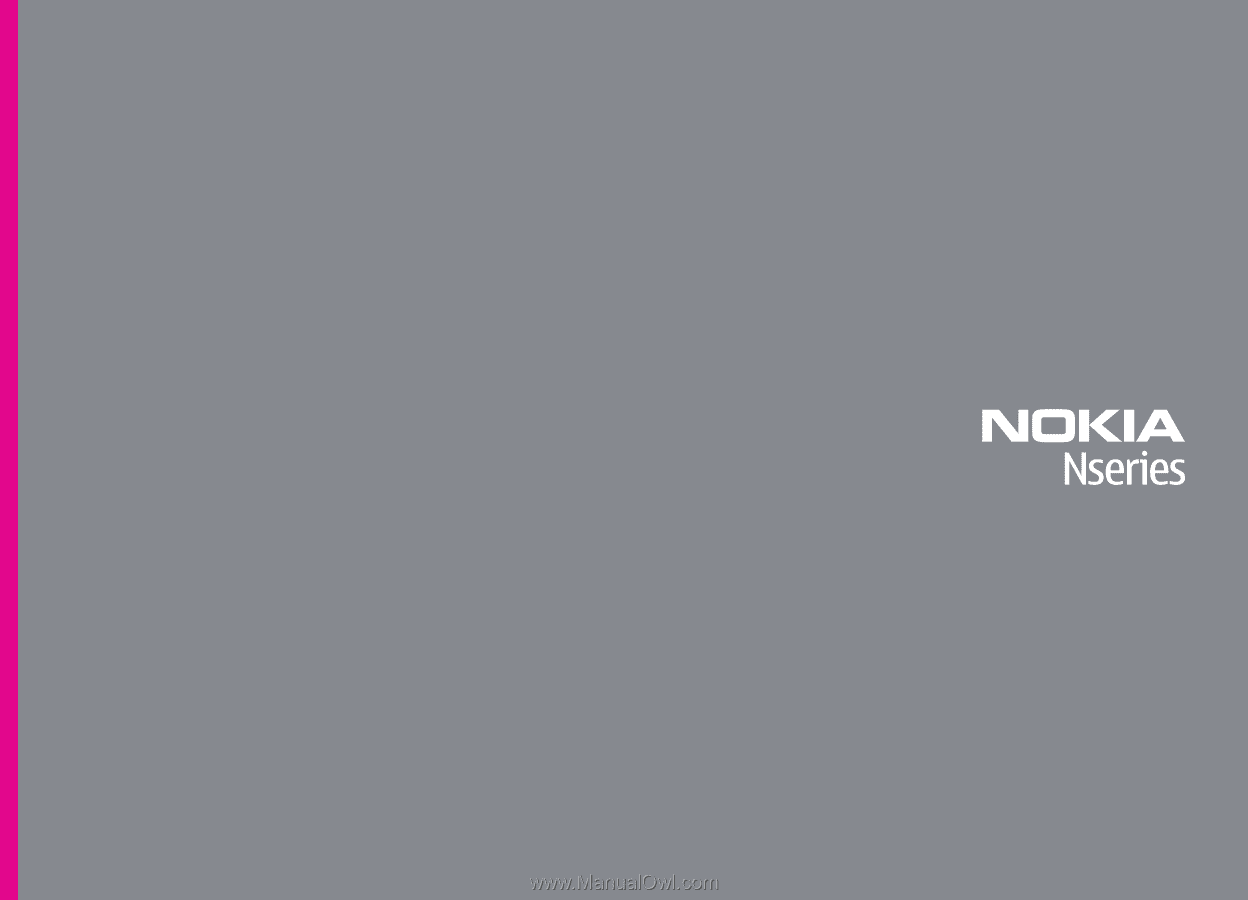
Nokia N85