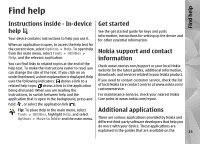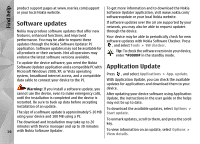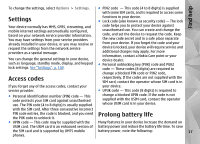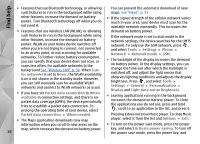Nokia N85 User Guide - Page 13
Antenna locations - charging
 |
UPC - 758478016510
View all Nokia N85 manuals
Add to My Manuals
Save this manual to your list of manuals |
Page 13 highlights
Get started Tip: Disconnect the charger from the wall outlet when the charger is not in use. A charger that is connected to the outlet consumes power even when it is not connected to the device. USB charging You can use USB charging when a wall outlet is not available. With USB charging, you can also transfer data while charging the device. 1. Connect a compatible USB cable between a compatible USB device and your device. Depending on a type of device that is used for charging , it may take a while for charging to start. 2. If the device is switched on, you can select from the USB mode options on the display of the device. Antenna locations Your device may have internal and external antennas. As with any radio transmitting device, avoid touching the antenna area unnecessarily while the antenna is transmitting or receiving. Contact with such an antenna affects the communication quality and may cause the device to operate at a higher power level than otherwise needed and may reduce the battery life. 1 - Bluetooth and wireless LAN antenna, and GPS receiver 2 - FM transmitter antenna 3 - Cellular antenna Note that the Bluetooth, WLAN, GPS, and FM transmitter antennas are located in the back cover of your device. If you change the back cover, check that the new cover includes these antennas, otherwise these connections stop working. 13