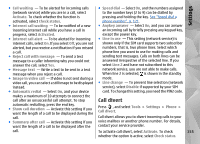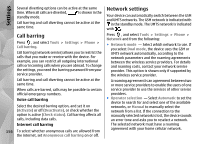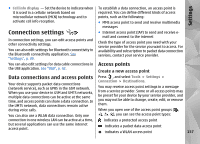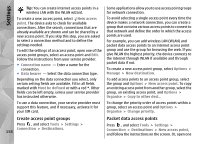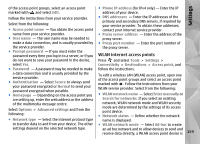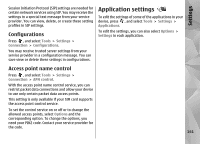Nokia N85 User Guide - Page 160
Packet data settings, Wireless LAN settings, SIP settings, Show WLAN availability
 |
UPC - 758478016510
View all Nokia N85 manuals
Add to My Manuals
Save this manual to your list of manuals |
Page 160 highlights
Settings not needed. In an ad hoc network, all devices must use the same WLAN network name. ● WLAN security mode - Select the encryption used: WEP, 802.1x, orWPA/WPA2 (802.1x and WPA/WPA2 are not available for ad hoc networks). If you select Open network, no encryption is used. The WEP, 802.1x and WPA functions can be used only if the network supports them. ● Homepage - Enter the web address of the starting page. ● Use access point - Select After confirmation if you want the device to ask for confirmation before the connection using this access point is created or Automatically if you want the device to connect to the destination using this access point automatically. The available options may vary. Packet data settings Press , and select Tools > Settings > Connection > Packet data. The packet data settings affect all access points using a packet data connection. ● Packet data connection - If you select When available and you are in a network that supports packet data, the device registers to the packet data network. Starting an active packet data connection 160 (for example, to send and receive e-mail) is quicker. If there is no packet data coverage, the device periodically tries to establish a packet data connection. If you select When needed, the device uses a packet data connection only if you start an application or action that needs it. ● Access point - The access point name is needed to use your device as a packet data modem to a compatible computer. ● High speed packet access - Enable or disable the use of HSDPA (network service) in UMTS networks. Wireless LAN settings Press , and select Tools > Settings > Connection > Wireless LAN. ● Show WLAN availability - Select whether is displayed in the standby mode when a wireless LAN is available. ● Scan for networks - If you set Show WLAN availability to Yes, select how often the device searches for available wireless LANs and updates the indicator. To view advanced settings, select Options > Advanced settings. Changing wireless LAN advanced settings is not recommended. SIP settings Press , and select Tools > Settings > Connection > SIP settings.