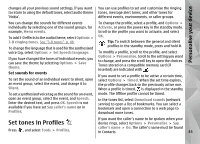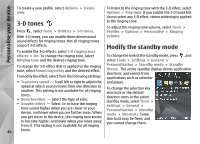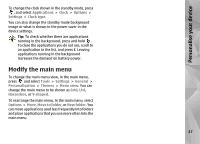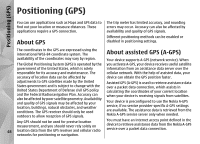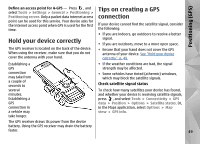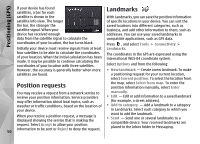Nokia N85 User Guide - Page 45
Set tones in Profiles, Personalise your device - theme
 |
UPC - 758478016510
View all Nokia N85 manuals
Add to My Manuals
Save this manual to your list of manuals |
Page 45 highlights
Personalise your device changes all your previous sound settings. If you want to return to using the default tones, select audio theme 'Nokia'. You can use profiles to set and customise the ringing tones, message alert tones, and other tones for different events, environments, or caller groups. You can change the sounds for different events individually by selecting one of the sound groups, for example, Menu events. To add 3-D effects to the audio theme, select Options > 3-D ringing tones. See "3-D tones", p. 46. To change the language that is used for the synthesised voice tag, select Options > Set Speech language. If you have changed the tones of individual events, you can save the theme by selecting Options > Save theme. Set sounds for events To set the sound of an individual event to silent, open an event group, select the event, and change it to Silent. To set a synthesised voice tag as the sound for an event, open an event group, select the event, and Speech. Enter the desired text, and press OK. Speech is not available if you have set Say caller's name on in Profiles. To change the profile, select a profile, and Options > Activate, or press the power key in the standby mode. Scroll to the profile you want to activate, and select OK. Tip: To switch between the general and silent profiles in the standby mode, press and hold #. To modify a profile, scroll to the profile, and select Options > Personalise. Scroll to the setting you want to change, and press the scroll key to open the choices. Tones stored on a compatible memory card (if inserted) are indicated with . If you want to set a profile to be active a certain time, select Options > Timed. When the set time expires, the profile changes back to the previously active one. When a profile is timed, is displayed in the standby mode. The Offline profile cannot be timed. In the tones list, select Download sounds (network service) to open a list of bookmarks. You can select a bookmark and open a connection to a web page to download more tones. Set tones in Profiles Press , and select Tools > Profiles. If you want the caller's name to be spoken when your device rings, select Options > Personalise > Say caller's name > On. The caller's name must be found in Contacts. 45