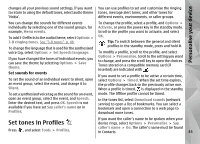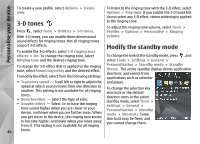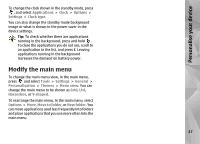Nokia N85 User Guide - Page 42
Block devices, Remote SIM mode, USB - unlocked
 |
UPC - 758478016510
View all Nokia N85 manuals
Add to My Manuals
Save this manual to your list of manuals |
Page 42 highlights
Connections Messaging. Messages received through Bluetooth connectivity are indicated by . Tip: If your device notifies you that the memory is full when you try to receive data through Bluetooth connectivity, change memory card as the memory where the data is stored. Block devices Press , and select Tools > Bluetooth. To block a device from establishing a Bluetooth connection to your device, scroll right to open Paired devices. Select a device you want to block and Options > Block. To unblock a device, scroll right to Blocked devices, select a device, and Options > Delete. To unblock all blocked devices, select Options > Delete all. If you reject a pairing request from another device, you are asked if you want to block all future connection requests from this device. If you accept the query, the remote device is added to the list of blocked devices. To use the remote SIM mode with a compatible car kit enhancement, activate Bluetooth connectivity, and enable the use of the remote SIM mode with your device. Activate the remote SIM mode from the other device. When the remote SIM mode is on in your device, Remote SIM mode is displayed in the standby mode. The connection to the wireless network is turned off, as indicated by in the signal strength indicator area, and you cannot use SIM card services or features requiring cellular network coverage. When the wireless device is in the remote SIM mode, you can only use a compatible connected enhancement, such as a car kit, to make or receive calls. Your wireless device will not make any calls while in this mode, except to the emergency numbers programmed into your device. To make calls from your device, you must leave the remote SIM mode. If the device is locked, enter the lock code to unlock it. To leave the remote SIM mode, press the power key, and select Exit remote SIM mode. Remote SIM mode USB Before the remote SIM mode can be activated, the two devices must be paired and the pairing initiated from Press , and select Tools > Connectivity > USB. the other device. When pairing, use a 16-digit To have the device ask the purpose of the connection passcode, and set the other device as authorised. 42 each time a compatible data cable is connected, select Ask on connection > Yes.