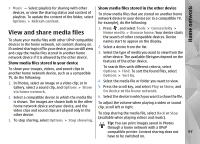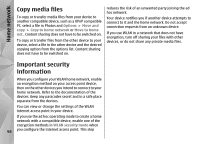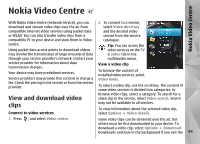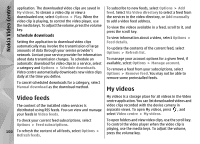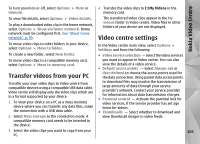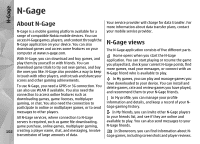Nokia N85 User Guide - Page 97
View and share media files
 |
UPC - 758478016510
View all Nokia N85 manuals
Add to My Manuals
Save this manual to your list of manuals |
Page 97 highlights
Home network ● Music - Select playlists for sharing with other Show media files stored in the other device devices, or view the sharing status and content of playlists. To update the content of the folder, select Options > Refresh content. To show media files that are stored on another home network device in your device (or in a compatible TV, for example), do the following: View and share media files To share your media files with other UPnP compatible devices in the home network, set content sharing on. If content sharing is off in your device, you can still view and copy the media files stored in another home network device if it is allowed by the other device. Show media files stored in your device To show your images, videos, and sound clips in another home network device, such as a compatible TV, do the following: 1. In Photos, select an image or a video clip; or in Gallery, select a sound clip, and Options > Show via home network. 1. Press , and select Tools > Connectivity > Home media > Browse home. Your device starts the search of other compatible devices. Device names start to appear on the display. 2. Select a device from the list. 3. Select the type of media you want to view from the other device. The available file types depend on the features of the other device. To search files with different criteria, select Options > Find. To sort the found files, select Options > Sort by. 4. Select the media file or folder you want to view. 5. Press the scroll key, and select Play or Show, and On device or Via home network. 2. Select a compatible device in which the media file 6. Select the device in which you want to show the file. is shown. The images are shown both in the other home network device and your device, and the video clips and sound clips are played only in the other device. 3. To stop sharing, select Options > Stop showing. To adjust the volume when playing a video or sound clip, scroll left or right. To stop sharing the media file, select Back or Stop (available when playing videos and music). Tip: You can print images saved in Photos through a home network with a UPnP compatible printer. Content sharing does not 97 have to be switched on.