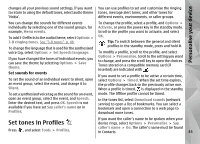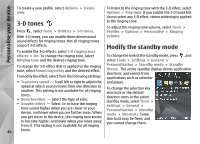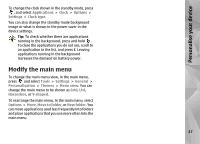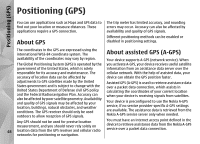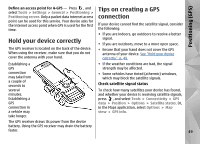Nokia N85 User Guide - Page 44
Personalise your device, Change the look of your device, Audio themes
 |
UPC - 758478016510
View all Nokia N85 manuals
Add to My Manuals
Save this manual to your list of manuals |
Page 44 highlights
Personalise your device Personalise your device You can personalise your device by changing the standby mode, main menu, tones, themes, or font size. Most of the personalisation options, such as changing the font size, can be accessed through the device settings. Change the look of your device To change the layout of the main menu, select Menu view. To open a browser connection and download more themes, in General, select Download themes (network service). Use only services that you trust and that offer adequate security and protection against harmful software. Press , and select Tools > Settings > General > Personalisation > Themes. Use Themes to change the look of the display, such as the wallpaper and icons. To change the theme that is used for all the applications in your device, select General. To preview a theme before activating it, select Options > Preview. To activate the theme, select Options > Set. The active theme is indicated by . To have a wallpaper image or a slide show of changing images as the background in the standby mode, select Wallpaper > Image or Slide show. To change the background of the call bubble shown when a call comes in, select Call image. Audio themes Press , and select Tools > Settings > General > Personalisation > Themes > Audio theme. The themes on a compatible memory card (if inserted) In Audio themes, you can select a sound scheme such are indicated by . The themes on the memory card as 'Space' to cover all device events, such as calling, are not available if the memory card is not inserted in battery low, and mechanical events. The sounds can be the device. If you want to use the themes saved in the tones, synthesised voice tags, or a combination of memory card without the memory card, save the both. themes in the device memory first. Select the sound scheme you want to use in Active 44 audio theme. Note that activating an audio theme