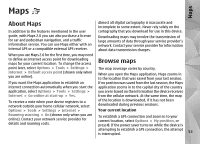Nokia N85 User Guide - Page 58
Traffic information, Guides, Options, Drive to, Walk to, Extras, Traffic info, Update traffic, Tools
 |
UPC - 758478016510
View all Nokia N85 manuals
Add to My Manuals
Save this manual to your list of manuals |
Page 58 highlights
Maps Turn-by-turn navigation or voice guidance are not available for Walk navigation. Instead, a big arrow shows the route and a small arrow at the bottom of the screen points directly to destination. Satellite view is only available for Walk navigation. Navigate to the desired destination To start navigation to the desired destination with GPS, select any location on the map or in a results list, and Options > Drive to or Walk to. service provider for information about data transmission charges. To view information about traffic events that can cause delays or prevent you from reaching the destination, select Options > Traffic info. The events are shown on the map as warning triangles and line indicators. You can use automatic rerouting to avoid them. To view more information about an event and the possible rerouting options, press the scroll key. To switch between different views during navigation, scroll left or right. To stop navigation, press Stop. To select navigation options, press Options during navigation. If driving navigation is active, a menu view with various options is displayed. Some keypad keys correspond to the options in the view. For example, press 2 to repeat a voice command, 3 to switch between day mode and night mode, and 4 to save the current place. To update the traffic information, select Update traffic info. To define how often the traffic information is updated automatically, select Options > Tools > Settings > Navigation > Traffic info update. To automatically create an alternative route in case of a traffic event that would cause delays or prevent you from reaching the destination, select Options > Tools > Settings > Navigation > Reroute due to traffic > Automatic. Guides Traffic information To purchase and download different kinds of guides, such as city and travel guides, for different cities to your To purchase a licence for a real-time traffic information device, select Options > Extras > Guides. 58 service, select Options > Extras > Traffic info. The service provides information about traffic events that may affect your travel. Downloading extra services may involve the transmission of large amounts of data through your service provider's network. Contact your The guides provide information about attractions, restaurants, hotels, and other points of interest. The guides must be downloaded and purchased before use.