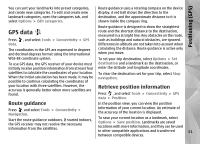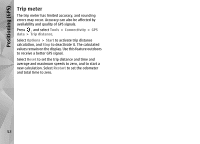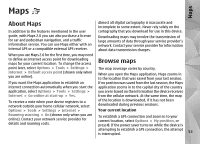Nokia N85 User Guide - Page 56
Find a place, Extra services for Maps
 |
UPC - 758478016510
View all Nokia N85 manuals
Add to My Manuals
Save this manual to your list of manuals |
Page 56 highlights
Maps Find a place To search for a location or point of interest by keyword, in the main view, enter the name of the place or the desired keyword in the search field, and select Search. To import a location address from your contact information, select Options > Select from Contacts. To use a location on the map, for example, as a starting point for a nearby search, to plan a route, view its details, or start navigation (extra service), press the scroll key, and select the desired option. To browse through places and attractions by categories in your area, select Options > Search, and a category. If you search by an address, you must enter the city and country. You can also use an address you have saved to a contact card in Contacts. To take a screen shot of your location, select Options > Tools > Save map screen shot. The screen shot is saved in Photos. To send the screen shot, open Photos, and select the send option from the active toolbar or the options menu, and the method. To view your browsing history, places you have viewed on a map, and routes and collections you have created, select Options > Favourites, and the desired option. Plan a route To plan a route to a destination, scroll to the desired destination, press the scroll key, and select Add to route. The location is added to the route. To add more locations to the route, select Options > Add route point. The first selected stopover is the starting point. To change the order of the stopovers, press the scroll key, and select Move. To save a location as a favourite place, in the desired location, press the scroll key, select Add to My Extra services for Maps places, enter a name for the place, and select OK. You can also save the location to a route or a collection. To view your saved places, select Options > Favourites > My places. You can purchase a licence and download different kinds of guides, such as city and travel guides, for different cities to your device. You can also purchase a licence for a turn-by-turn Drive & Walk navigation To send a saved place to a compatible device, in the service with voice guidance, and a traffic information Places view, press the scroll key, and select Send. If you service to use it in Maps. A navigation licence is region send the place in a text message, the information is specific (region selected when purchasing the licence), 56 converted to plain text. and it can be used only on the selected area. The