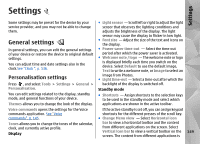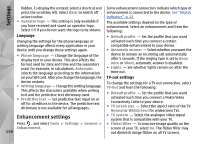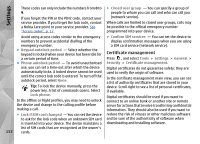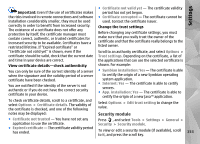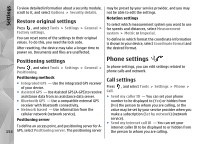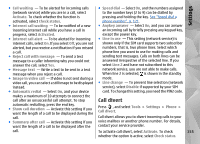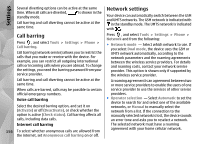Nokia N85 User Guide - Page 151
Slide settings, Navi wheel settings, Sensor settings, Security settings, Phone and SIM
 |
UPC - 758478016510
View all Nokia N85 manuals
Add to My Manuals
Save this manual to your list of manuals |
Page 151 highlights
Settings Slide settings Sensor settings Press , and select Tools > Settings > General > Slide handling. To select whether you want to answer a call by opening the slide, select Opening the slide. To select whether you want to end a call by closing the slide, select Closing the slide. To select whether you want to lock the keypad when you close the slide, select Keyguard activation. In most applications, the display rotates automatically between the portrait and landscape modes based on the orientation of the device. To change the setting for automatic display rotation, select Settings > General > Sensor settings > Turning control and whether you want the display to rotate automatically. To ensure that the automatic display rotation works, hold the device in an upright position. Navi wheel settings Press , and select Tools > Settings > General > Navi wheel. Automatic rotation does not work if you change the display rotation setting manually in an application. When you exit the application, automatic rotation is activated again. Navi wheel When the Navi wheel setting is set on, you can browse Security settings through files and lists in certain applications by sliding your finger on the rim of the scroll key. When the Navi wheel setting is set off, to move up, down, left, or right, press the scroll key in the desired direction. Breathing Phone and SIM Press , and select Tools > Settings > General > Security > Phone and SIM card and from the following: ● PIN code request - When active, the code is The rim around the Navi wheel illuminates slowly requested each time the device is switched on. when the device is in sleep mode. To switch off the illumination, press , and select Tools > Settings > General > Navi wheel > Breathing. Deactivating the PIN code request may not be allowed by some SIM cards. ● PIN code, PIN2 code, and Lock code - You can change the PIN code, PIN2 code, and lock code. 151